Specify 1-N relations
For more information, see 1-N intra-system relations.
Expand a system's table list.
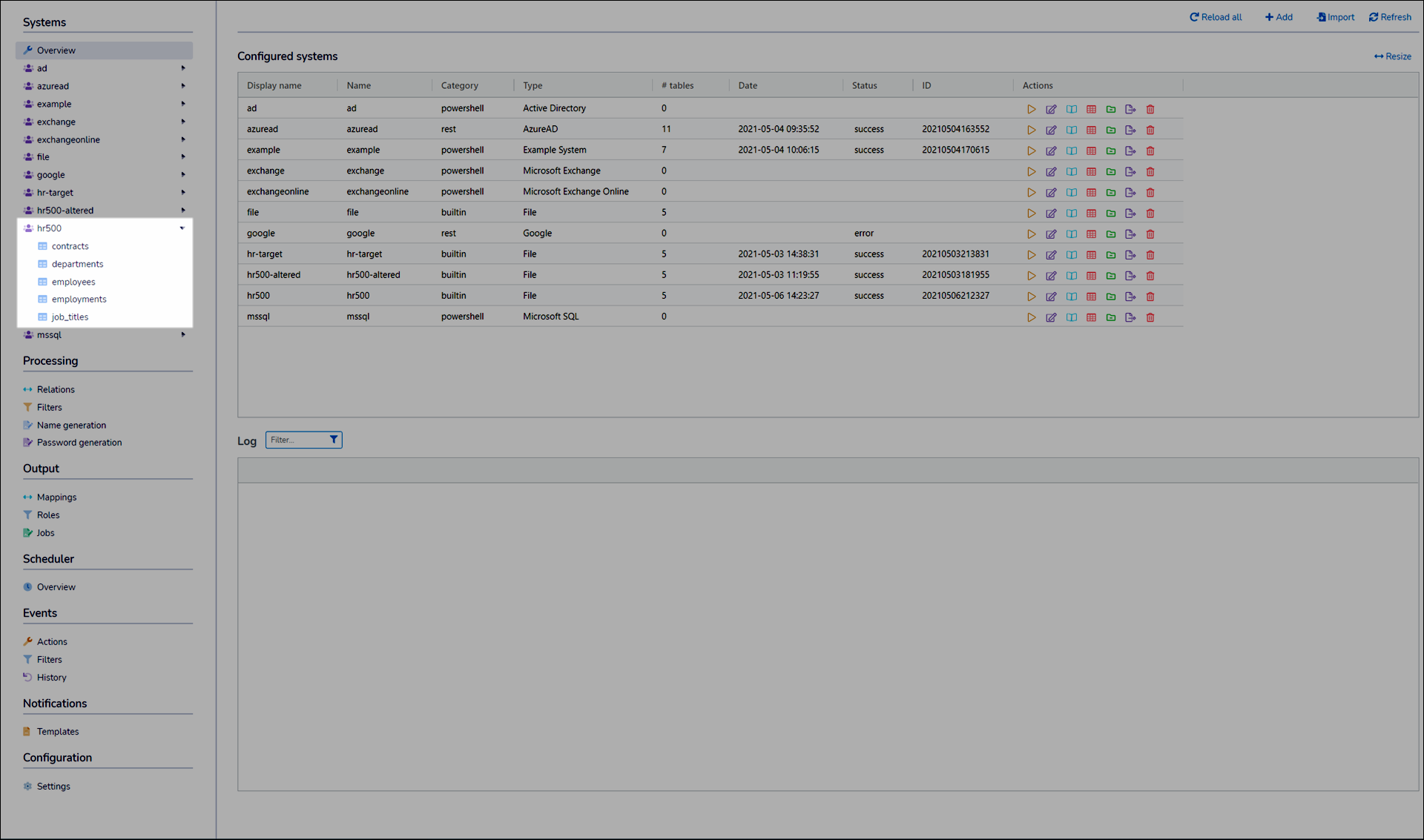
Go to the table that will be the N side of the 1-N relation (i.e., the referencing table).
For example, if you have a table of
employees, each of whom has 1+employments, go to theemploymentstable. Or similarly, if you have a table ofemployments, each of which have 1+contracts, go to thecontractstable.Go to the table's Relations tab.
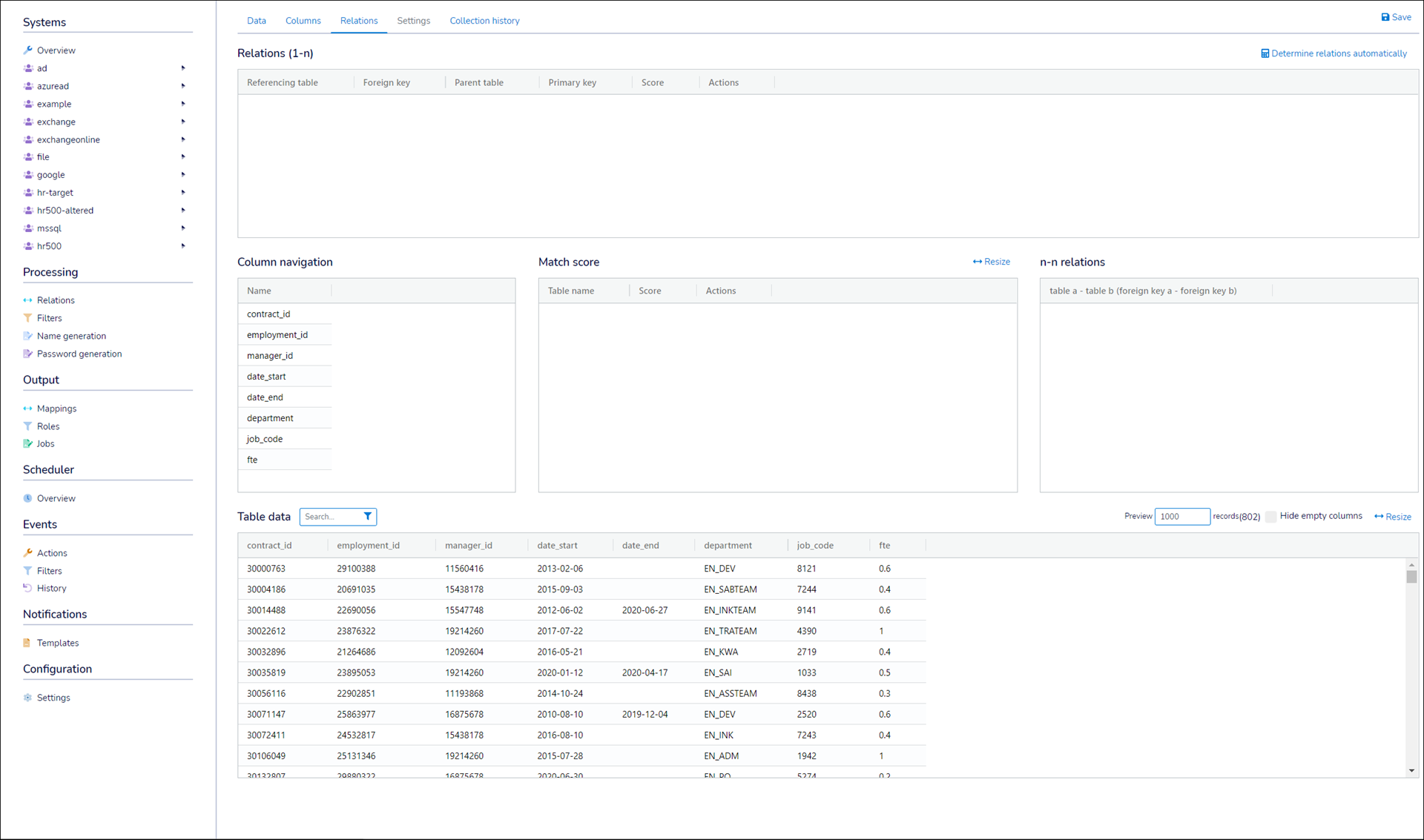
There are two ways to specify 1-N relations: automatic or manual.
Automatic
Click Determine relations automatically.
NIM automatically specifies 1-N relations for all parent tables whose primary key closely matches a foreign key in the referencing table. These relations appear in the Relations (1-N) pane.
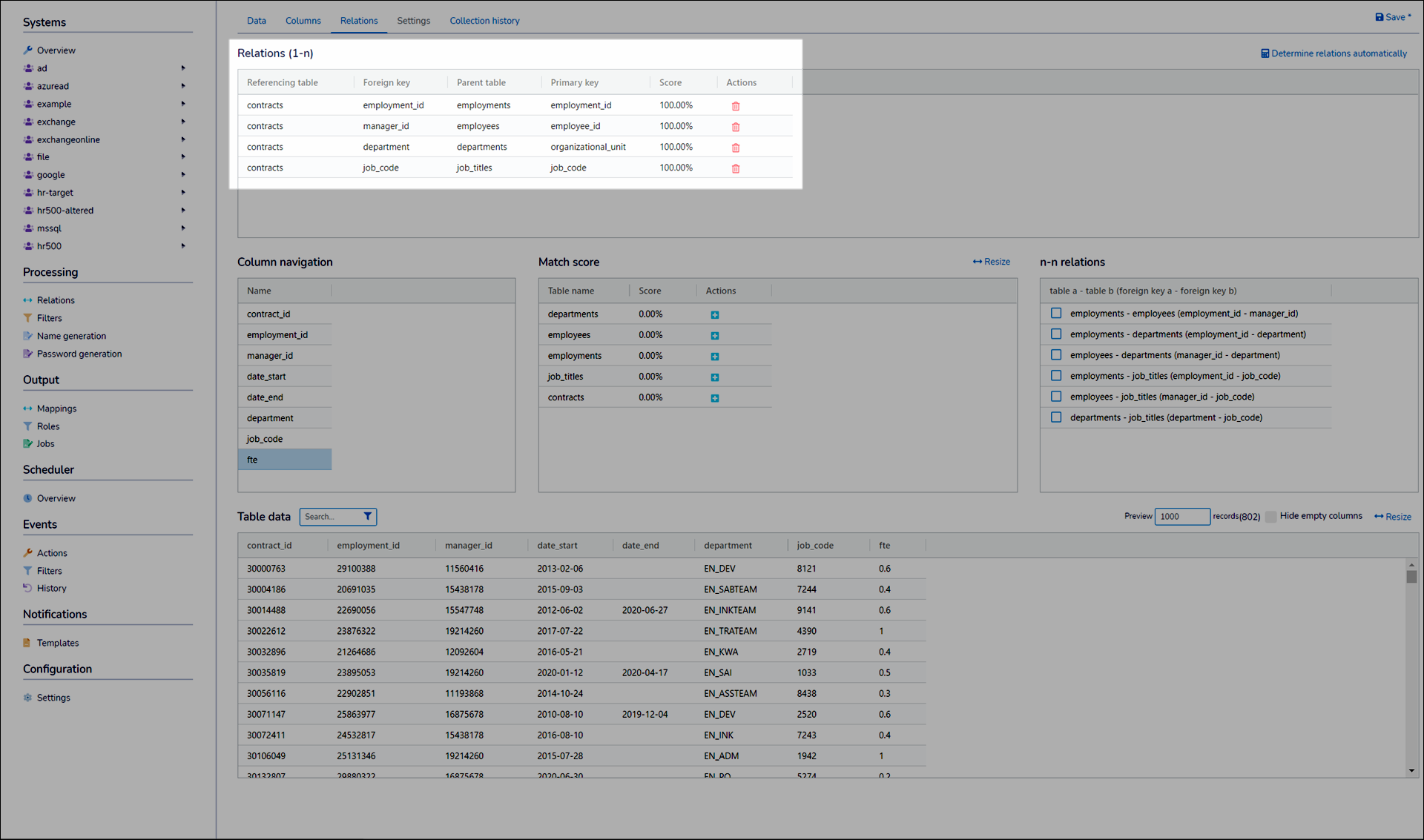
You should review the automatically specified relations to ensure they are appropriate for your data.
Manual
Click a foreign key in the Column Navigation pane.
The Match Score pane is populated with the match score of each possible parent table's primary key against the selected foreign key.
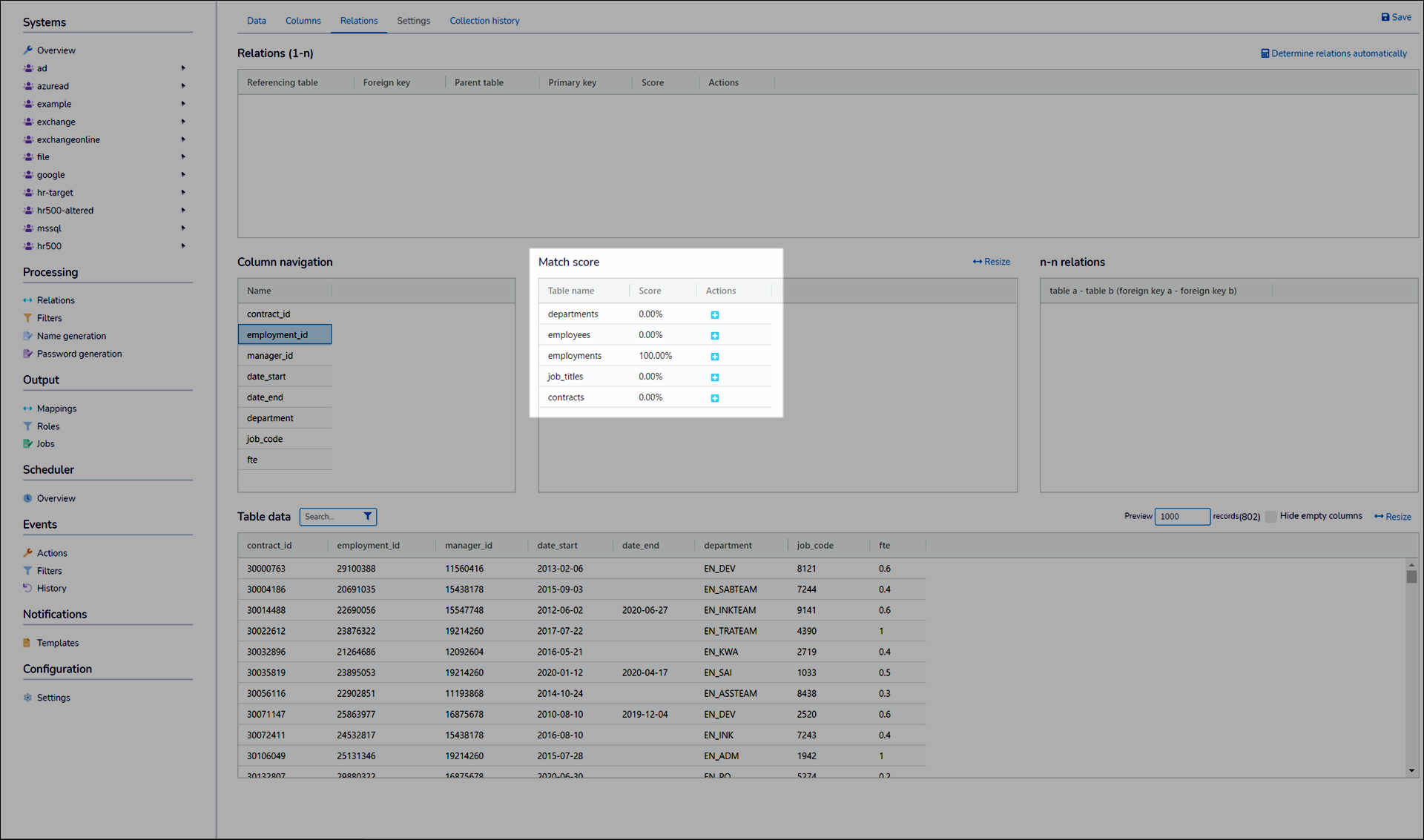
Click
 to add a 1-N relation. The relation appears in the Relations (1-N) pane.
to add a 1-N relation. The relation appears in the Relations (1-N) pane.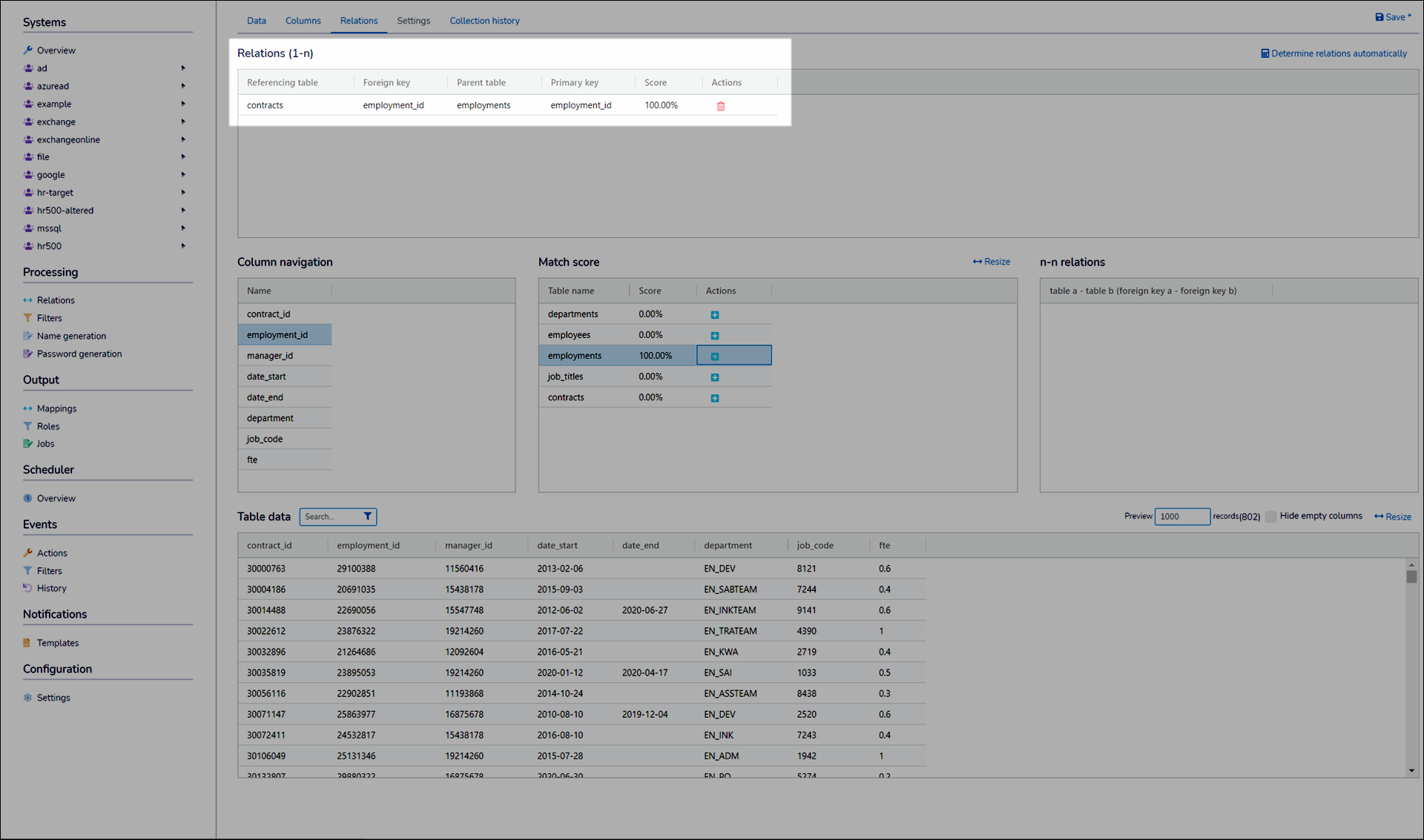
Repeat steps (i) - (iii) for each relevant foreign key.
Click Save.
Collect and load a system for this system.