Step 19: Add the backing filters for the grids (tutorial)
In this step, we'll create filters to populate our two grid items.
Go to Processing > Filters.
Add a new filter named App_AD_User_Create_List_Groups.
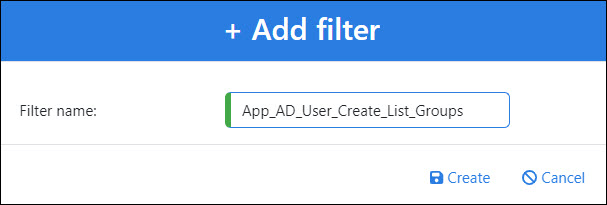
For this filter, which we'll be using to populate the left grid, we simply need to get all groups in AD (because we potentially want to add our newly-created user to any or all of these groups).
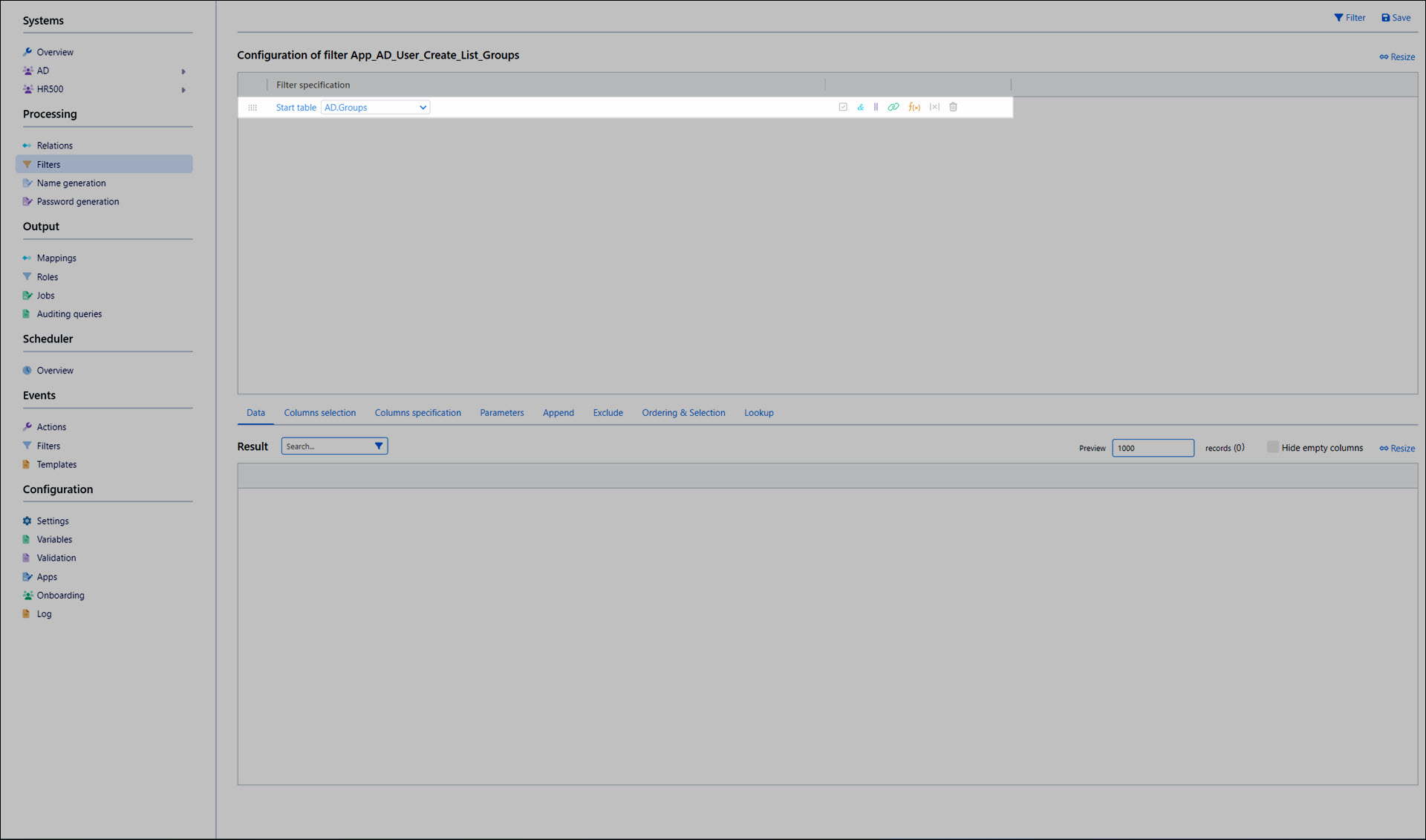
We'll include the objectGUID, distinguishedName, and cn columns.
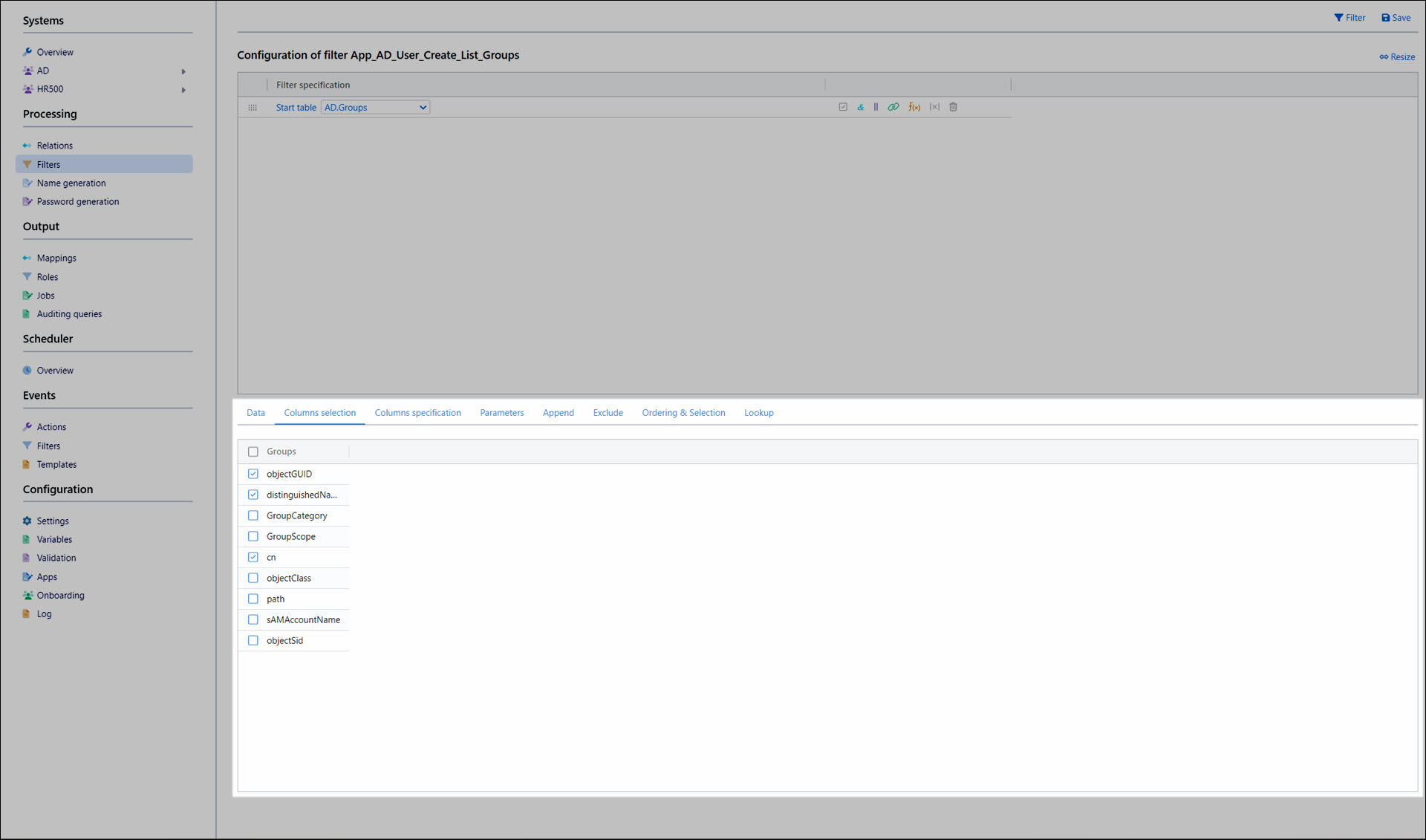
Note
The filter configuration is considerably simplified due to the fact that we're working with a brand new user, who we're confident will never have any existing group memberships. If the user might already have existing group memberships, the logic would be much more complex.
Click Save.
We'll copy the filter we just created, and rename the copy to App_AD_User_Create_No_Groups.
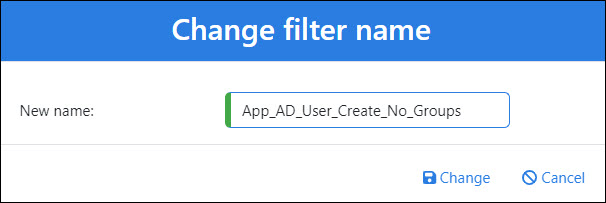
For this filter, which we'll be using to initially populate the right grid (groups that the user should be added to), we need the same columns as the left grid (to make our grids interoperable), but an empty data set. To accomplish this, we'll simply add an expression item that filters by a nonexistent condition, such as objectGUID = 1.
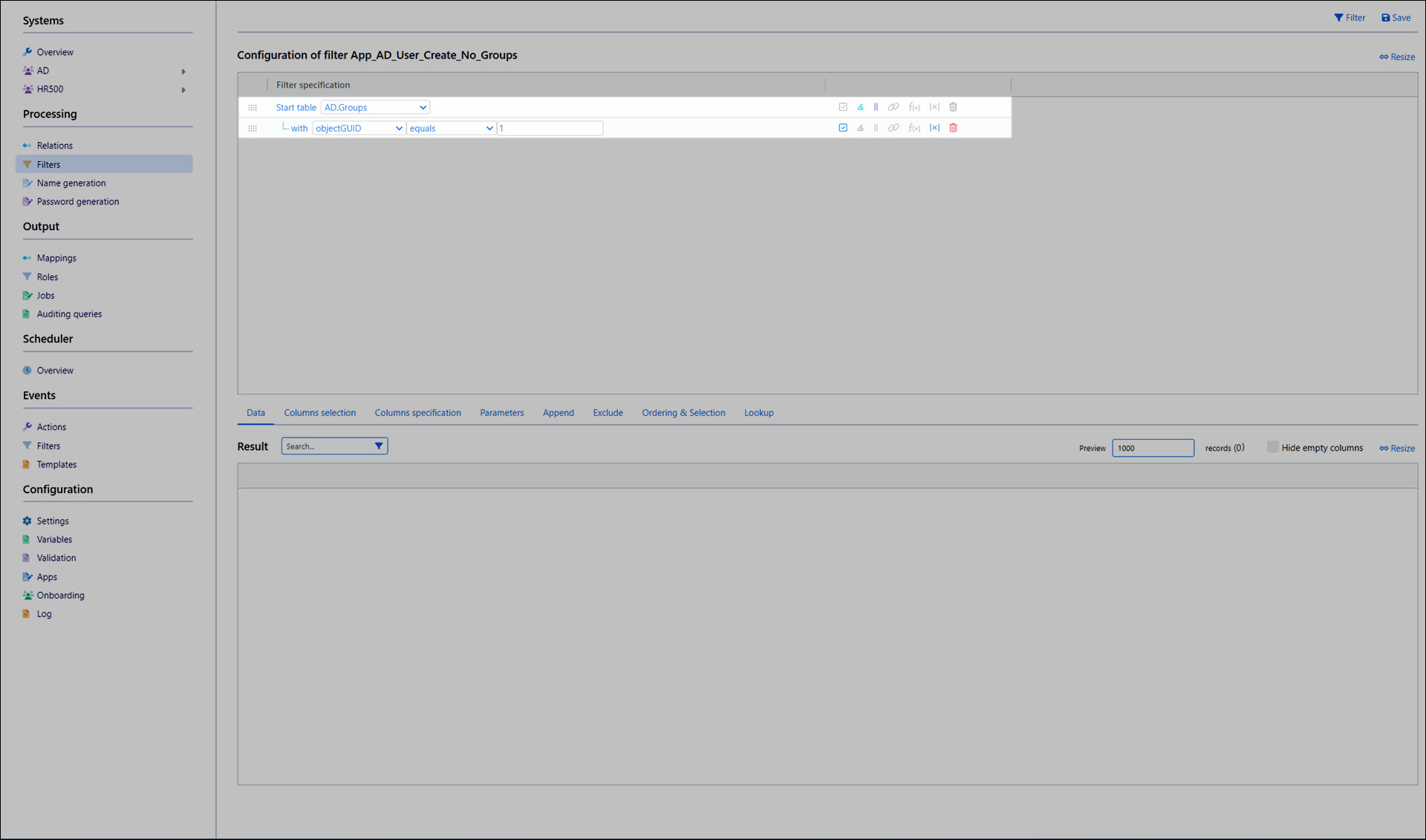
Click Save.