Step 8: Add a job to combine mappings (tutorial)
In this step, we'll put our AD account create mapping into a job, which lets us execute it.
Add the job
Go to Output > Jobs.
Click Add.
Enter a Job Name.
For this example, we'll call it
HR500_AD, following the convention SourceSystem_TargetSystem.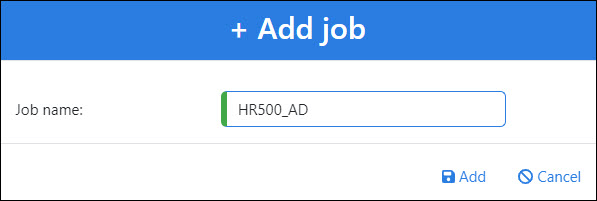
Click Add.
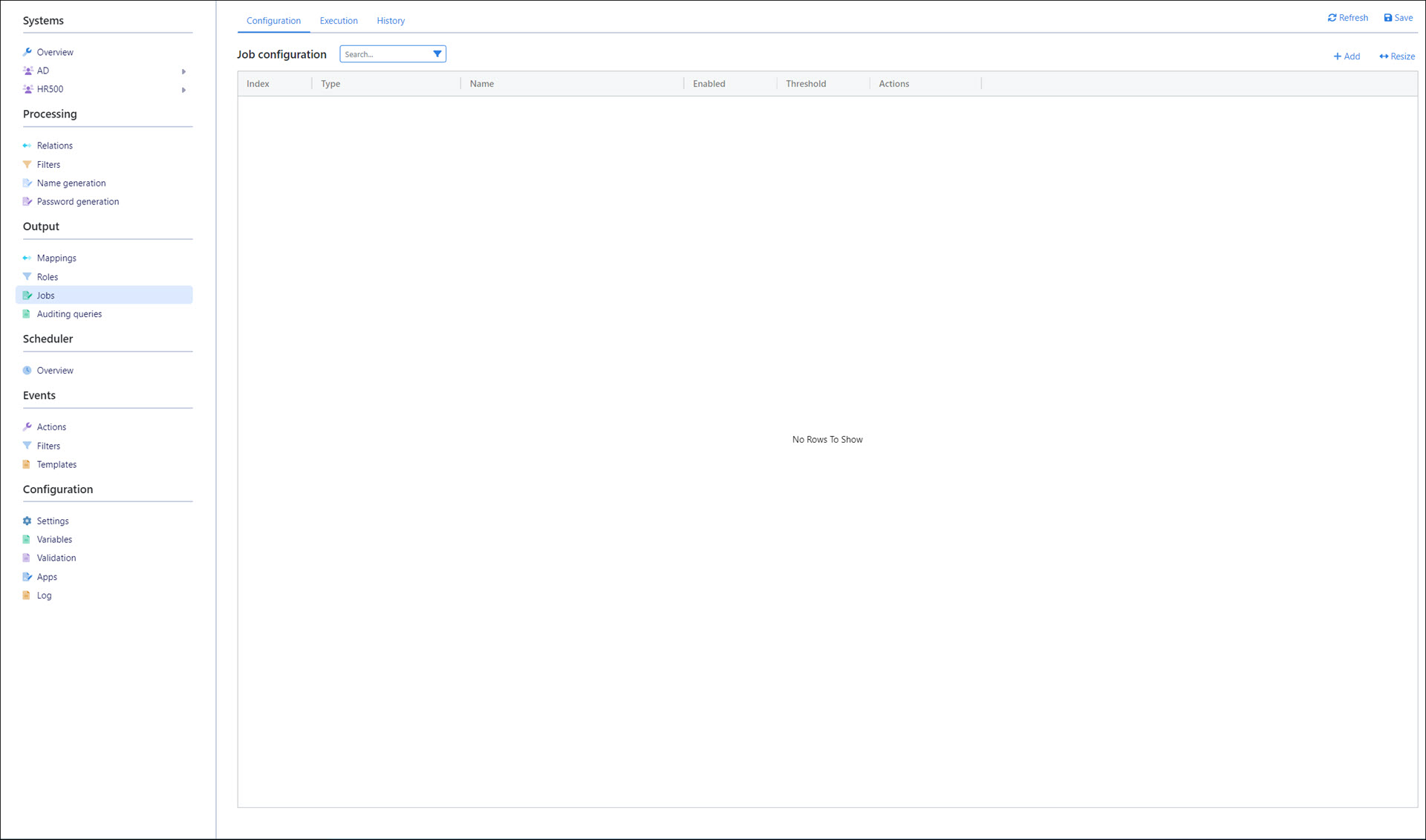
Configure the job
Click Add for the Job Configuration pane. A new job item is added.
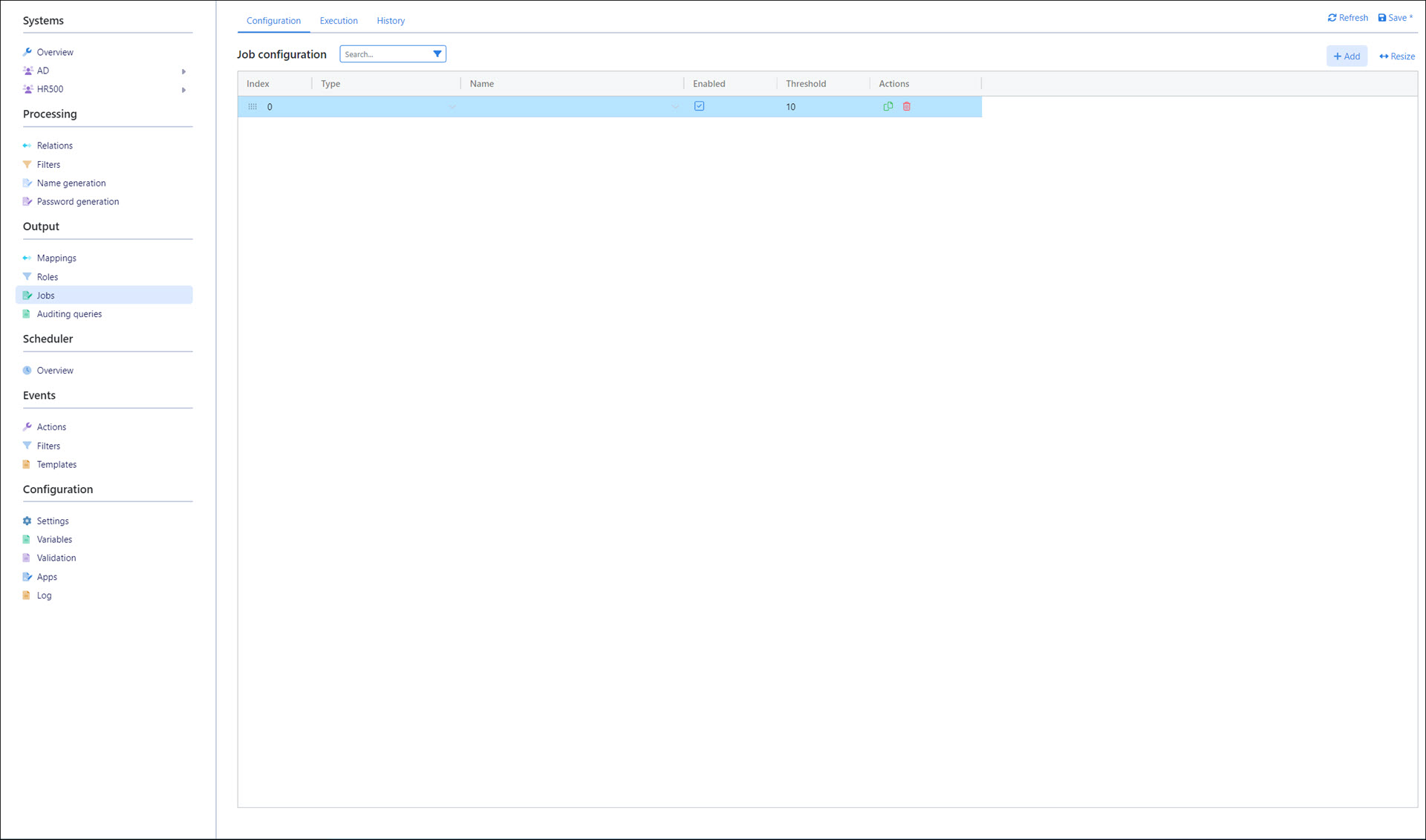
For this example, we'll select a type of crud. For the Name, we'll select the HR500_AD_UserCreate mapping.
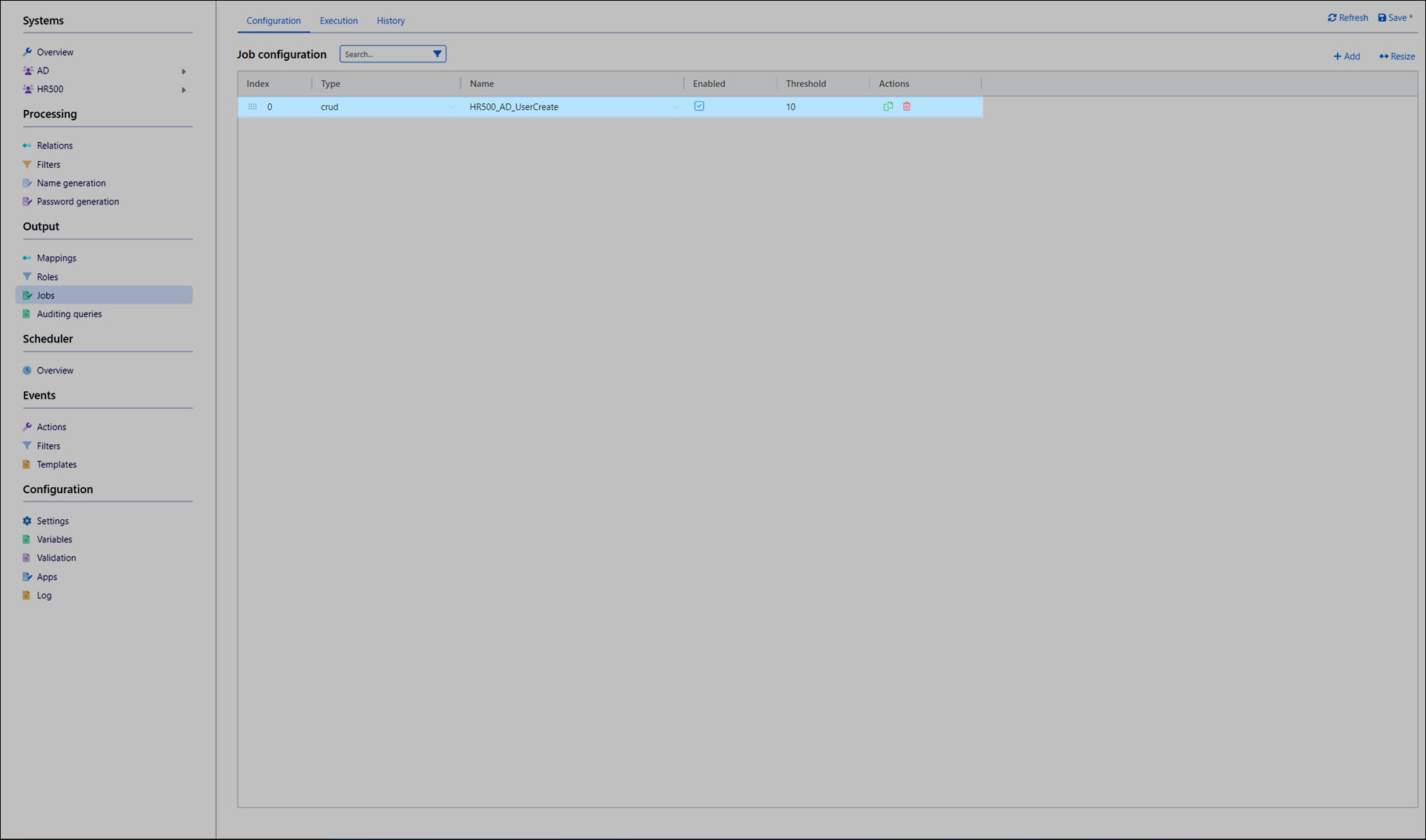
Optional: Adjust the Threshold.
When this job is executed, if the number of pending items in the attached mapping or role operation exceeds the threshold value, the job will be pre-emptively aborted.
For this example, we'll increase the Threshold to
1000.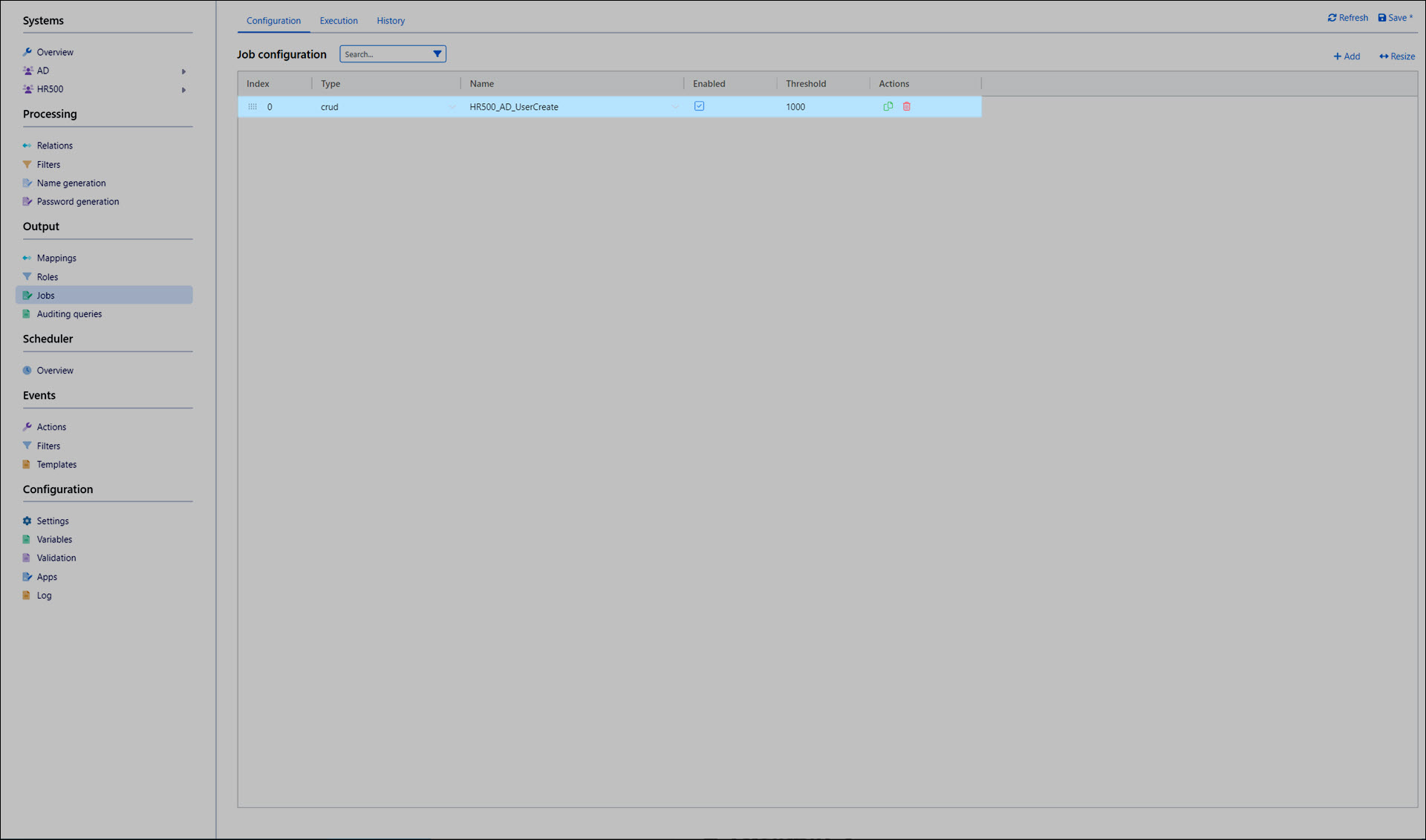
Click Save.
Evaluate the job
Go to the Execution tab.

Click Evaluate.
After a few moments, the Status changes to Initialized. This job will execute 585 user create operations.
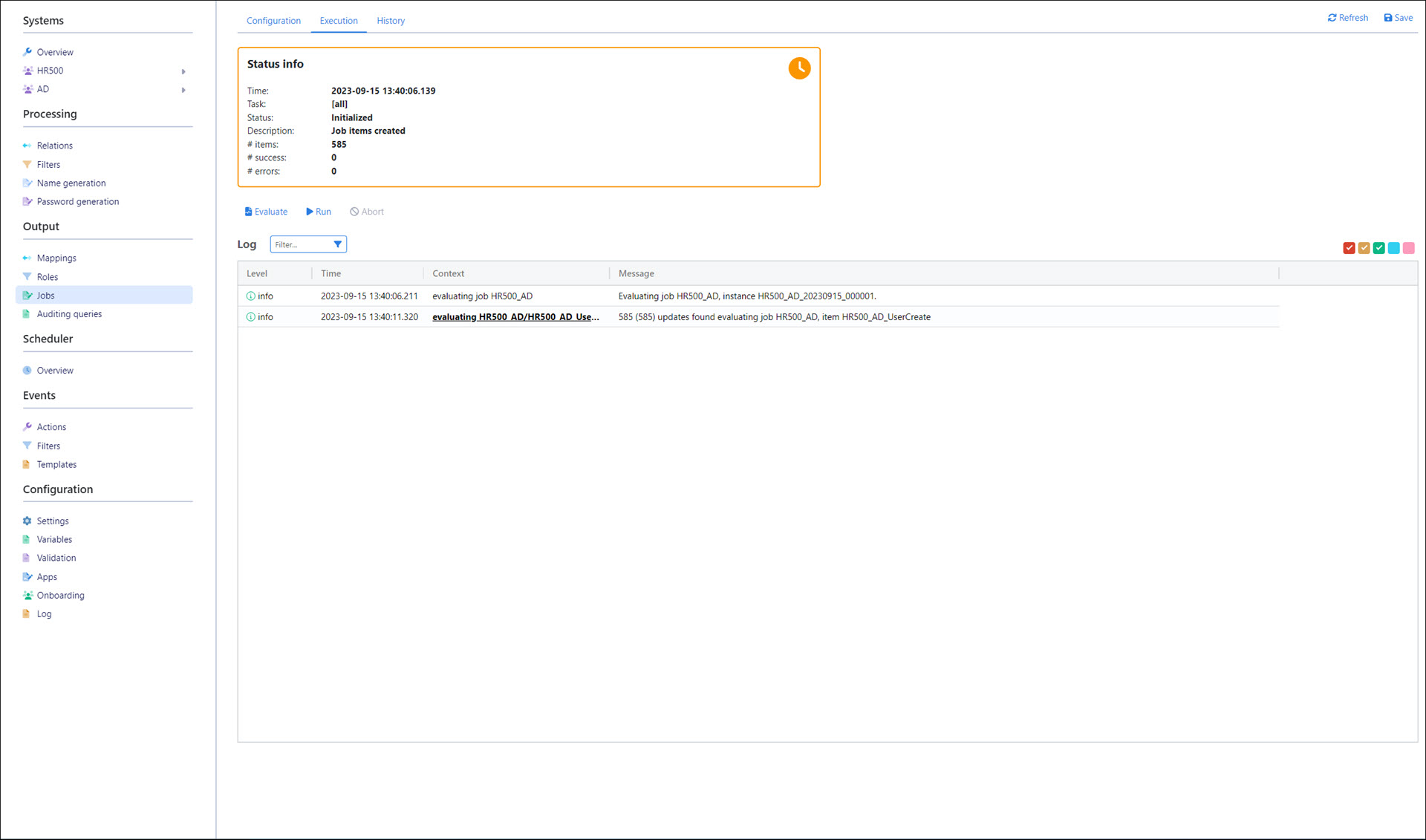
Optional: We could execute the job immediately by clicking Run. But for this example, we'll instead schedule the job to run on a regular basis.
Next: Step 9: Scheduler