Proxy
Danger
It is important to note that developing Connectors or Scripts comes with a "Use at Your Own Risk" policy. We would like to emphasize that any such tools, connectors, or scripts that have not been developed directly by Tools4ever are outside the scope of our standard support services. Users are advised to exercise caution and discretion when employing any non-official tools or scripts in conjunction with Tools4ever products.
In this article we delve into the synergistic use of NIM and Fiddler to debug and analyze traffic between the NIM service and REST systems. This article is designed to equip you with the knowledge and steps needed to set up these tools effectively, ensuring a smooth and insightful debugging experience. From initial prerequisites to detailed, step-by-step configuration instructions, enhanced with visual aids and screenshots, the guide covers everything you need to know. Whether you're a seasoned developer or new to REST system debugging, this guide will serve as a valuable resource in managing and understanding the flow of data within your applications.
Install the latest version of Fiddler (Progress Telerik Fiddler Web Debugger)
Open Fiddler
Click Tools > Options
Open HTTPS, Check Capture HTTPS CONNECTs and Decrypt HTTPS traffic
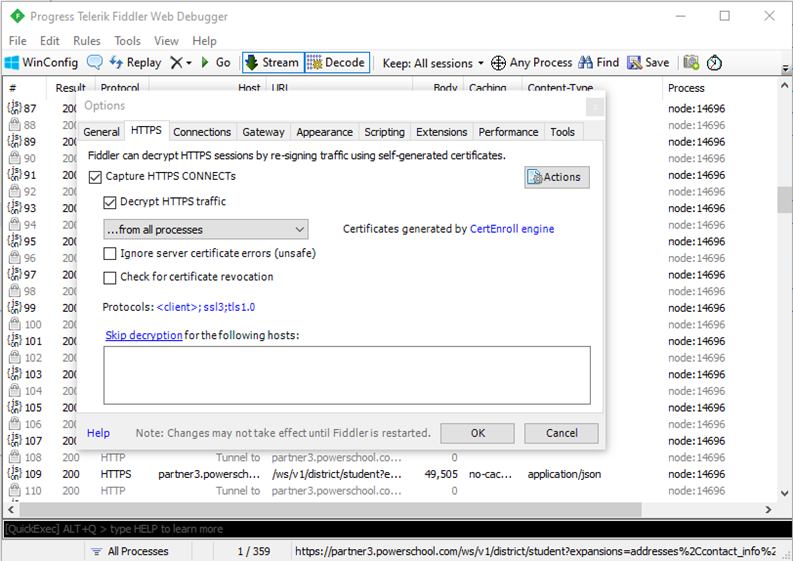
Upon checking these you will need to trust the Fiddler Root certificate by clicking Yes
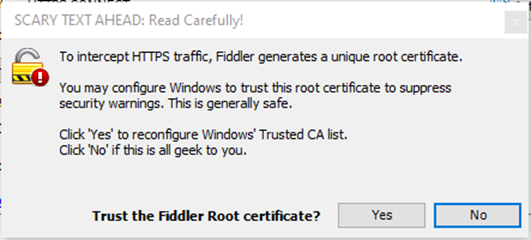
Again, you will be prompted, Click Yes
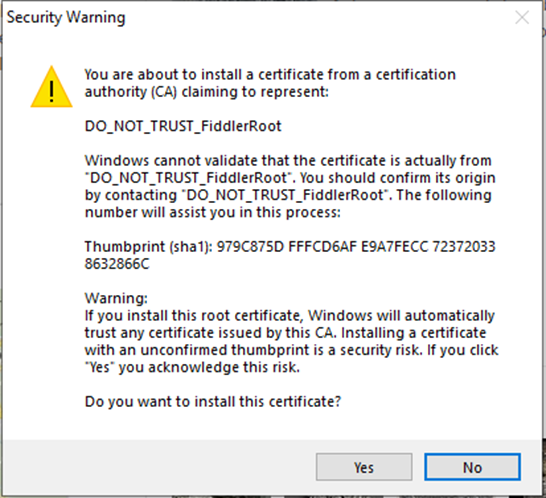
Then a prompt to add it to the Machine Root List, Click Yes
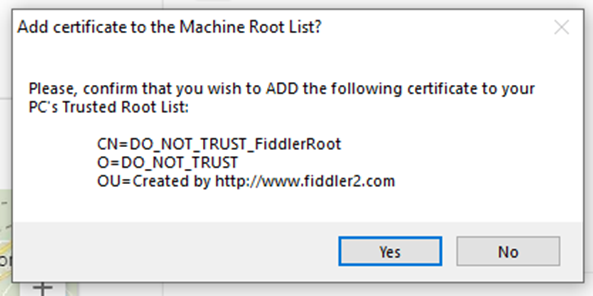
Click Ok on the prompt
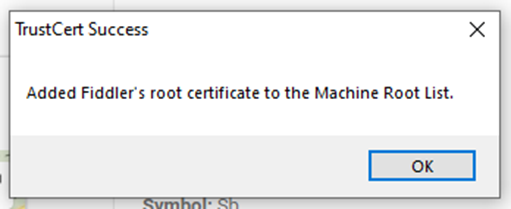
Click on the protocols, and add the following
tls1.1;tls1.2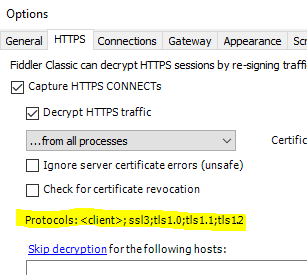
Click Actions > Export Root Certificate to Desktop. It is recommended to move this cert to a different location like C:\Tools4ever\certs, but it is not required
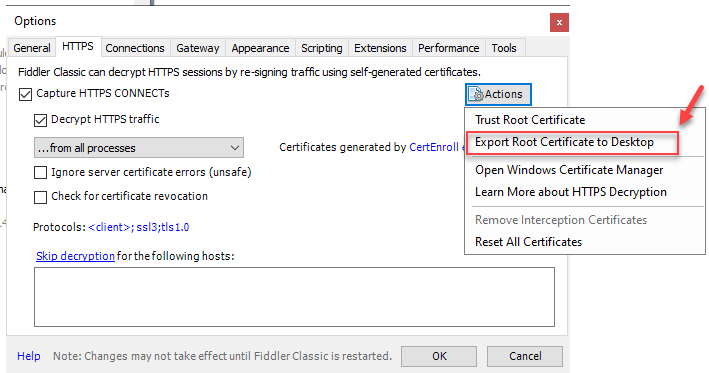
On Options > General, uncheck the Enable IPv6 option and restart Fiddler
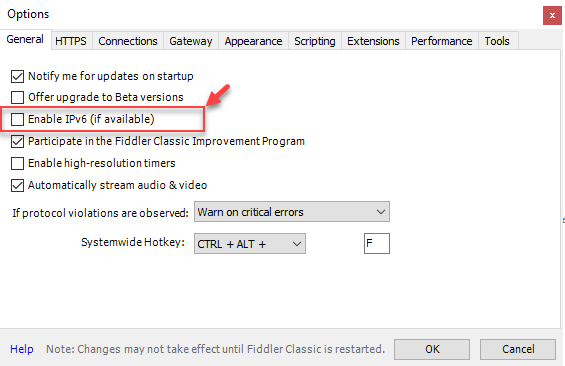
Apply the following registry key to enable proxy support with Fiddler in NIM. Update cert path to match the path it was placed in
[HKEY_LOCAL_MACHINE\SYSTEM\CurrentControlSet\Services\NIM\env] "NODE_EXTRA_CA_CERTS"="C:\\Tools4ever\\certs\\FiddlerRoot.cer" "NODE_TLS_REJECT_UNAUTHORIZED"="0"
Update system configuration in NIM by enabling the proxy and pointing it to
http://127.0.0.1:8888