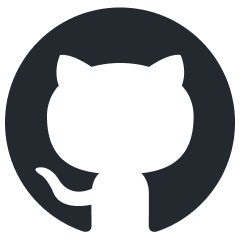D2L Brightspace
D2L Brightspace is an integrated learning management system (LMS) designed to facilitate online education and course management. It offers a comprehensive platform for educators to create, deliver, and manage academic content in various formats, including documents, multimedia, and assessments. D2L Brightspace supports collaboration through discussion forums and communication tools, enabling interaction between students and instructors. The platform also features grading and assessment tools, analytics for tracking student performance, and customizable dashboards. With a user-friendly interface, D2L Brightspace aims to enhance the overall learning experience by providing a centralized hub for course materials, communication, and evaluation in both traditional and online educational settings.
About
Table | Key | Read | Create | Update | Delete |
|---|---|---|---|---|---|
Attribute Schema | AttributeId |  |  |  |  |
Org Structures | Identifier |  |  |  |  |
Roles | Identifier |  |  |  |  |
Users | UserId |  |  |  |  |
User Attributes | AttributeId |  |  |  |  |
User Profiles | Identifier |  |  |  |  |
Referencing Table | Foreign Key | Parent table | Primary Key |
|---|---|---|---|
Login to the Brightspace portal as Admin
Go to Settings > Manage Extensibility
Click OAuth 2.0
Click Register An App
Configure App
Name: Tools4ever NIM
Redirect URI: Copy this from the NIM system configuration screen
Scope: attributes:*:* core:*:* role:*:* sessions:*:* users:*:*
Access Token Lifetime (seconds): 72000
Promt for user consent: unchecked
Enable refresh tokens: checked
Add Client ID and Secret to NIM system configuration screen and click Retrieve Token