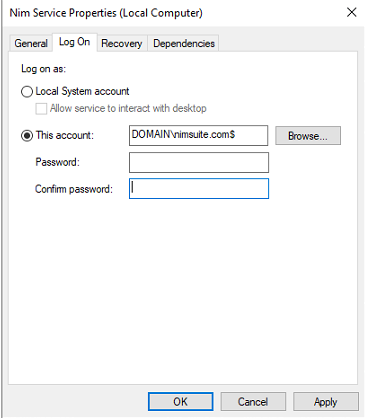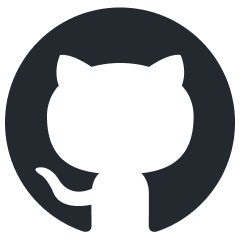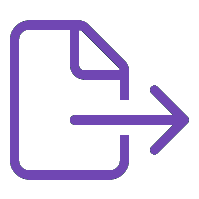Microsoft Active Directory
Overview of Microsoft Active Directory, a directory service for Windows domains, including its features and configuration steps.
Microsoft Active Directory (AD) is a directory service developed by Microsoft for Windows domain networks. It is included in most Windows Server operating systems as a set of processes and services. Initially, Active Directory was only in charge of centralized domain management, but it has since grown to include a wide range of directory-based identity-related services. An AD domain controller authenticates and authorizes all users and computers in a Windows domain type network—assigning and enforcing security policies for all computers and installing or updating software. For example, when a user logs into a computer that is part of a Windows domain, Active Directory checks the submitted password and determines whether the user is a system administrator or a normal user. It also allows management and storage of information, provides authentication and authorization mechanisms, and establishes a framework to deploy other related services: Certificate Services, Federation Services, Lightweight Directory Services, and Rights Management Services.
About
Table | Key | Read | Create | Update | Delete |
|---|---|---|---|---|---|
Computers | objectGUID |  |  |  |  |
Users | objectGUID |  |  |  |  |
Groups | objectGUID |  |  |  |  |
Memberships | --- |  |  |  |  |
OrganizationalUnits | objectGUID |  |  |  |  |
Referencing Table | Foreign Key | Parent table | Primary Key |
|---|---|---|---|
Memberships | group | Groups | objectGUID |
Memberships | member | Users | objectGUID |
In Windows, Click Start > Run > Enter
Services.msc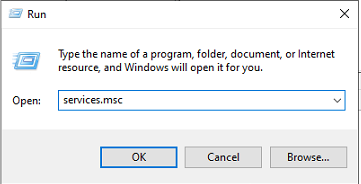
Find NIM Service, Double-Click
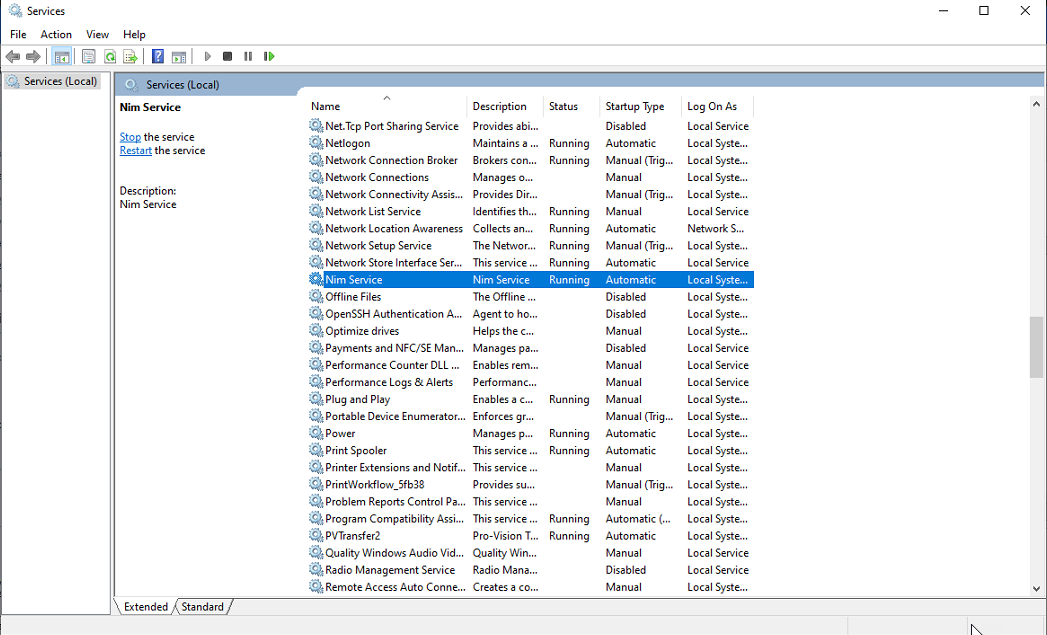
Go to Log On Tab
Select This Account:, click Browse
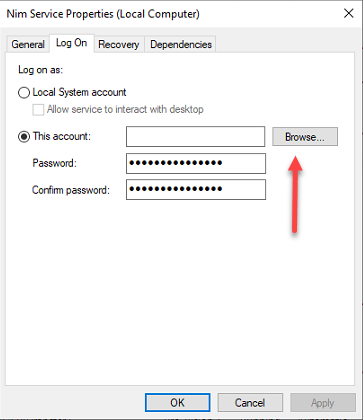
Click Locations, Select Entire Directory
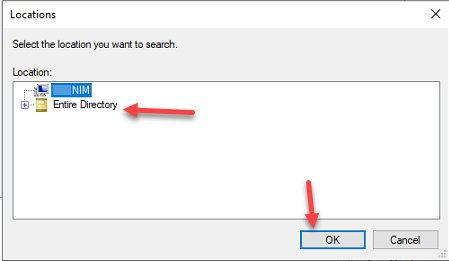
Type in name of the GMSA you created, Click Ok
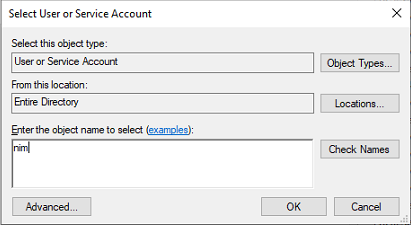
Clear Password and Confirm Password fields, Click Ok