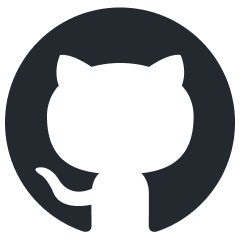Skyward Qmlativ
Overview of Skyward Qmlativ, a platform for managing student information, financials, and human resources, featuring REST integration for seamless data exchange.
This is the new Skyward. Featuring student information, financial management, and human resources software for schools and municipalities.
About
Table | Key | Read | Create | Update | Delete |
|---|---|---|---|---|---|
Curriculum Subject | SubjectID |  |  |  |  |
Demographics Address | AddressID |  |  |  |  |
Demographics Country | CountryID |  |  |  |  |
Demographics County | CountyID |  |  |  |  |
Demographics Directional | DirectionalID |  |  |  |  |
Demographics EmailType | EmailTypeID |  |  |  |  |
Demographics GenderIdentity | GenderIdentityID |  |  |  |  |
Demographics Language | LanguageID |  |  |  |  |
Demographics NameAddress | NameAddressID |  |  |  |  |
Demographics NameAlias | NameAliasID |  |  |  |  |
Demographics NameEmail | NameEmailID |  |  |  |  |
Demographics NamePhone | NamePhoneID |  |  |  |  |
Demographics NameSuffix | NameSuffixID |  |  |  |  |
Demographics NameTitle | NameTitleID |  |  |  |  |
Demographics Name | NameID |  |  |  |  |
Demographics Occupation | OppucationID |  |  |  |  |
Demographics PhoneType | PhoneTypeID |  |  |  |  |
Demographics Relationship | RelationshipID |  |  |  |  |
Demographics Street | StreetID |  |  |  |  |
Demographics Zip | ZIpID |  |  |  |  |
District Building | BuildingID |  |  |  |  |
District BuildingSchoolYear | BuildingSchoolYearID |  |  |  |  |
District CalendarYear | CalendarYearID |  |  |  |  |
District ConfigEntityYear | ConfigEntityYearID |  |  |  |  |
District District | DistrictID |  |  |  |  |
District DistrictSchoolYear | DIstrictSchoolYearID |  |  |  |  |
District Entity | EntityID |  |  |  |  |
District FiscalYear | FiscalYearID |  |  |  |  |
District Floor | FloorID |  |  |  |  |
District Room | RoomID |  |  |  |  |
District RoomType | RoomTypeID |  |  |  |  |
District SchoolYear | SchoolYearID |  |  |  |  |
Employee Calendar | CalendarID |  |  |  |  |
Employee CheckLocation | CheckLocationID |  |  |  |  |
Employee DegreeType | DegreeTypeID |  |  |  |  |
Employee Degree | DegreeID |  |  |  |  |
Employee EmployeeDistrict | EmployeeDistrictID |  |  |  |  |
Employee EmployeeFiscalYear | EmployeeFiscalYear |  |  |  |  |
Employee Employee | EmployeeID |  |  |  |  |
Employee EmployeeYearExperience | EmployeeYearExperienceID |  |  |  |  |
Employee Employment | EmploymentID |  |  |  |  |
Employee EmploymentStatus | EmploymentStatusID |  |  |  |  |
Employee Termination | TerminationID |  |  |  |  |
Enrollment EntitySchool | EntitySchoolID |  |  |  |  |
Enrollment EntryCode | EntryCodeID |  |  |  |  |
Enrollment EntryWithdrawal | EntryWithdrawalID |  |  |  |  |
Enrollment GradeLevel | GradeLevelID |  |  |  |  |
Enrollment Homeroom | HomeroomID |  |  |  |  |
Enrollment School | SchoolID |  |  |  |  |
Enrollment StudentEntityYear | StudentEntityYearID |  |  |  |  |
Enrollment StudentType | StudentTypeID |  |  |  |  |
Enrollment WithdrawalCode | WithdrawalCodeID |  |  |  |  |
Family Family | FamilyID |  |  |  |  |
Family FamilyGuardian | FamilyGuardianID |  |  |  |  |
Family StudentFamily | StudentFamilyID |  |  |  |  |
Family StudentGuardian | StudentGuardianID |  |  |  |  |
FoodService Customer | CustomerID |  |  |  |  |
Position Assignment | AssignmentID |  |  |  |  |
Position AssignmentDetail | AssignmentDetailID |  |  |  |  |
Position AssignmentType | AssignmentTypeID |  |  |  |  |
Position Department | DepartmentID |  |  |  |  |
Position EmployeePlacement | EmployeePlacementID |  |  |  |  |
Position EmployeePlacementDetail | EmployeePlacementDetailID |  |  |  |  |
Position EmployeePositionType | EmployeePositionTypeID |  |  |  |  |
Position FTEGroup | FTEGroupID |  |  |  |  |
Position JobType | JobTypeID |  |  |  |  |
Position Lane | LaneID |  |  |  |  |
Position Matrix | MatrixID |  |  |  |  |
Position MatrixLane | MatrixLaneID |  |  |  |  |
Position Placement | PlacementID |  |  |  |  |
Position Position | PositionID |  |  |  |  |
Position PositionDistribution | PositionDistributionID |  |  |  |  |
Position PositionDistributionSet | PositionDistributionSetID |  |  |  |  |
Position PositionGroup | PositionGroupID |  |  |  |  |
Position PositionType | PositionTypeID |  |  |  |  |
Position Step | StepID |  |  |  |  |
Scheduling CourseType | CourseTypeID |  |  |  |  |
Scheduling Course | CourseID |  |  |  |  |
Scheduling Meet | MeetID |  |  |  |  |
Scheduling MeetSummary | MeetSummaryID |  |  |  |  |
Scheduling SchedulingTeam | SchedulingTeamID |  |  |  |  |
Scheduling Section | SectionID |  |  |  |  |
Scheduling StaffMeet | StaffMeetID |  |  |  |  |
Scheduling StudentSection | StudentSectionID |  |  |  |  |
Security AuthenticationRole | AuthenticationRoleID |  |  |  |  |
Security User | UserID |  |  |  |  |
SkySys State | StateID |  |  |  |  |
Staff ConfigEntityGroupYear | ConfigEntityGroupYearID |  |  |  |  |
Staff Department | DepartmentID |  |  |  |  |
Staff Staff | StaffID |  |  |  |  |
Staff StaffDepartment | StaffDepartmentID |  |  |  |  |
Staff StaffEntityYear | StaffEntityYearID |  |  |  |  |
Staff StaffStaffType | StaffStaffTypeID |  |  |  |  |
Staff StaffType | StaffTypeID |  |  |  |  |
StateReporting StateInternetAccess | StateInternetAccessID |  |  |  |  |
StateReporting StateInternetAccessType | StateInternetAccessTypeID |  |  |  |  |
Student InternetAccess | InternetAccessID |  |  |  |  |
Student InternetAccessType | InternetAccessTypeID |  |  |  |  |
Student StudentCustomCode | StudentCustomCodeID |  |  |  |  |
Student Student | StudentID |  |  |  |  |
Referencing Table | Foreign Key | Parent table | Primary Key |
|---|---|---|---|
Demographics_Address | CountyID | Demographics_County | CountyID |
Demographics_Address | StreetID | Demographics_Street | StreetID |
Demographics_Address | ZipID | Demographics_Zip | ZipID |
Demographics_NameAddress | AddressID | Demographics_Address | AddressID |
Demographics_NameAddress | NameID | Demographics_Name | NameID |
Demographics_NameEmail | EmailTypeID | Demographics_EmailType | EmailTypeID |
Demographics_NameEmail | NameID | Demographics_Name | NameID |
Demographics_NamePhone | NameID | Demographics_Name | NameID |
Demographics_NamePhone | PhoneTypeID | Demographics_PhoneType | PhoneTypeID |
Demographics_Name | NameSuffixID | Demographics_NameSuffix | NameSuffixID |
Demographics_Name | NameSuffixIDLegal | Demographics_NameSuffix | NameSuffixIDLegal |
Demographics_Name | NameTitleID | Demographics_NameTitle | NameTitleID |
Demographics_Name | NameTitleIDLegal | Demographics_NameTitle | NameTitleIDLegal |
Demographics_Street | DirectionalID | Demographics_Directional | DirectionalID |
Demographics_Street | ZipID | Demographics_Zip | ZipID |
District_BuildingSchoolYear | BuildingID | District_Building | BuildingID |
District_BuildingSchoolYear | SchoolYearID | District_SchoolYear | SchoolYearID |
District_ConfigEntityYear | EntityID | District_Entity | EntityID |
District_ConfigEntityYear | SchoolYearID | District_SchoolYear | SchoolYearID |
District_District | BuildingID | District_Building | BuildingID |
District_DistrictSchoolYear | DistrictID | District_District | DistrictID |
District_DistrictSchoolYear | SchoolYearID | District_SchoolYear | SchoolYearID |
District_Room | BuildingID | District_Building | BuildingID |
District_Room | RoomTypeID | District_RoomType | RoomTypeID |
District_RoomType | DistrictID | District_District | DistrictID |
Family_FamilyGuardian | FamilyID | Family_Family | FamilyID |
Family_FamilyGuardian | NameID | Demographics_Name | NameID |
Family_StudentFamily | FamilyID | Family_Family | FamilyID |
Family_StudentFamily | StudentID | Student_Student | StudentID |
Family_StudentGuardian | NameIDGuardian | Demographics_Name | NameIDGuardian |
Family_StudentGuardian | StudentID | Student_Student | StudentID |
FoodService_Customer | NameID | Demographics_Name | NameID |
Scheduling_CourseType | EntityID | District_Entity | EntityID |
Scheduling_CourseType | SchoolYearID | District_SchoolYear | SchoolYearID |
Scheduling_Course | EntityID | District_Entity | EntityID |
Scheduling_Course | SchoolYearID | District_SchoolYear | SchoolYearID |
Scheduling_Course | SubjectID | Curriculum_Subject | SubjectID |
Scheduling_Meet | EntityID | District_Entity | EntityID |
Scheduling_Meet | RoomID | District_Room | RoomID |
Scheduling_Meet | SchoolYearID | District_SchoolYear | SchoolYearID |
Scheduling_Meet | SectionID | Scheduling_Section | SectionID |
Scheduling_MeetSummary | MeetID | Scheduling_Meet | MeetID |
Scheduling_Section | CourseID | Scheduling_Course | CourseID |
Scheduling_Section | EntityID | District_Entity | EntityID |
Scheduling_StaffMeet | MeetID | Scheduling_Meet | MeetID |
Scheduling_StaffMeet | SectionID | Scheduling_Section | SectionID |
Scheduling_StaffMeet | StaffID | Staff_Staff | StaffID |
Scheduling_StudentSection | SectionID | Scheduling_Section | SectionID |
Scheduling_StudentSection | StudentID | Student_Student | StudentID |
Staff_Staff | DistrictID | District_District | DistrictID |
Staff_Staff | NameID | Demographics_Name | NameID |
Staff_StaffEntityYear | EntityID | District_Entity | EntityID |
Staff_StaffEntityYear | RoomIDDefault | District_Room | RoomIDDefault |
Staff_StaffEntityYear | SchoolYearID | District_SchoolYear | SchoolYearID |
Staff_StaffEntityYear | StaffID | Staff_Staff | StaffID |
Staff_StaffStaffType | StaffID | Staff_Staff | StaffID |
Staff_StaffStaffType | StaffTypeID | Staff_StaffType | StaffTypeID |
Staff_StaffType | DistrictID | District_District | DistrictID |
Staff_StaffType | SchoolYearID | District_SchoolYear | SchoolYearID |
Student_Student | LocationEntityID | District_Entity | LocationEntityID |
Curriculum_Subject | DistrictID | District_District | DistrictID |
Curriculum_Subject | SchoolYearID | District_SchoolYear | SchoolYearID |
District_Building | AddressID | Demographics_Address | AddressID |
District_Building | DistrictID | District_District | DistrictID |
Employee_CheckLocation | DistrictID | District_District | DistrictID |
Employee_EmployeeDistrict | CheckLocationID | Employee_CheckLocation | CheckLocationID |
Employee_EmployeeDistrict | DistrictID | District_District | DistrictID |
Employee_EmployeeDistrict | EmployeeID | Employee_Employee | EmployeeID |
Employee_EmployeeFiscalYear | DistrictID | District_District | DistrictID |
Employee_EmployeeFiscalYear | EmployeeID | Employee_Employee | EmployeeID |
Employee_Employee | NameID | Demographics_Name | NameID |
Employee_Employment | DistrictID | District_District | DistrictID |
Employee_Employment | EmployeeID | Employee_Employee | EmployeeID |
Employee_Employment | EmploymentStatusID | Employee_EmploymentStatus | EmploymentStatusID |
Employee_Employment | TerminationID | Employee_Termination | TerminationID |
Employee_EmploymentStatus | DistrictID | District_District | DistrictID |
Employee_Termination | DistrictID | District_District | DistrictID |
Position_EmployeePlacement | EmployeeID | Employee_Employee | EmployeeID |
Position_EmployeePlacement | PlacementID | Position_Placement | PlacementID |
Position_EmployeePlacementDetail | EmployeePlacementID | Position_EmployeePlacement | EmployeePlacementID |
Position_EmployeePlacementDetail | LaneID | Position_Lane | LaneID |
Position_Lane | DistrictID | District_District | DistrictID |
Position_Placement | DistrictID | District_District | DistrictID |
Position_PositionNumber | DistrictID | District_District | DistrictID |
Note
Access to data is controlled by Skyward approval. Please refer to the Integration Access XML for specifics to which table and fields are available.
Open the main menu within Qmlativ
Select the Administrative Access portal
Choose the API module
Select the Integration feature

In the integration list, search for "Tools4ever Identity Management"
Click the arrow to open it
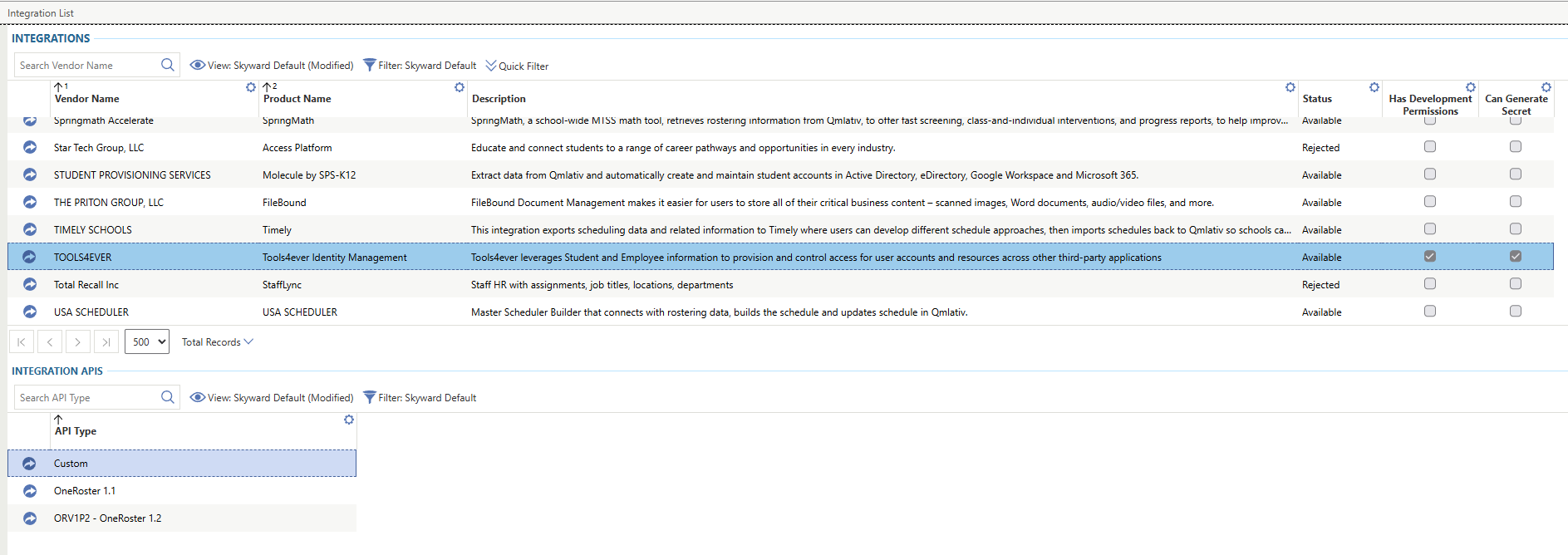
Click Add Integration Access
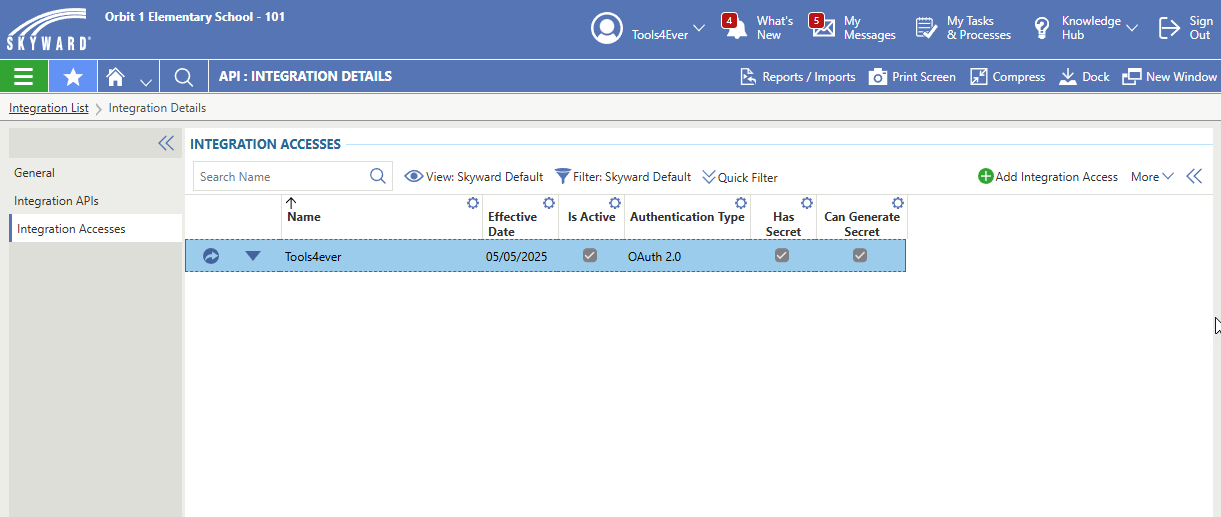
Fill in the integration access details
Name: Tools4ever NIM
Key: "Tools4everNIM"
Authentication Type: OAuth 2.0
Is Active: checked
Effective Date: Today's date
Custom API Entities: Open and select all targeted entities (usually all)
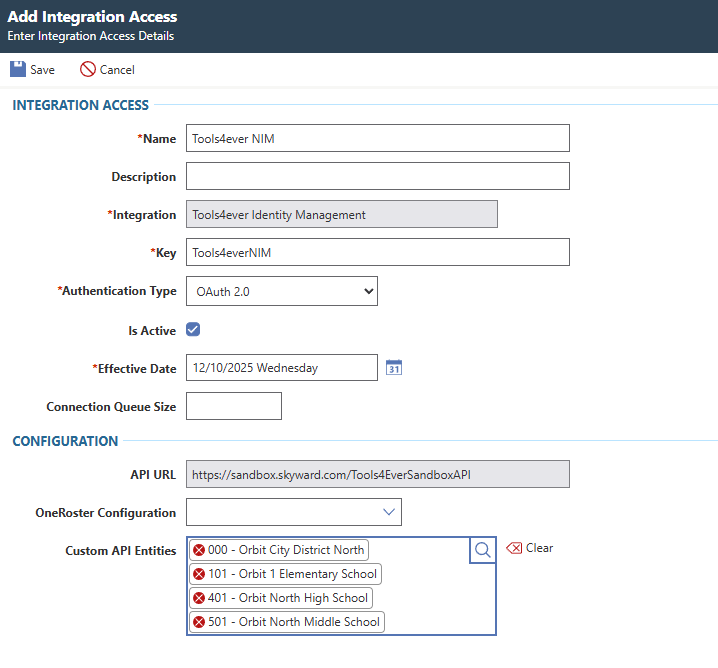
Click Save
Click Generate Secret
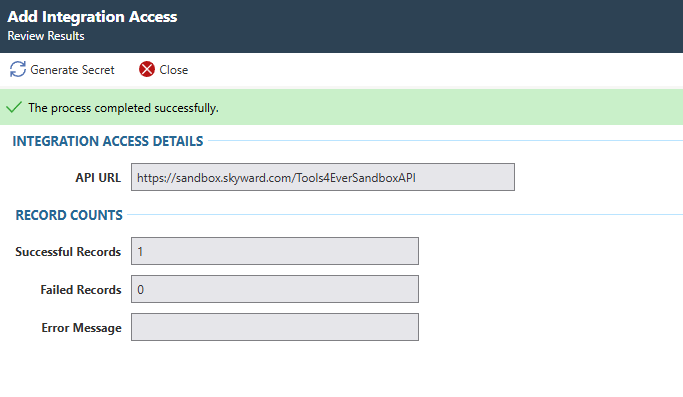
Make a copy of the Key, Secret, and API URL
Select I have Copied This Data
Click Run Process
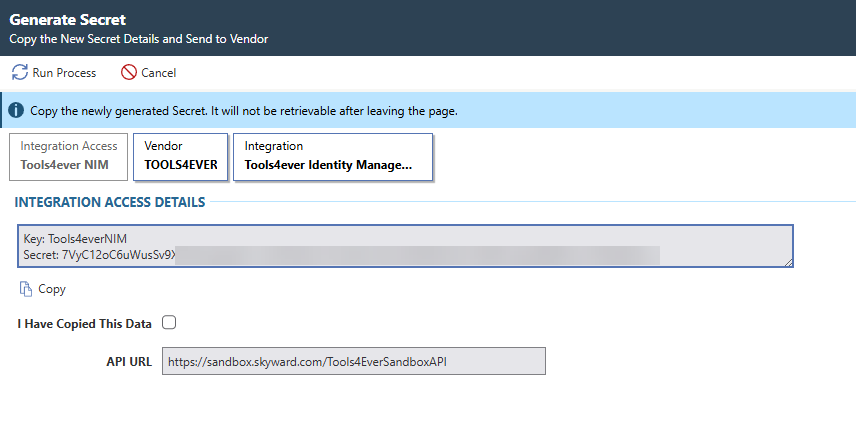
Enter the necessary information for the system
Customer/Tenant ID
e.g <CUSTOMER>.skyward.com/<CUSTOMER>API
Client ID
Enter the Client Key from the Skyward Integration Access Screen
Client Key
Enter the Client Secret from the Skyward Integration Access Screen
Integration Key
Please reach out to Tools4ever Support (support@tools4ever.com) to obtain this key. This key is generate on a per customer basis for acces to use the integration
Entity ID
Typically, this is going to be "1". It is the ID of the DIstrict the request is calling for. In cases where there are multiple districts under one tenant, then a system per district is required
School Year ID
If blank, the latest active School Year is used. Else you can specify the ID of the School Year to target
Fiscal Year ID
If blank, the latest active Fiscal Year is used. Else you can specify the ID of the Fiscal Year to target