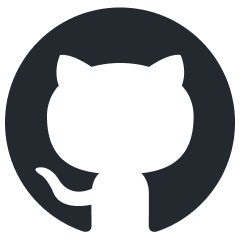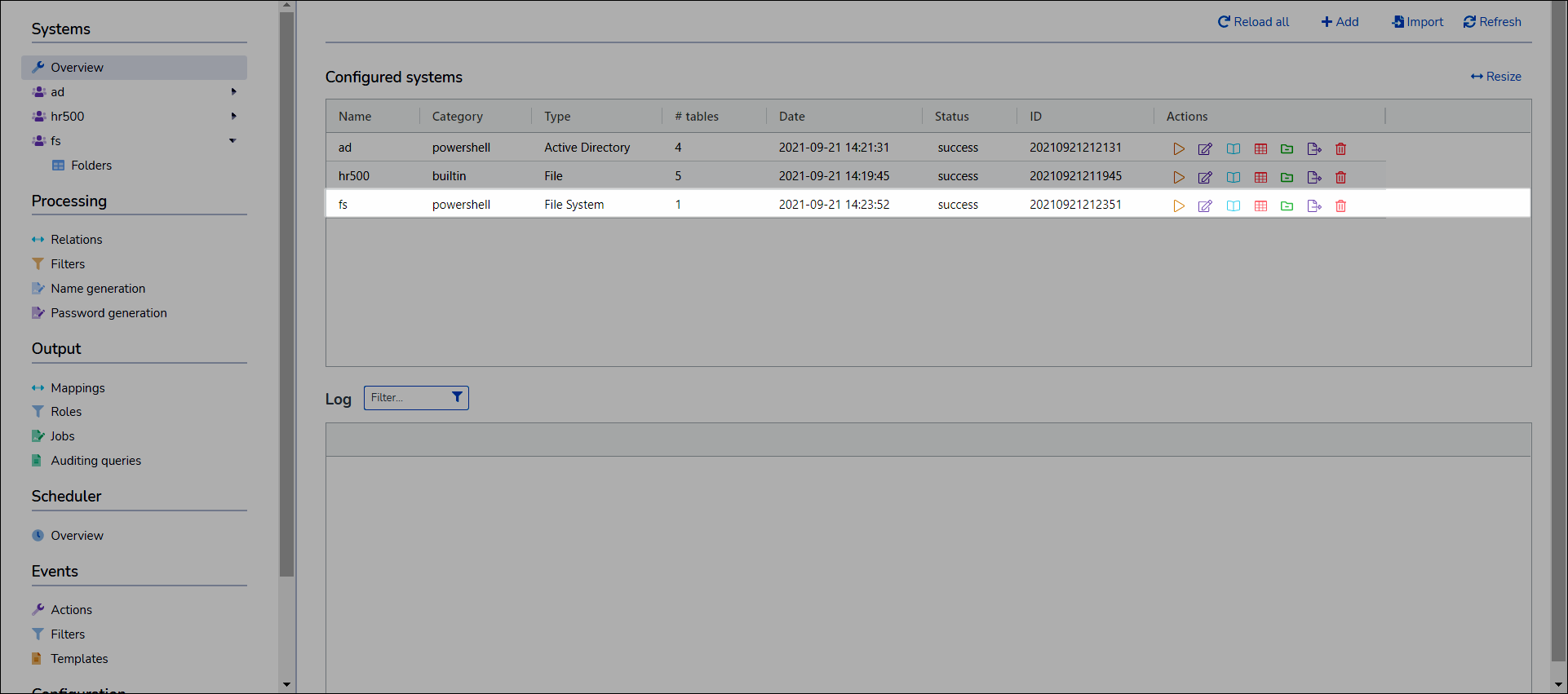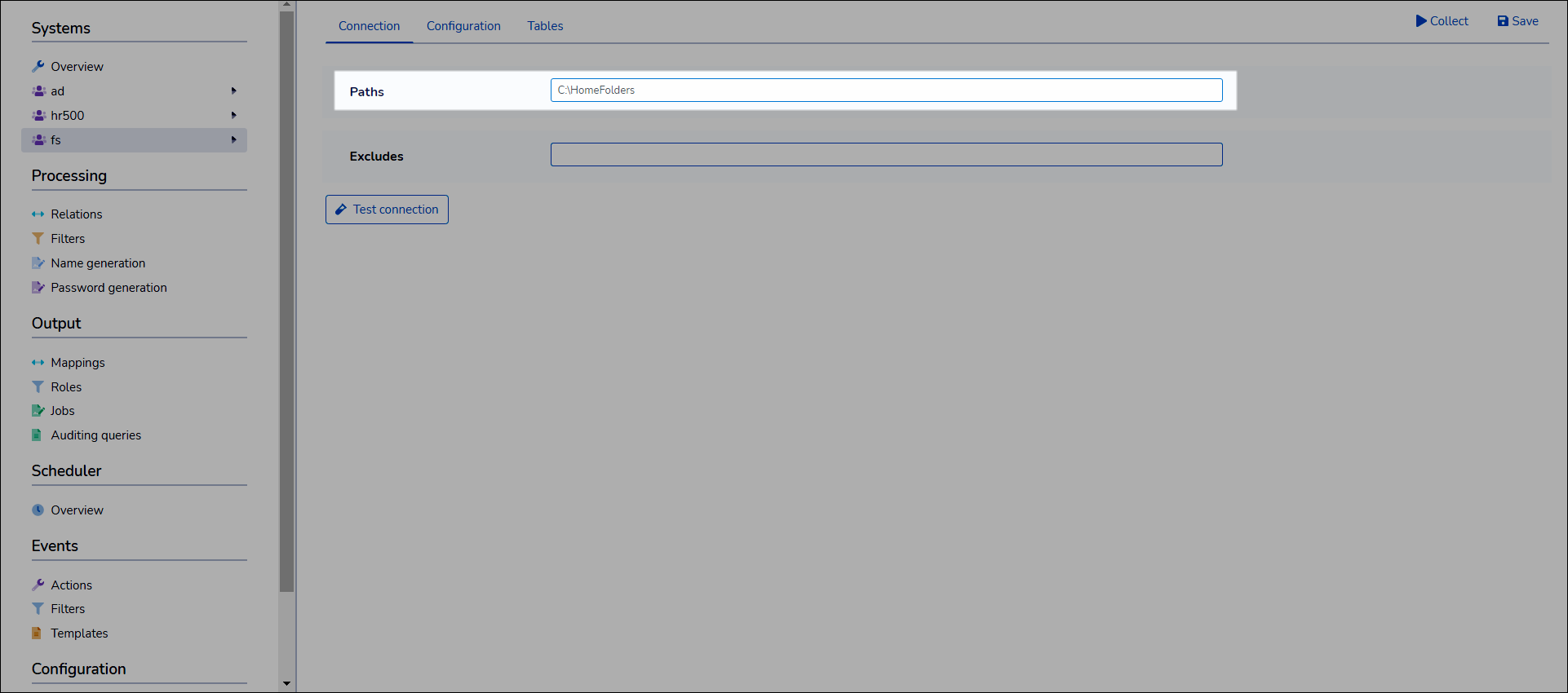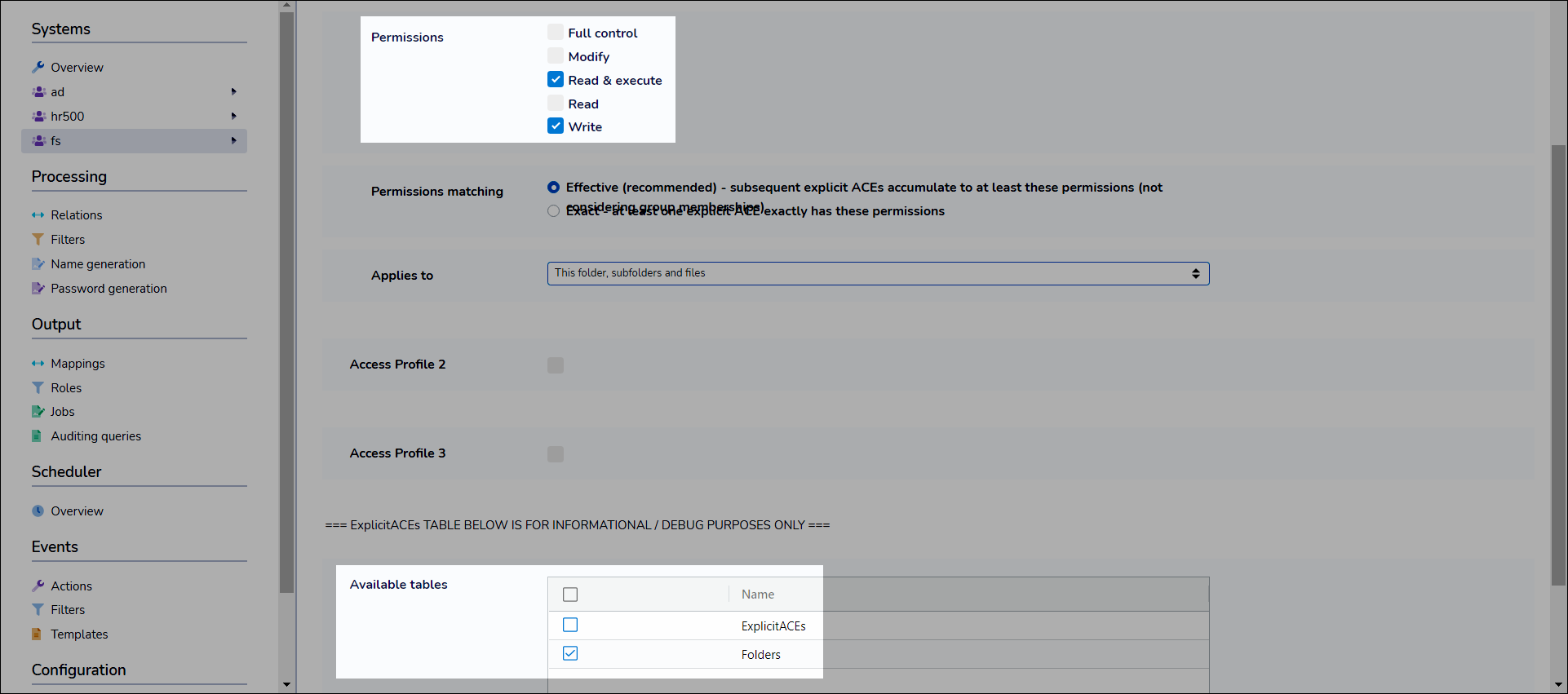Windows file system
Guide on using the Windows file system to create home folders for Active Directory users, including configuration and permission settings.
Use the Windows file system to create home folders for Active Directory users.
About
Table | Key | Read | Create | Update | Delete |
|---|---|---|---|---|---|
ExplicitACEs | FullName |  |  |  |  |
Folders | FullName |  |  |  |  |
Referencing Table | Foreign Key | Parent table | Primary Key |
|---|---|---|---|
Go to Systems > Overview.
Click Add.
Select
File Systemfor System Type.Enter a System Name.
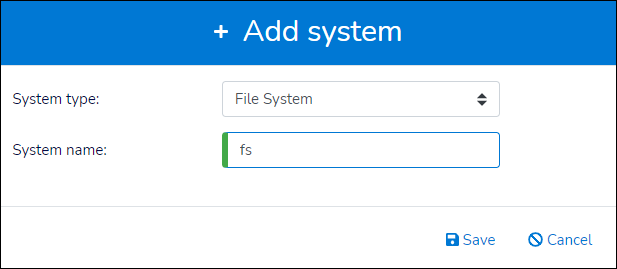
Click Save.
The new system is added to the Configured Systems pane.
Click
 Configure for the system.
Configure for the system.Enter a Path in which to create home folders.
For example,
C:\HomeFolders.Optional: Enter multiple Path values using the format
<path>[:<depth>][|<path>[:<depth>]...].For example,
D:\Misc\FS-Test | \\?\UNC\prod.core.network\Storage\Users\J. Smith:2 | \\?\U:\:2 | \\prod.core.network\Storage\Users\J. Smith:2.
Click Test Connection. A success message is returned.

Go to the Configuration tab.
For Access Profile 1, configure the Permissions that users should receive for their home directories.
Optional: If different user groups and/or user types should receive different permissions, then configure Access Profile 2 and/or Access Profile 3. You then assign these in mappings. See FolderCreate function.
In the Available Tables pane, select the
Folderscheckbox.Click Save.