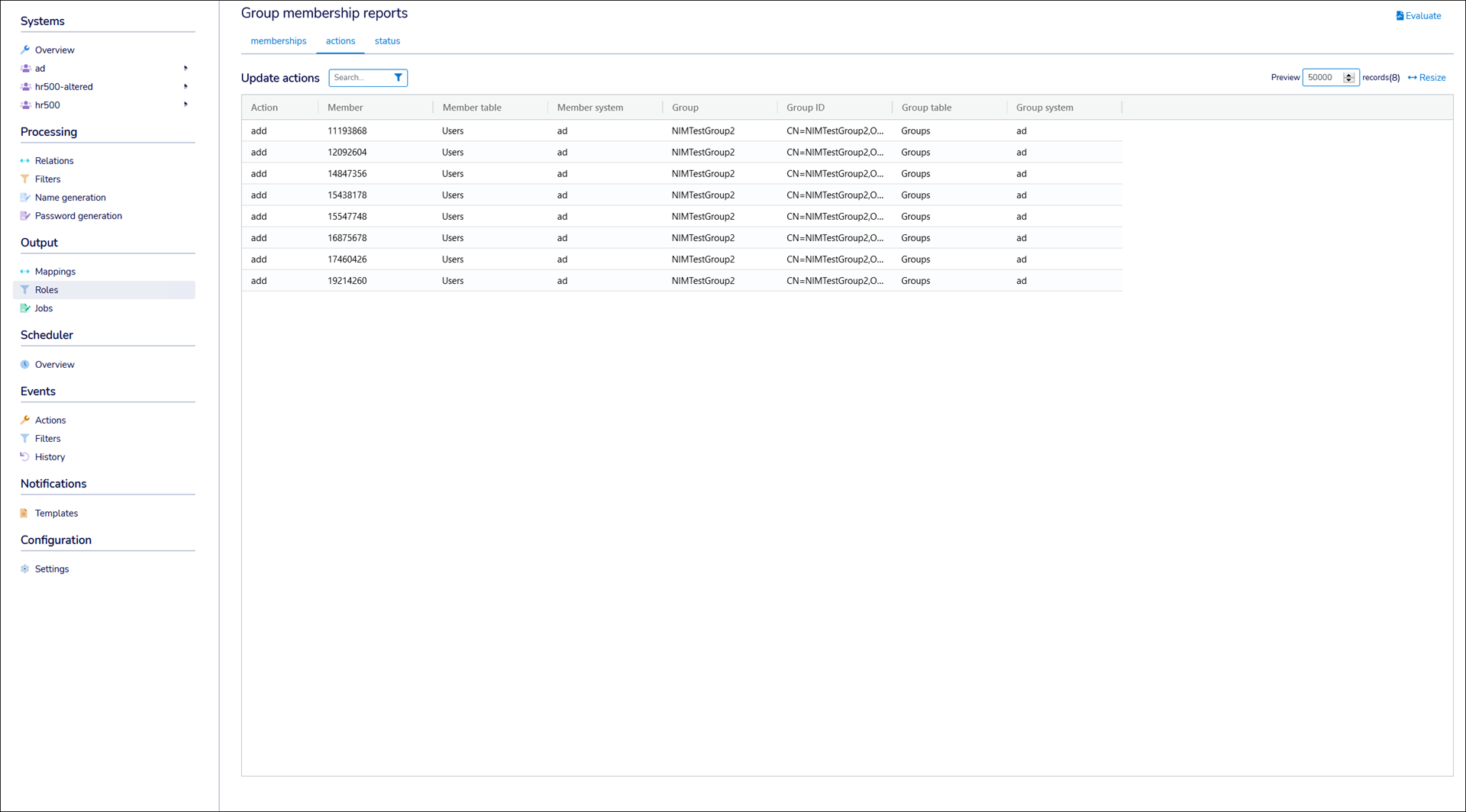Inspect roles
Note
The Group Membership Reports tool is read-only. To modify group memberships, see Roles.
Use the Memberships tab of the Group Membership Reports tool to visually inspect the current state of the Development role model. This represents what the state of the relevant groups and memberships will be in the target system, when the role model is executed. Keep in mind that this tool does not show any existing group memberships in the target system (which will be removed when the role model is executed).
Go to Output > Roles.
Go to the Role Models tab.
Edit a role model for the current Development role model.
Click Group Membership Reports.
On the Memberships tab, select a Member to see its associated Roles and Groups.

Select a Role to see its associated Members and Groups.
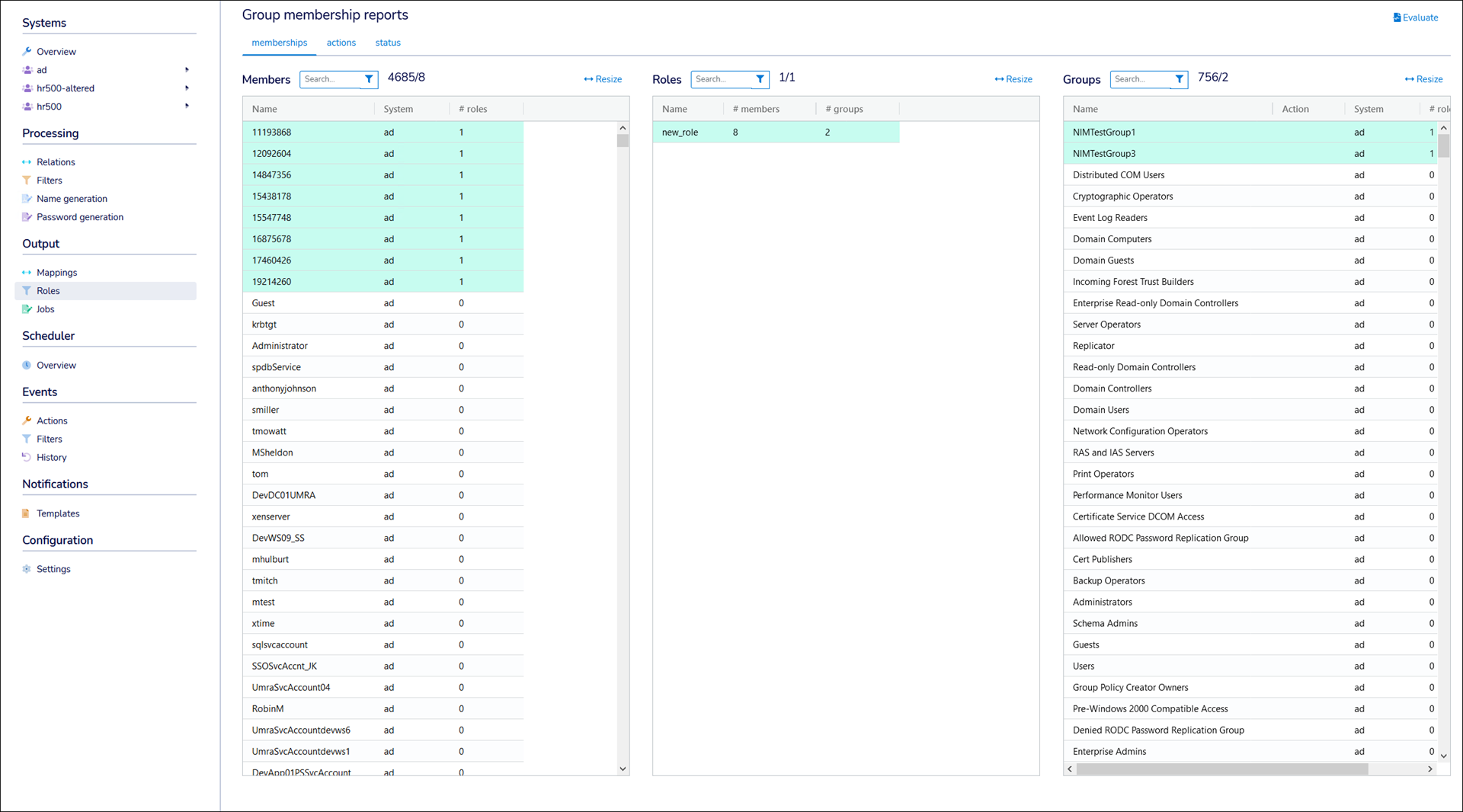
Select a Group to see its associated Members and Roles.
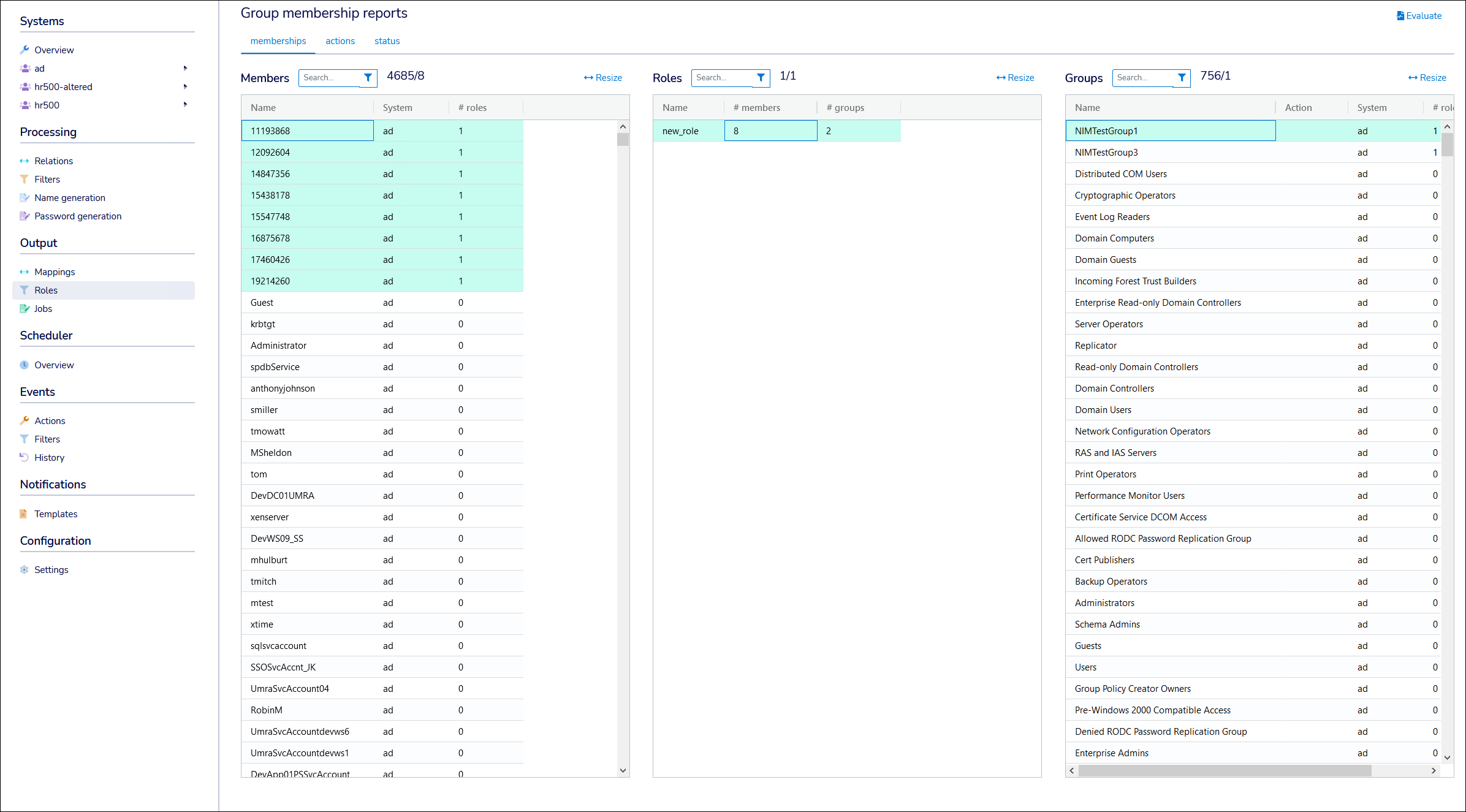
Tip
Ctrl-click in these panes to select multiple rows.
Use the Actions tab of the Group Membership Reports tool to see all pending role model operations (i.e., operations that will be executed when you Activate the development role model and the next groupmembership-type job runs for the involved target systems).
Go to Output > Roles.
Go to the Role Models tab.
Edit a role model for the current Development role model.
Click Group Membership Reports.
Go to the Actions tab.
Click Evaluate.
The Update Actions pane is populated with pending actions.
These will be executed the next time a job is run which contains a
groupmembershipaction for the relevant target system(s).