Create or remove an inter-system relation
For more information, see Inter-system relations
Create an inter-system relation
Go to Processing > Relations.
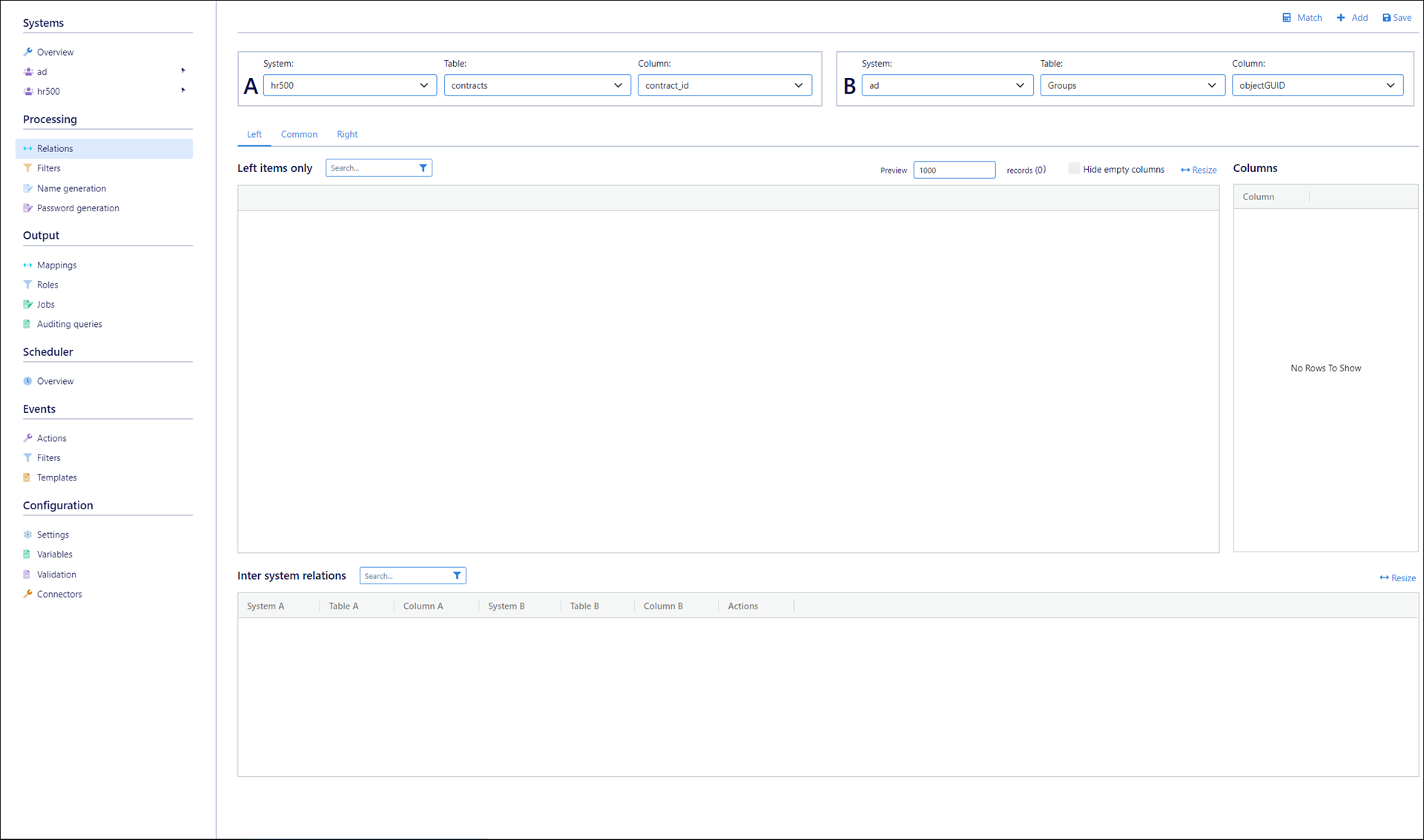
In the A pane, select the first System.
Inter-system relations are bi-directional, so the order of the first and second systems does not matter.
Tip
Systems only appear in the A and B panes if their data has been collected. See Collect and load a system.
Select the Table that contains the user accounts in the first system (e.g.,
usersoremployees).Select the Column that is the unique identifier which will be used to match records between systems (e.g.,
idoremployee_id).
In the B pane, repeat steps (2) - (4) for the second system.
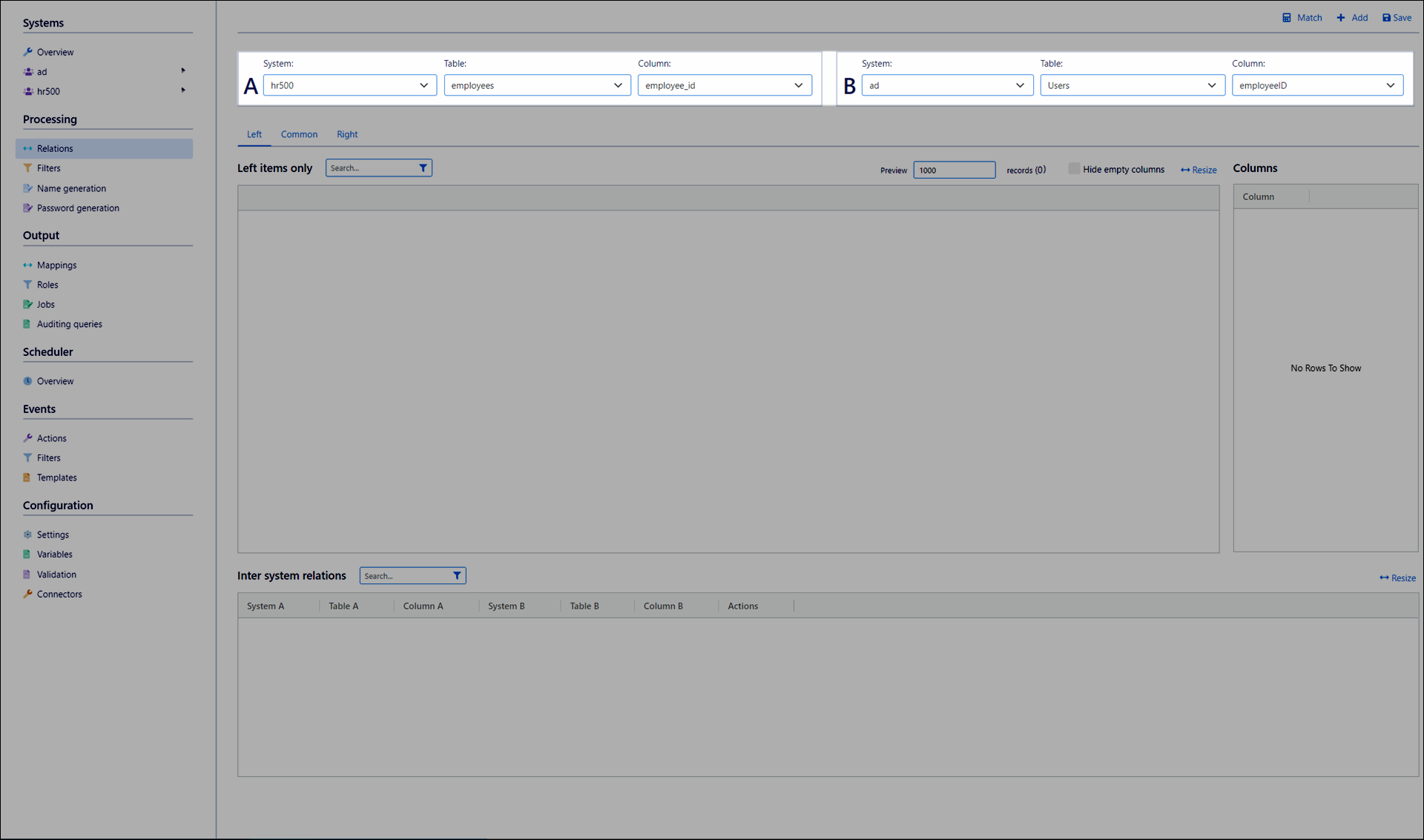
Click Match.
The Left, Common, and Right tabs are populated with user records.
The Common tab contains users who are now matched between the first and second systems, based on the unique identifiers you selected.
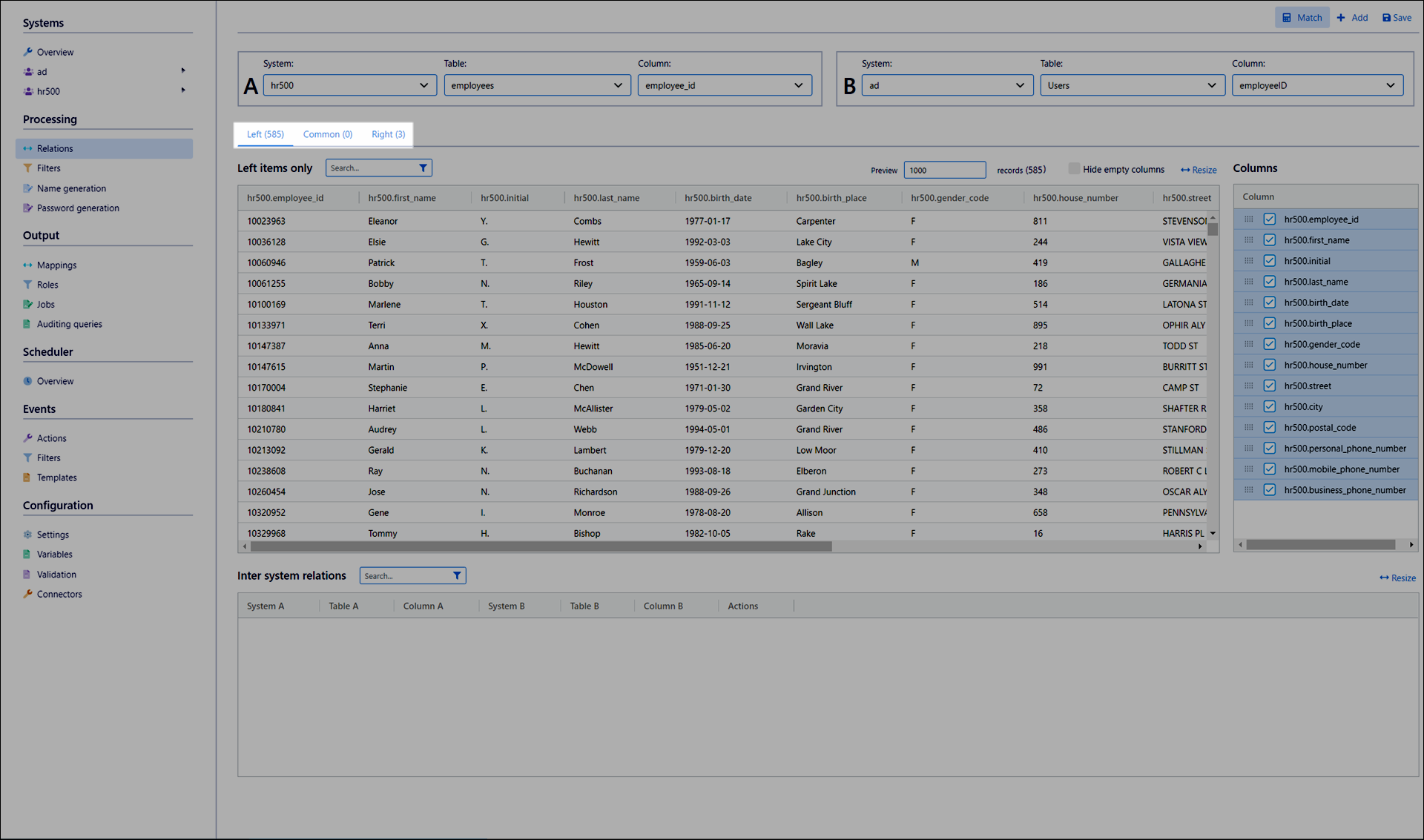
Click Add.
The new relation appears in the Inter-System Relations pane.
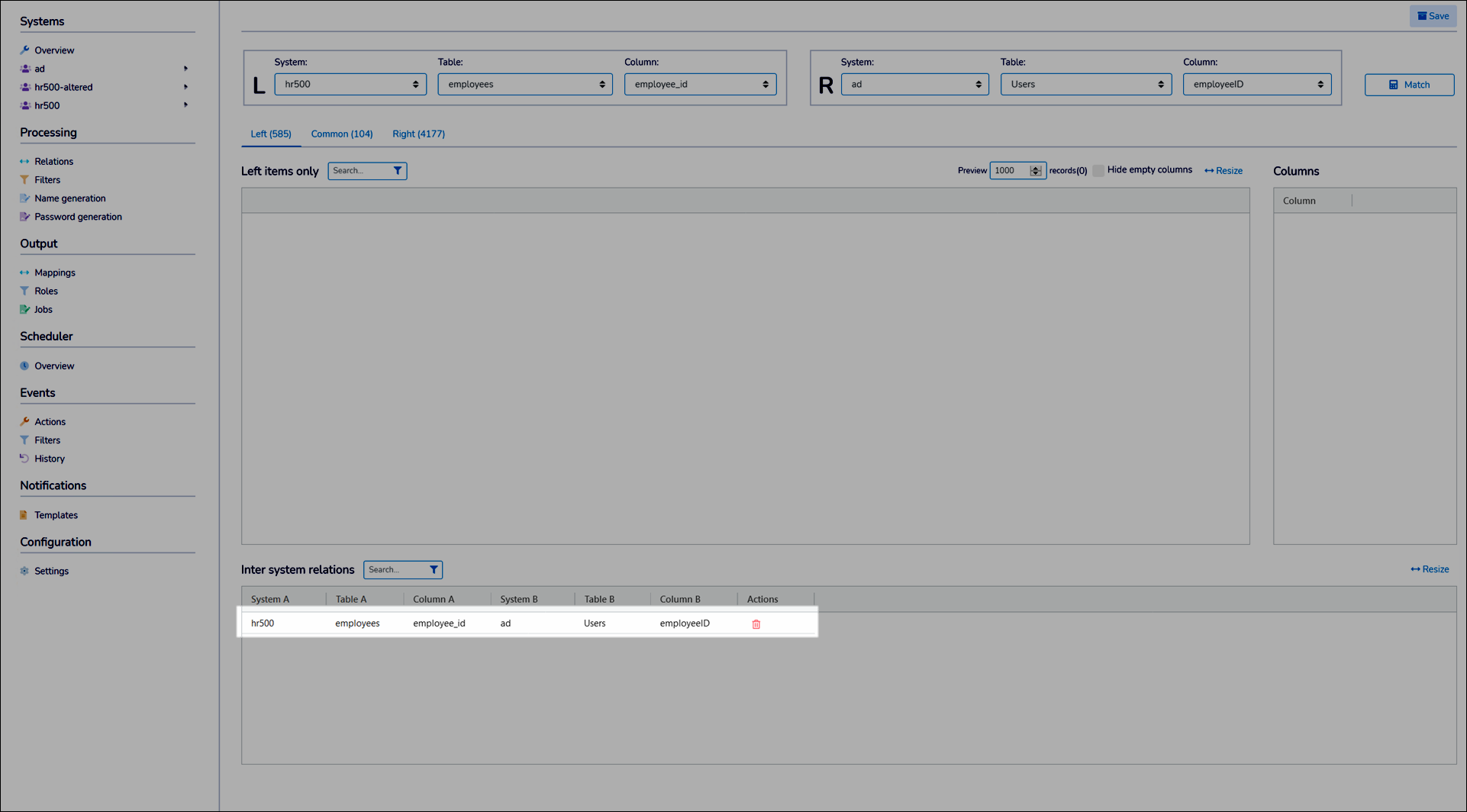
Click Save.
Repeat steps (2) - (8) for any other necessary inter-system relations.
Go to Processing > Relations.
Click the relevant
 Remove Inter-System Relation button.
Remove Inter-System Relation button.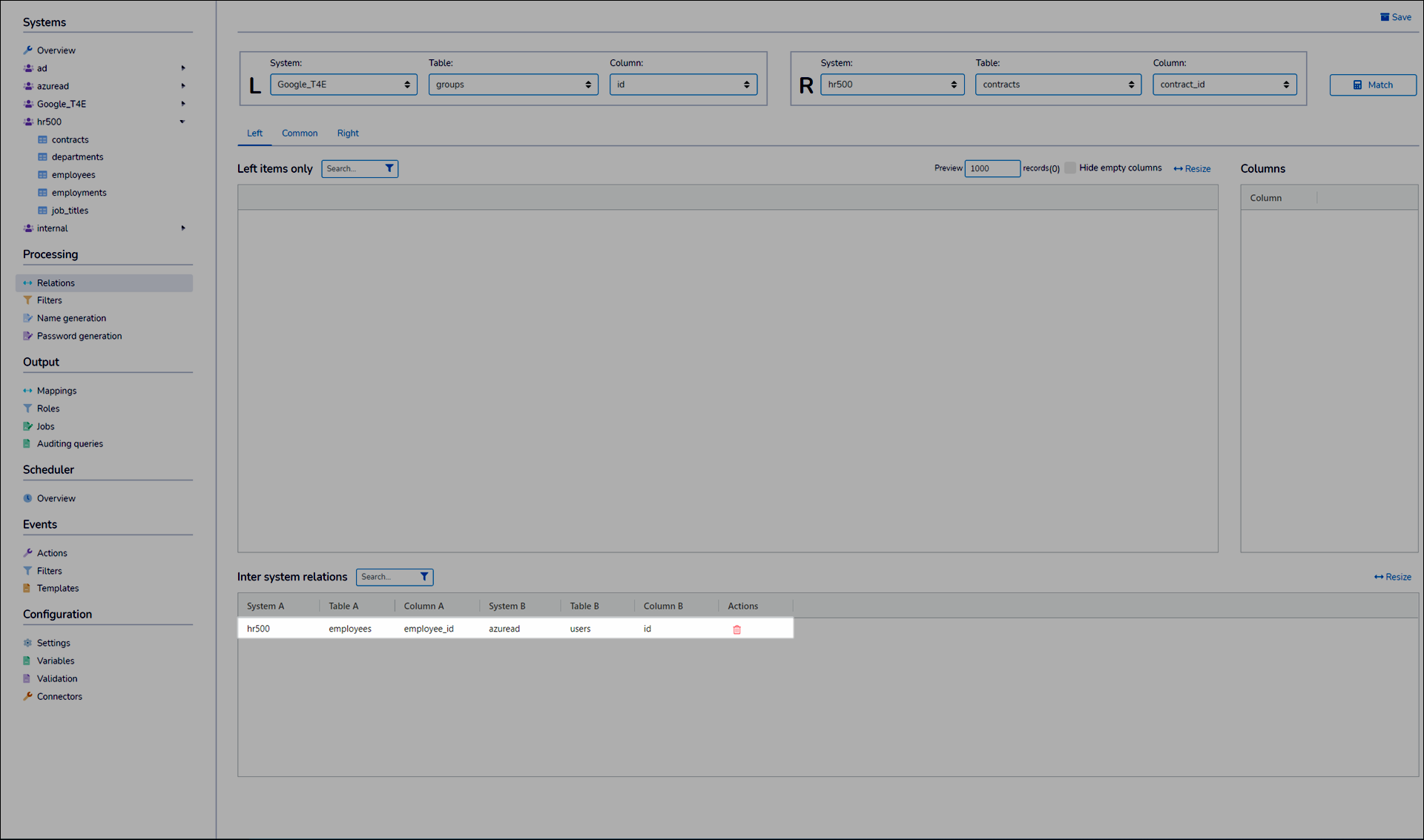
The inter-system relation has been removed.