Create, edit, or remove a name generator
For more information, see Name generators.
Create a name generator
Go to Processing > Name Generation.
Click Add.
Enter a Generator Name.
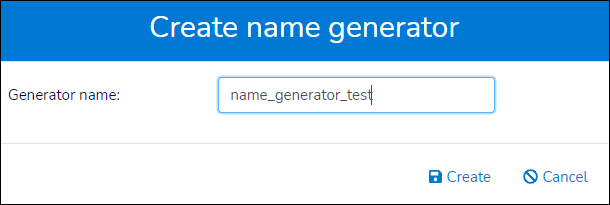
Click Create.
Select a Filter. The Columns pane is populated.
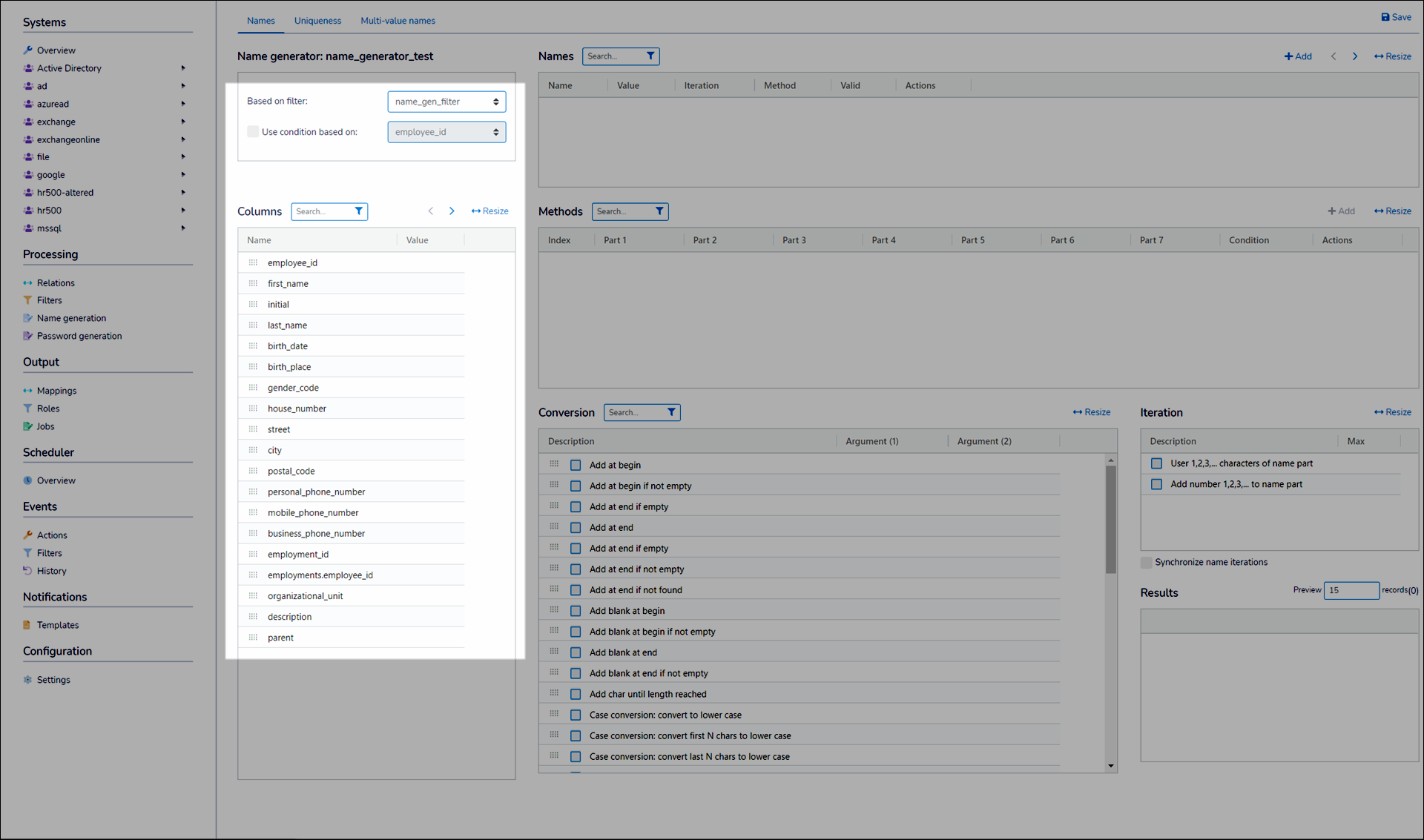
Click Add for the Names pane.
Enter a Name for the new record. For example,
username.Click Add for the Methods pane. A new method is created for the selected Name.
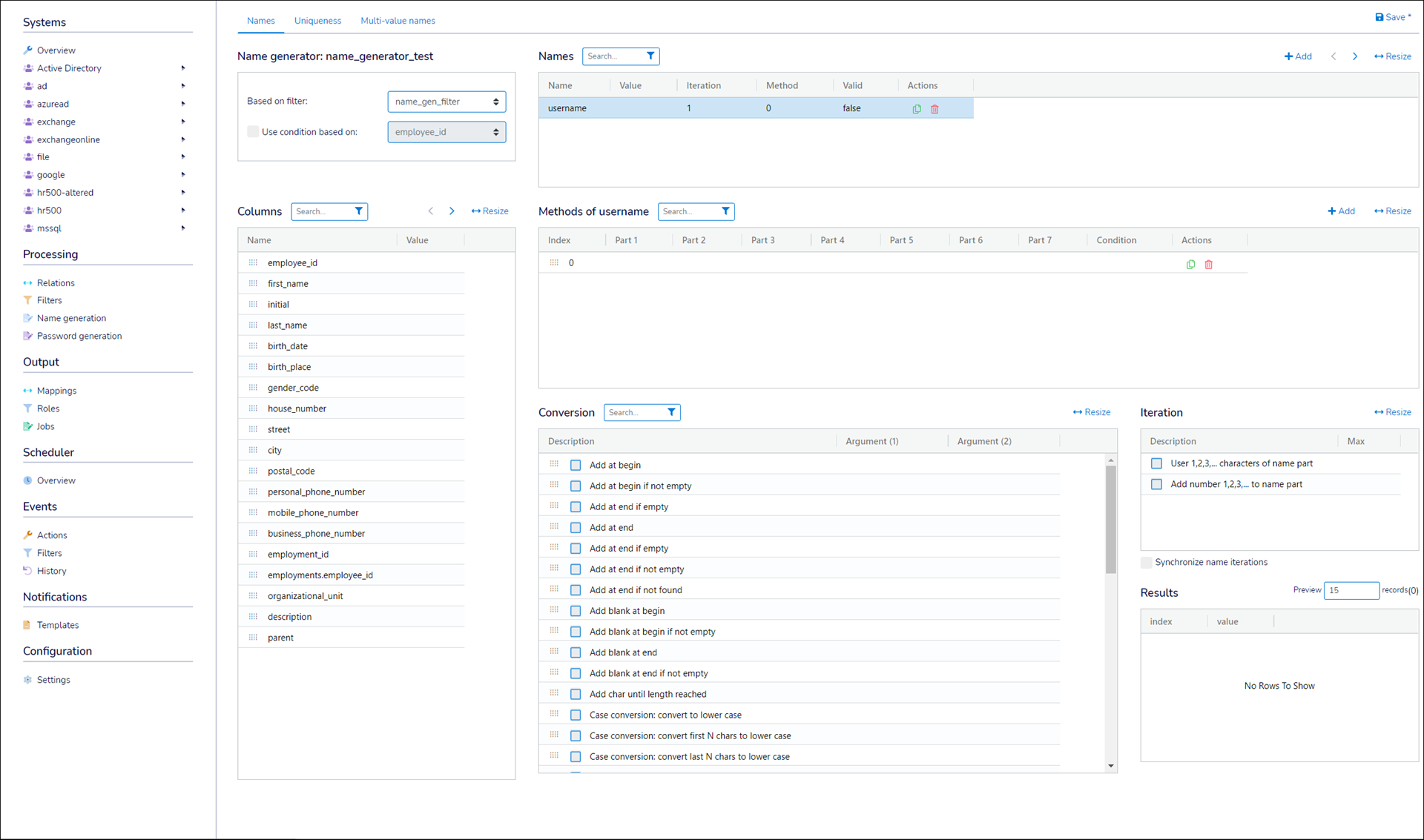
Drag and drop items from the Columns pane to Parts of the new record. A real-time preview is available in the Results pane.
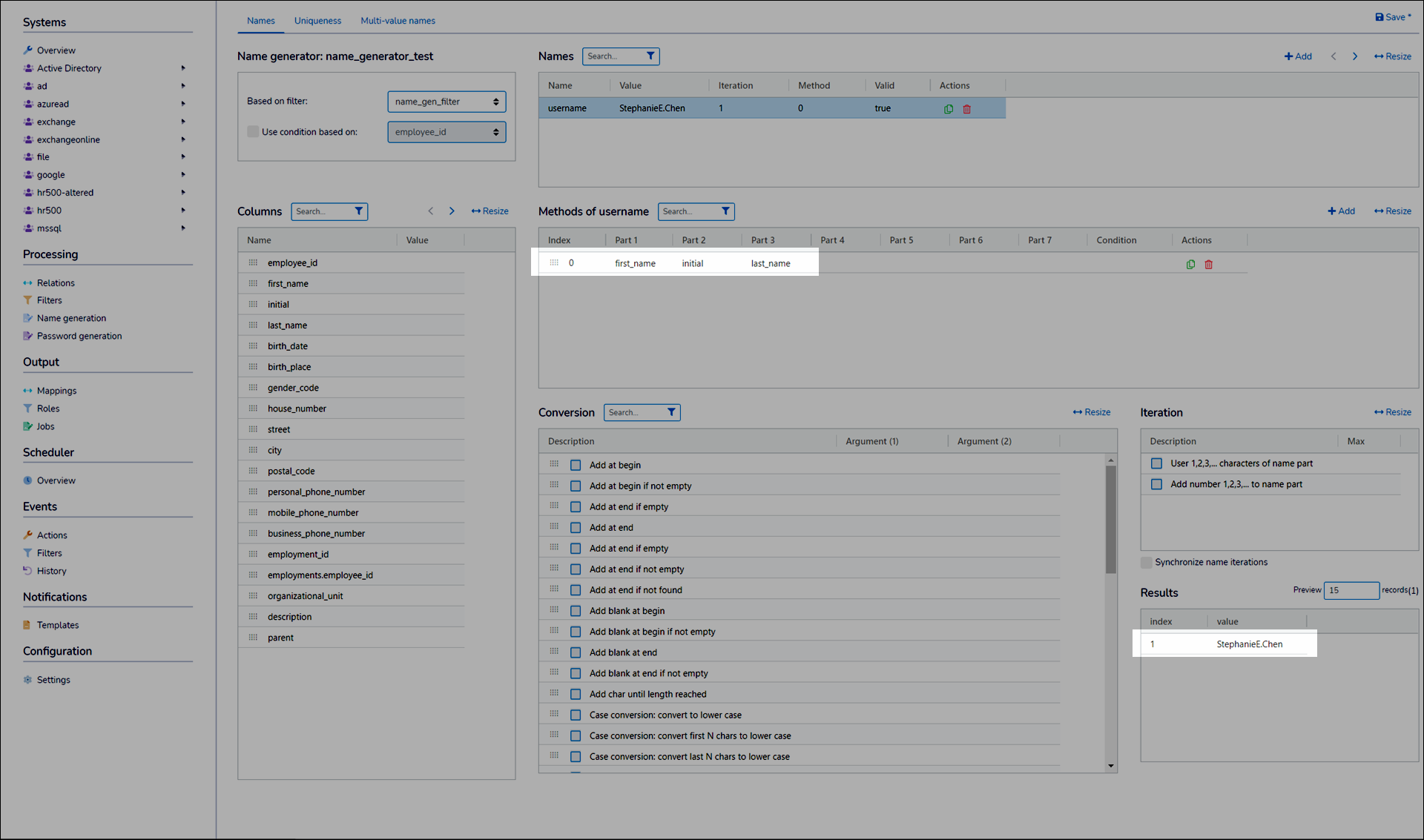
Select a Part to apply Conversions to it.
For example, applying
Case conversion: Convert to lower caseandShorten: Use first characterto a (first_name) column turnsStephanieintos.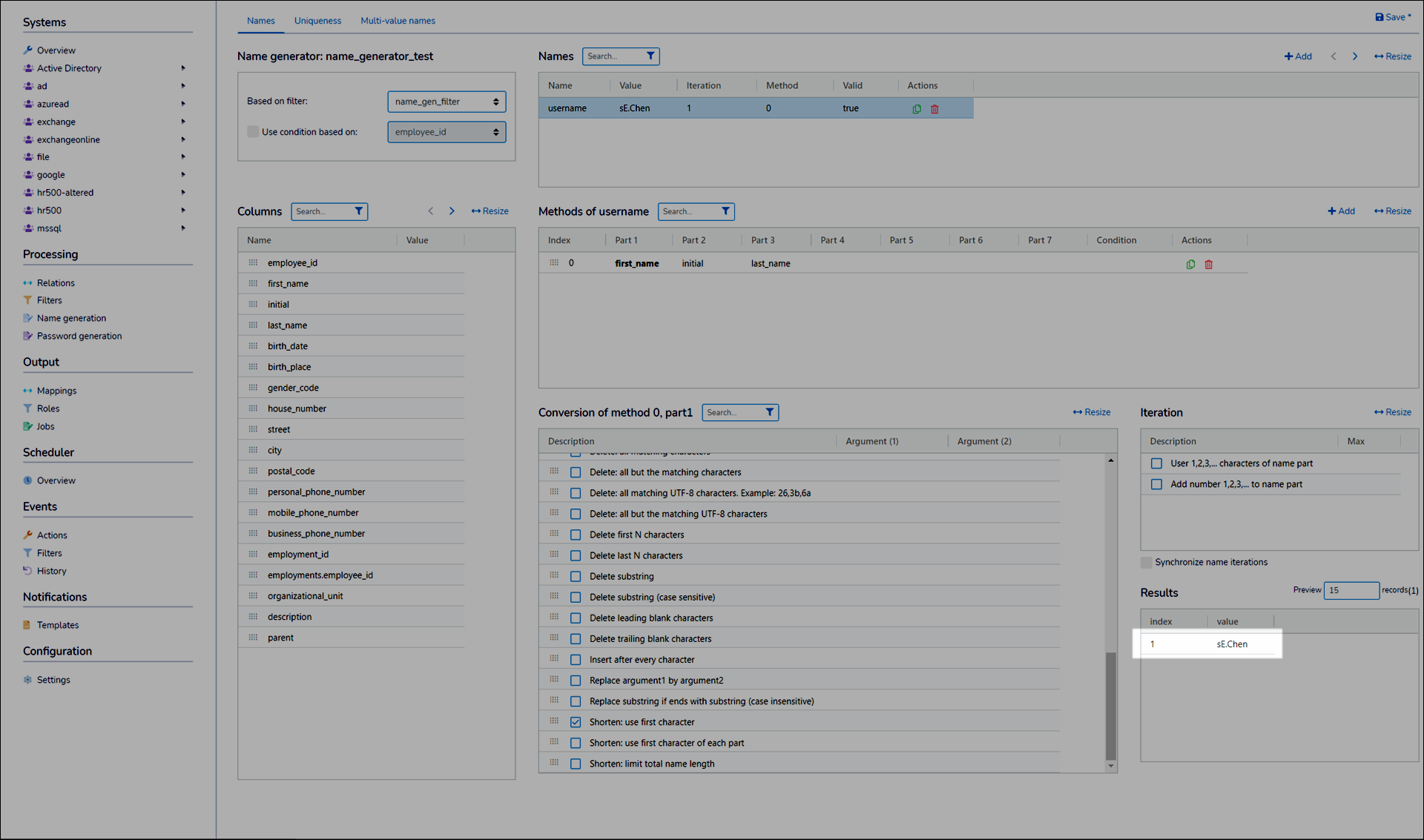
Repeat step (10) for any other parts, until the desired output is returned in the Results pane.
For example, in the below screenshot, a series of parts and conversions has transformed
Stephanie E. Chenintosechen.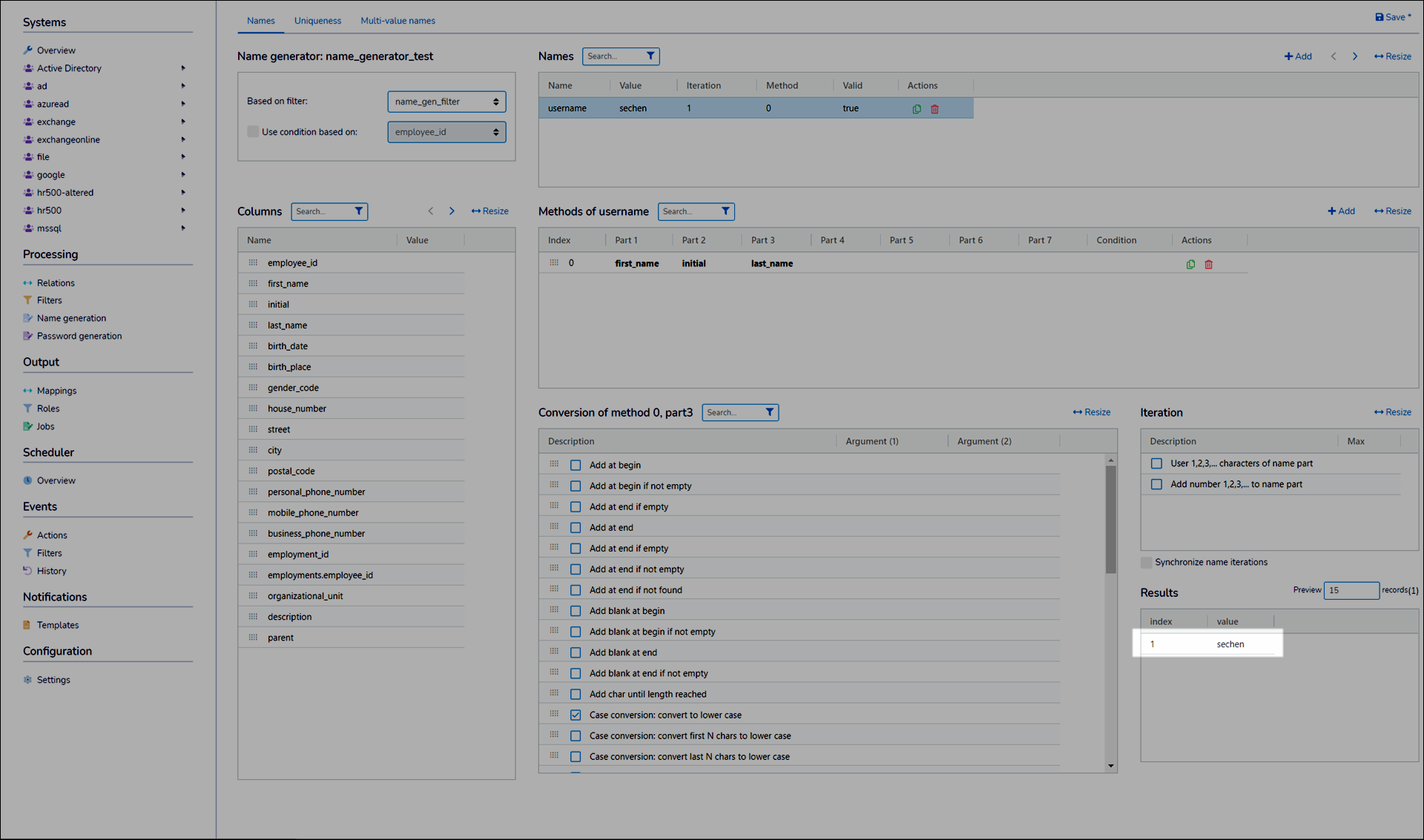
Optional: Select a Part of the method and then select an Iteration to add to it.
Optional: Specify a Max value for the iteration.
Optional: Specify a Start value for the iteration.
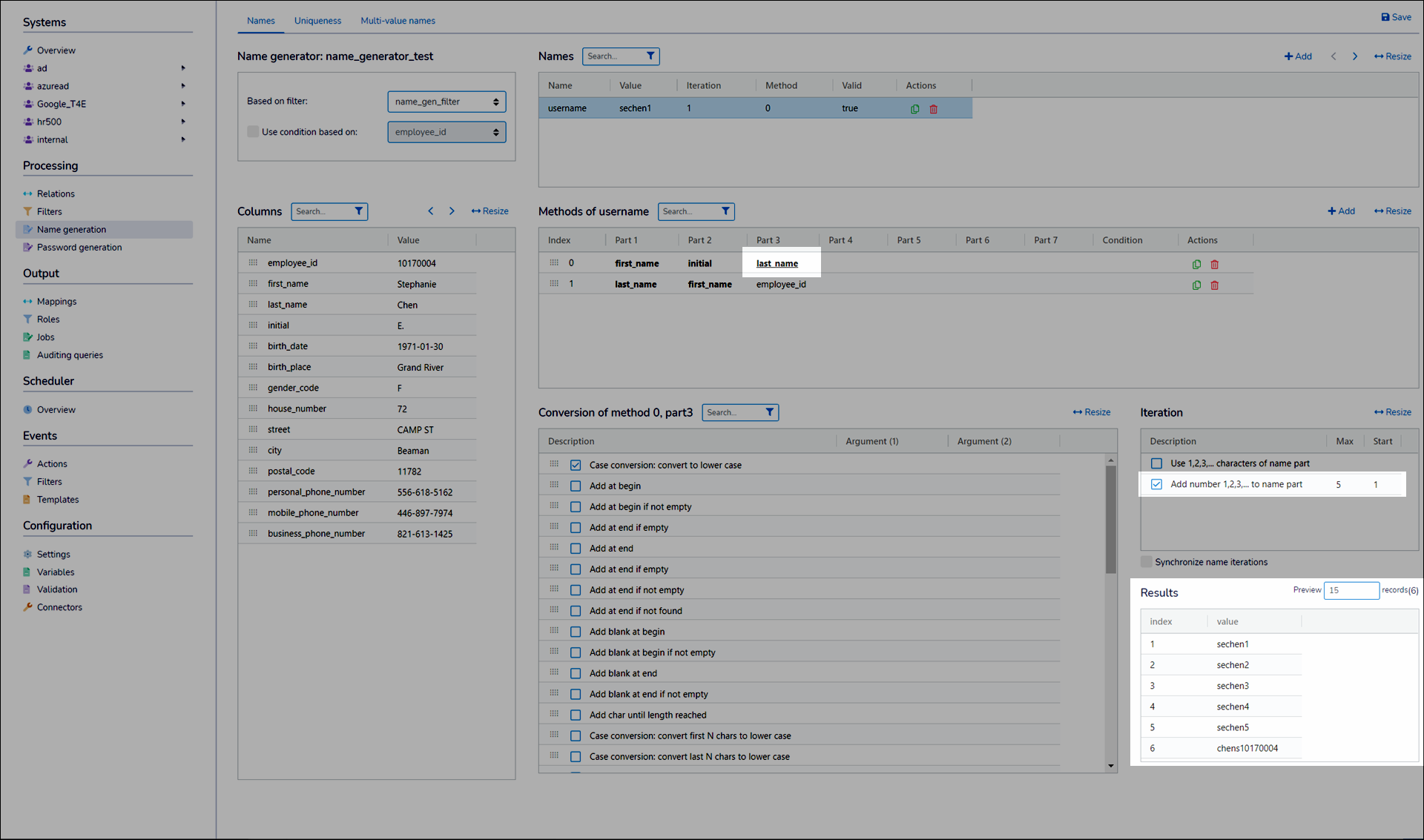
Optional: Repeat steps (8) - (12) for any other Methods that should be available for this Name.
For example, you may want a
usernameName to contain multiple variations.If you add additional Names, and you are using an iteration in any of your methods, optionally select the Synchronize Name Iterations checkbox. This ensures that the iterator value is always synchronized across all names.
Optional: Click different Methods to preview their results in the Results pane.
Optional: Repeat steps (6) - (13) for any other Names that you want to put in this name generator.
Click Save.
Go to Processing > Name Generation.
Click
 Edit Name Generator for the relevant name generator.
Edit Name Generator for the relevant name generator.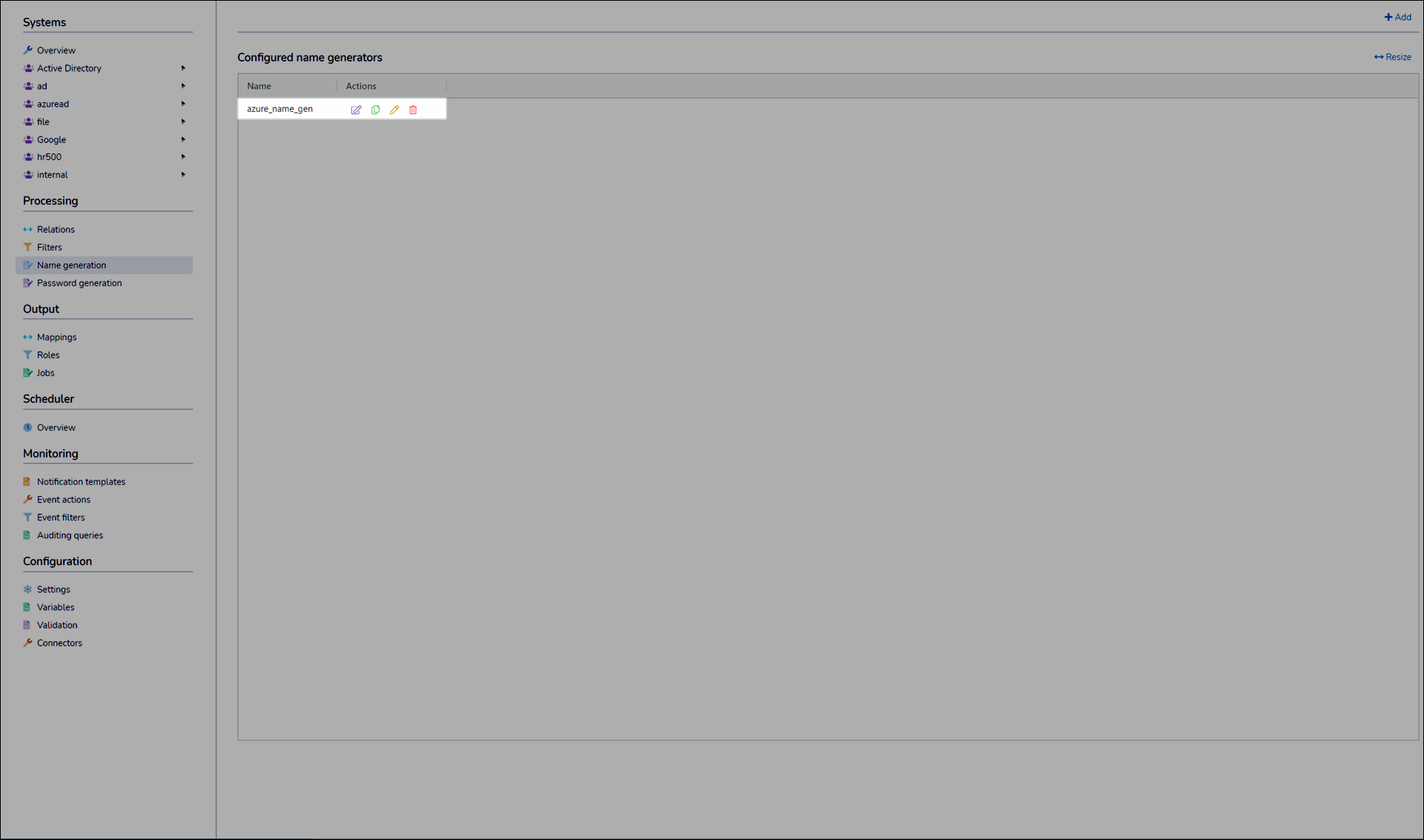
Continue by following the steps in Create a name generator.
Go to Processing > Name Generation.
Click
 Remove Name Generator for the relevant name generator.
Remove Name Generator for the relevant name generator.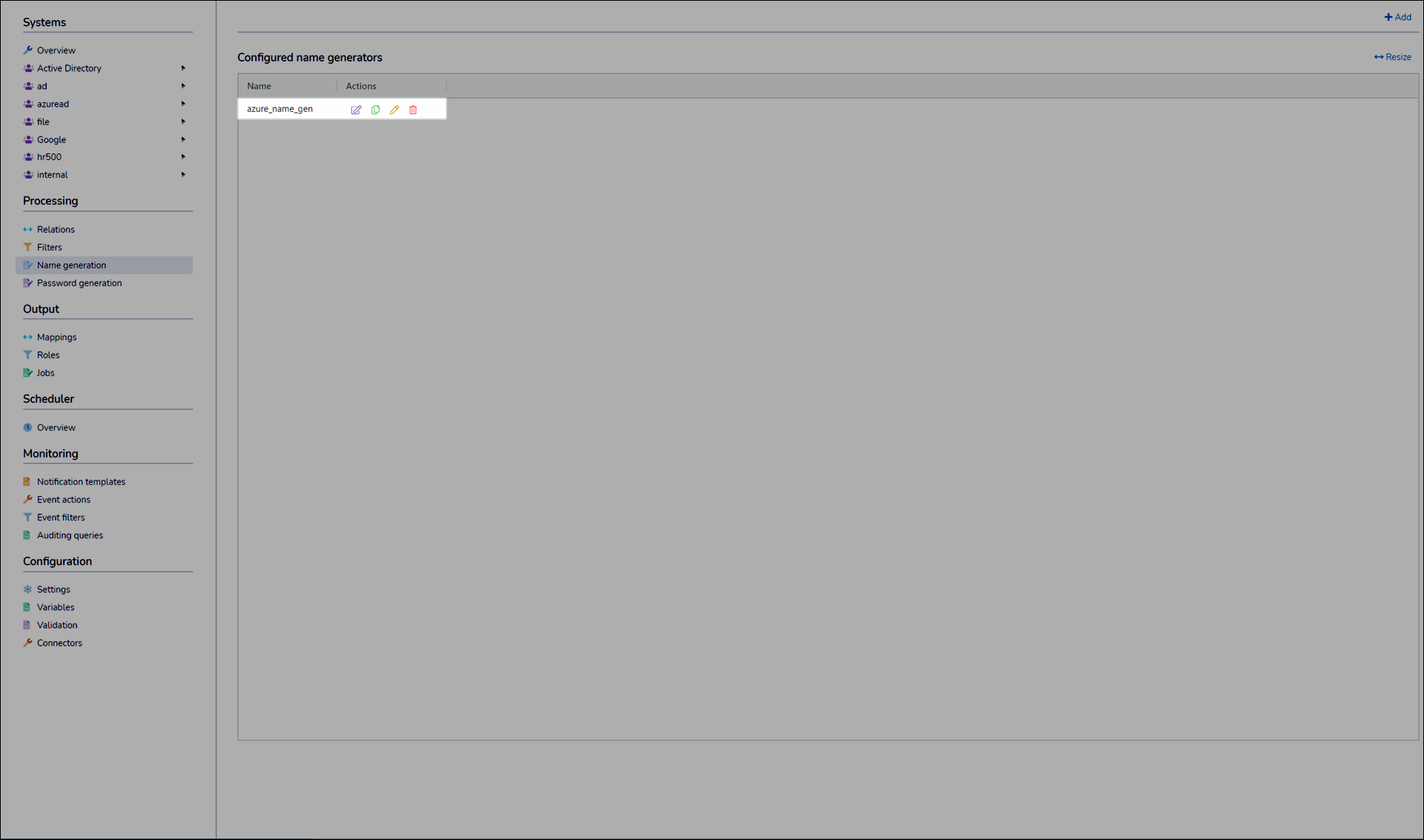
Click Yes.