Password generators
Target user accounts may require a default password when they are created. Password generators are the solution.
After creating a password generator, use its output in Mappings.
To get started, Create a password generator.
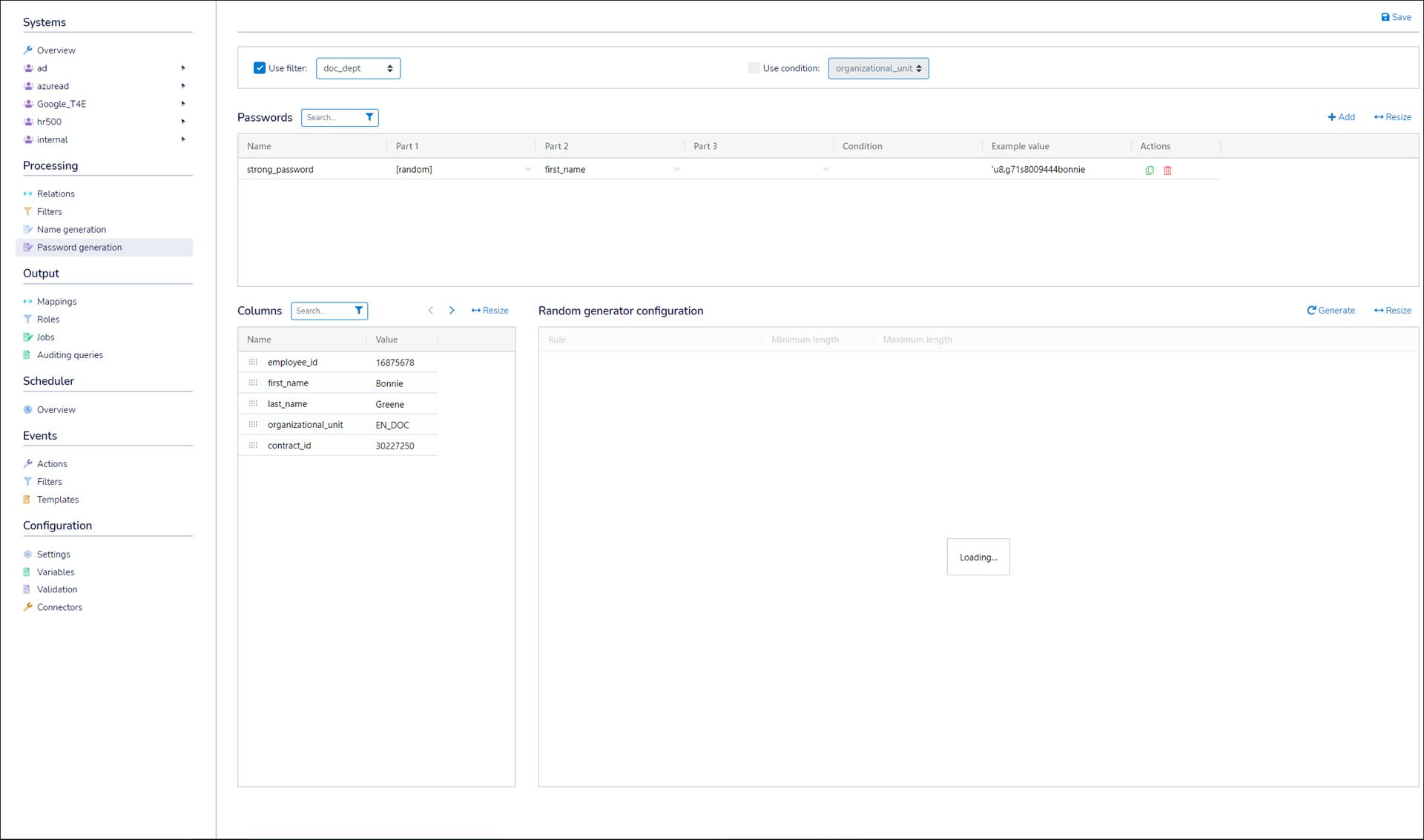
Each password generator contains the following elements:
- Passwords
The output(s) of the password generator, which are fed into the Items pane of a mapping.
Each password may have between one and three Parts. Each part is a sub-string with its own set of Configurations or Conversions.
Each part can be set to:
A Random value
A Column from the selected Filter (if one is selected)
Empty (i.e., disabled)
Parts are concatenated together in ascending (left to right) order to produce the password.
A password generator can produce multiple passwords.
A password's Condition field works in conjunction with the Use Condition dropdown. By entering a condition value for a password, you restrict it to users with a matching value for the chosen filter attribute. This only applies if you have selected a filter in the Use Filter dropdown. See Restrict a password by condition.
- Configurations
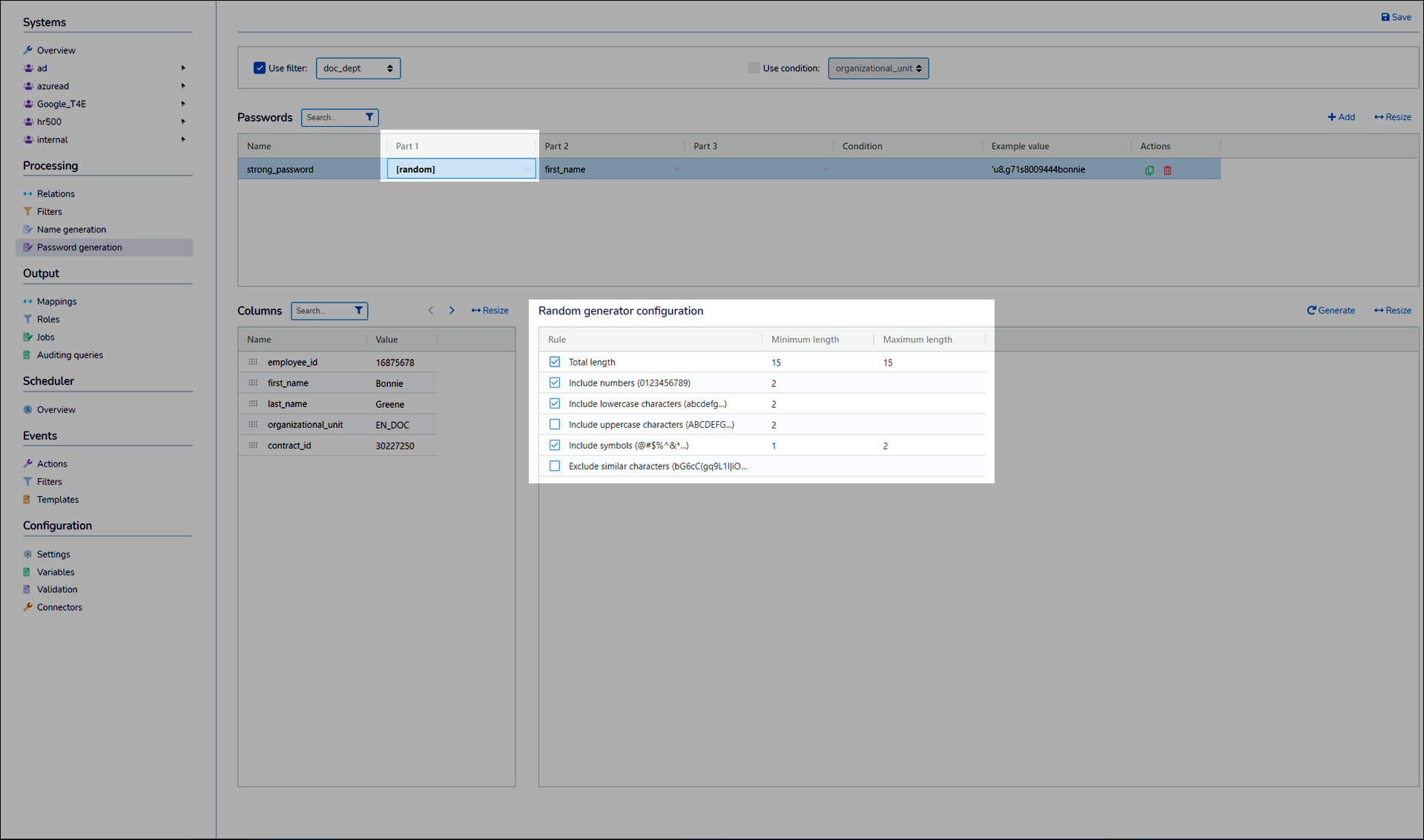
Each Random part of a password has a set of configurations. These are rules that constrain the random contents of generated passwords. For example:
Total length
Includes numbers
Includes lowercase/uppercase letters
Etc.
- Conversions
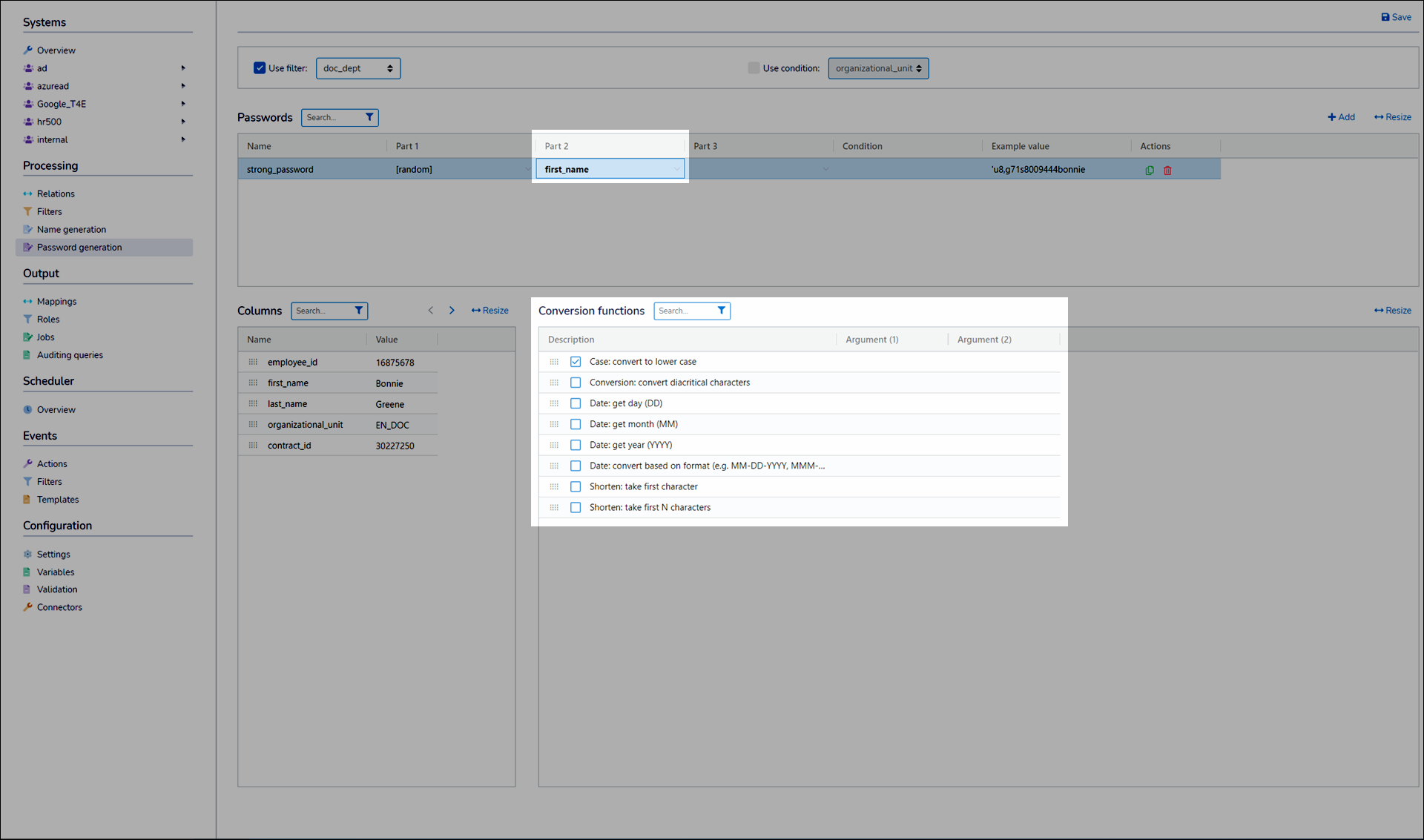
Each part of a password to which a filter Column has been assigned, has a set of conversions. These are string manipulation rules.
For example:
Convert to lower case
First N characters
Convert diacritical characters
Etc.
Each conversion may take one or more Arguments. For example, the Take First N Characters conversion takes one argument—the number of characters to take.