Create a retention task
For more information, see Retention tasks.
Tip
Recommended Settings
System Data: 7 days
Never delete most recent system data: true
Job Data: 30 days
Auditing Data: 365 days
Max log file size: 100
# Log Files: 10
Go to Scheduler > Overview.
Click Add.
Select
retentionfor the Type.Enter a Name.
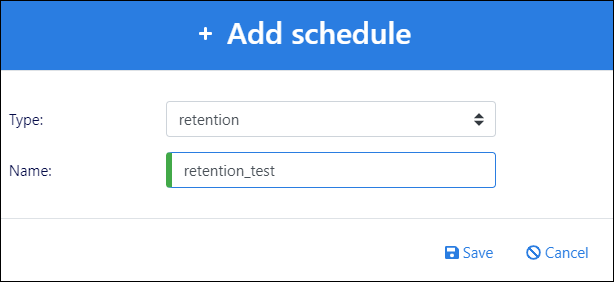
Click Save.
Disable the toggles for any of the sub-tasks that shouldn't run when this retention task is executed (Cleanup System Data, Cleanup Job Data, Cleanup Auditing Data).
For the sub-tasks that are enabled, specify the Number Of Days for which data should be retained. Data older than the specified number are deleted when the task runs.
Optional: Disable the Log Files Settings toggle, to remove restrictions on log files.
If you leave this setting on, specify the Maximum Log File Size (MB) and Number Of Log Files. Any log files larger than the specified size are deleted when the task runs. Any log files beyond the specified maximum are overwritten on top of the oldest log file instead.
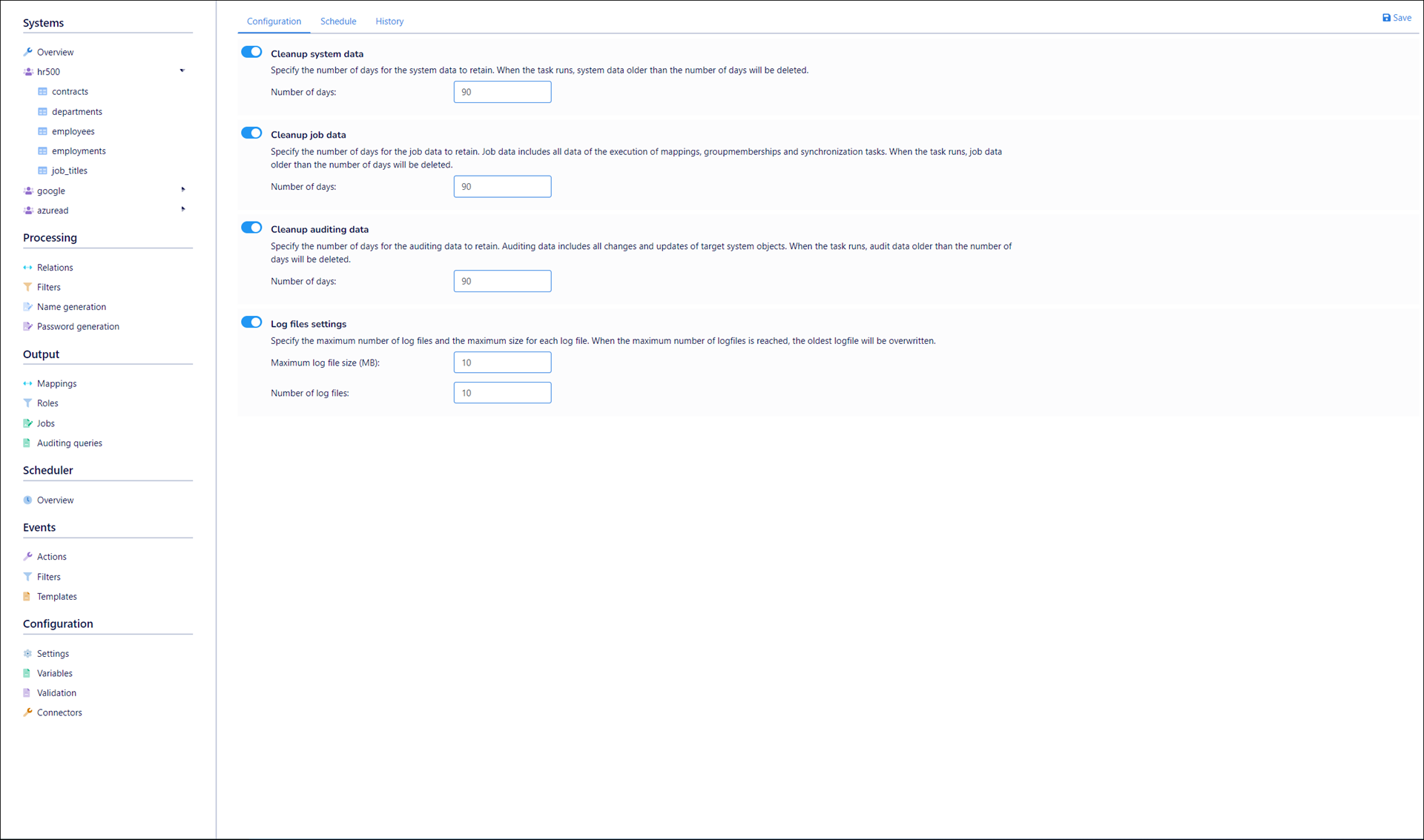
Click Save.
Go to the Schedule tab to set up a Scheduled run, then click Save. Or, perform a Manual run.