Choose columns to collect
Instructions for selecting columns to collect in NIM, including specifying column types and saving configuration.
For more information, see Data tables.
For per-system recommendations, see Recommended column settings.
Expand a system's table list.
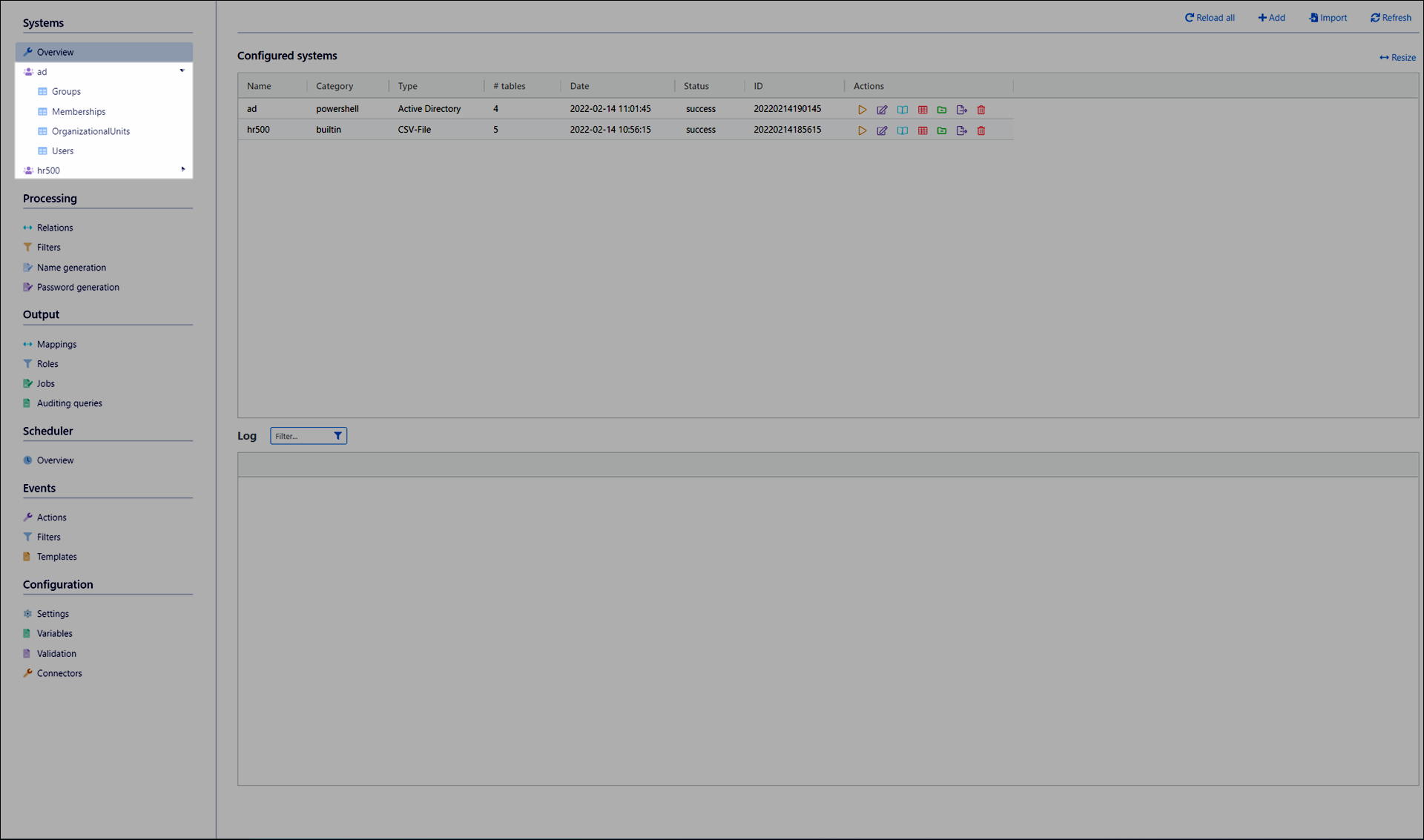
Go to the relevant table.
Go to the Settings tab.
In the Properties pane, select the checkbox for each available column you want to include during collection.
For example:
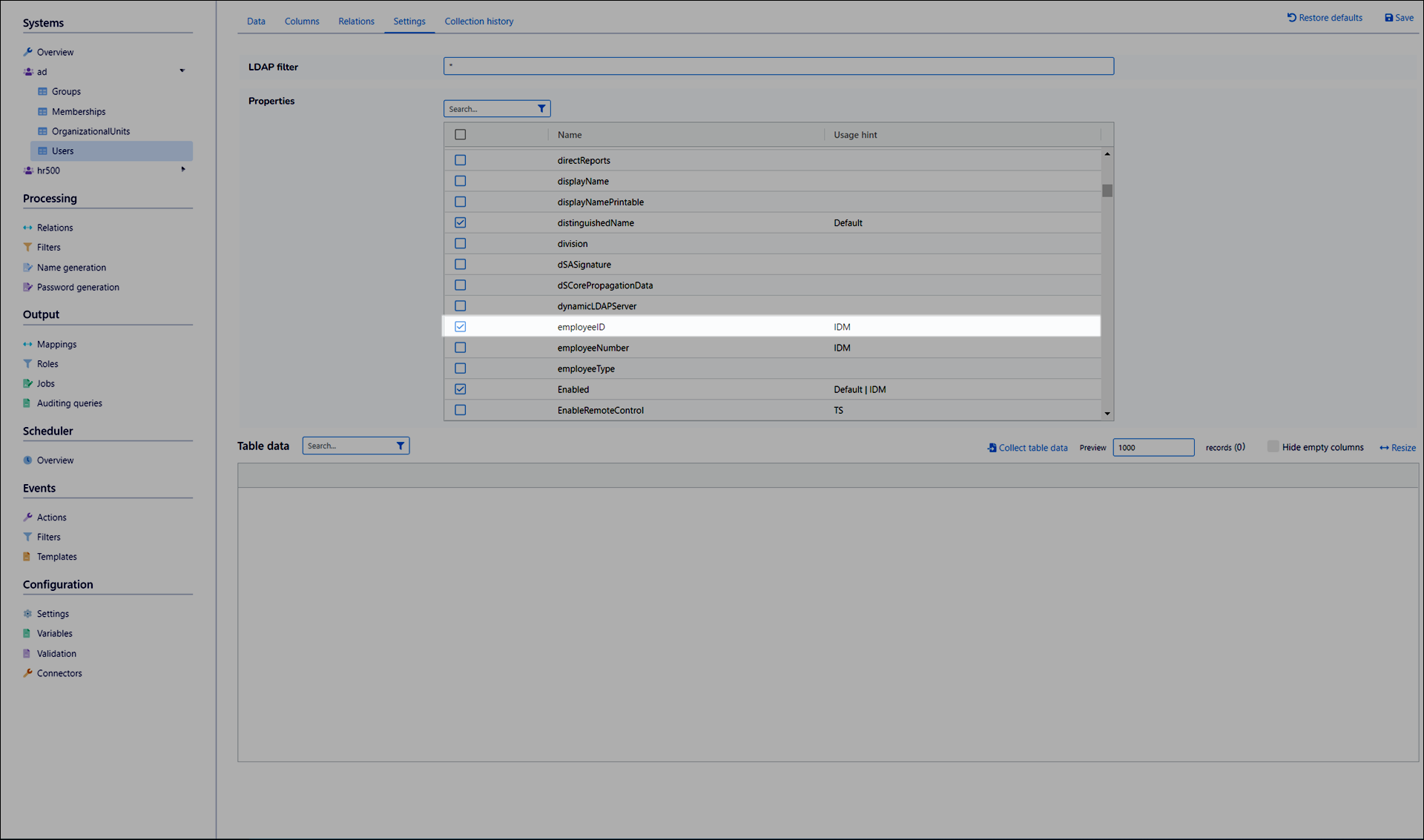
Note
Google Workspace source systems require additional configuration to collect any custom columns (attributes) you've added to its user schema. See Add Google Workspace Custom Schema Fields to System
Click Save.
Go to the Columns tab.
Refresh the page to ensure you're seeing all the new columns you marked for collection in step (4).
Select an appropriate Type for each new column being collected.
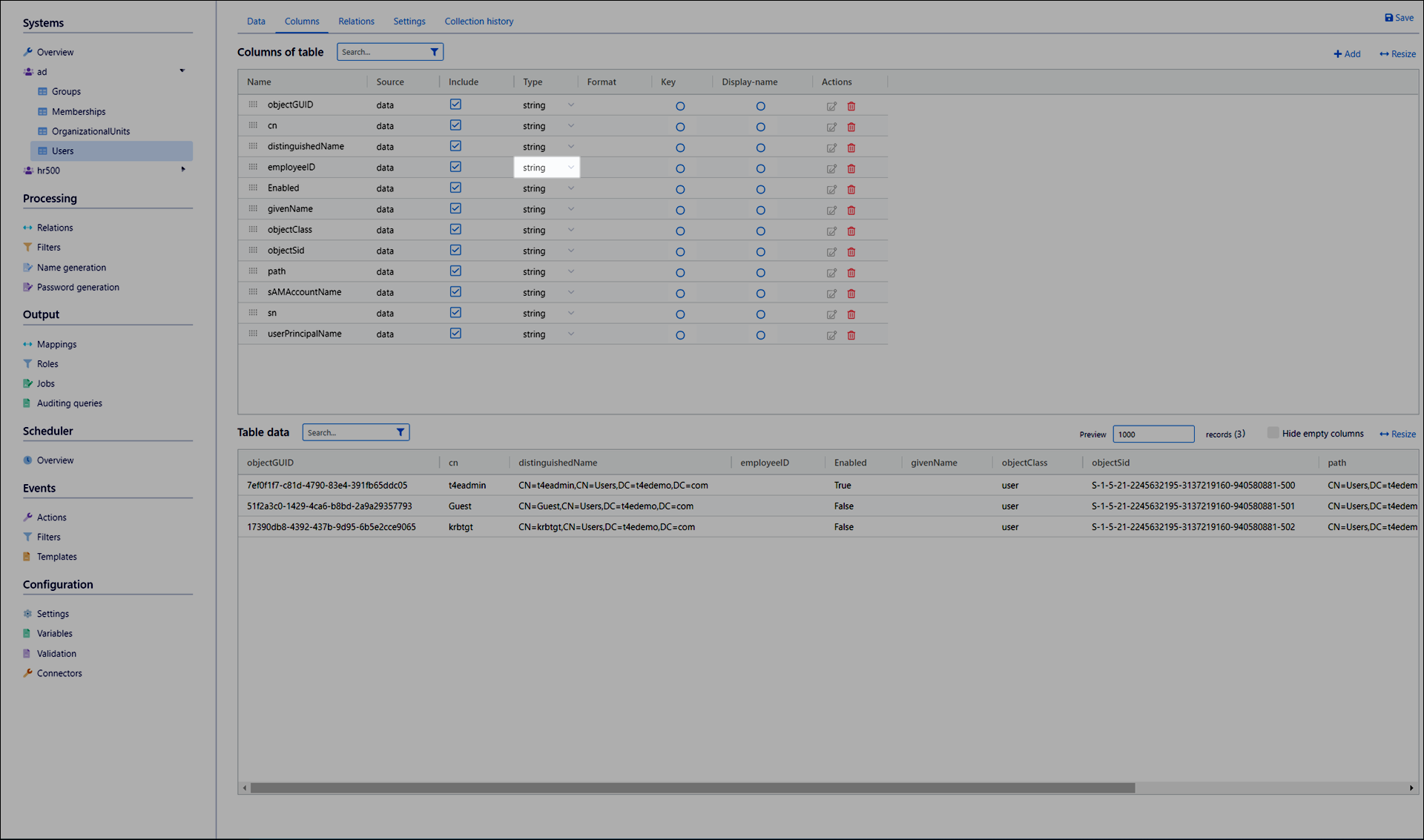
Caution
Failing to specify column types may cause errors in your Filters.
Click Save.
Repeat steps (2) - (9) for other relevant tables in this system.
Collect and load a system for this system.