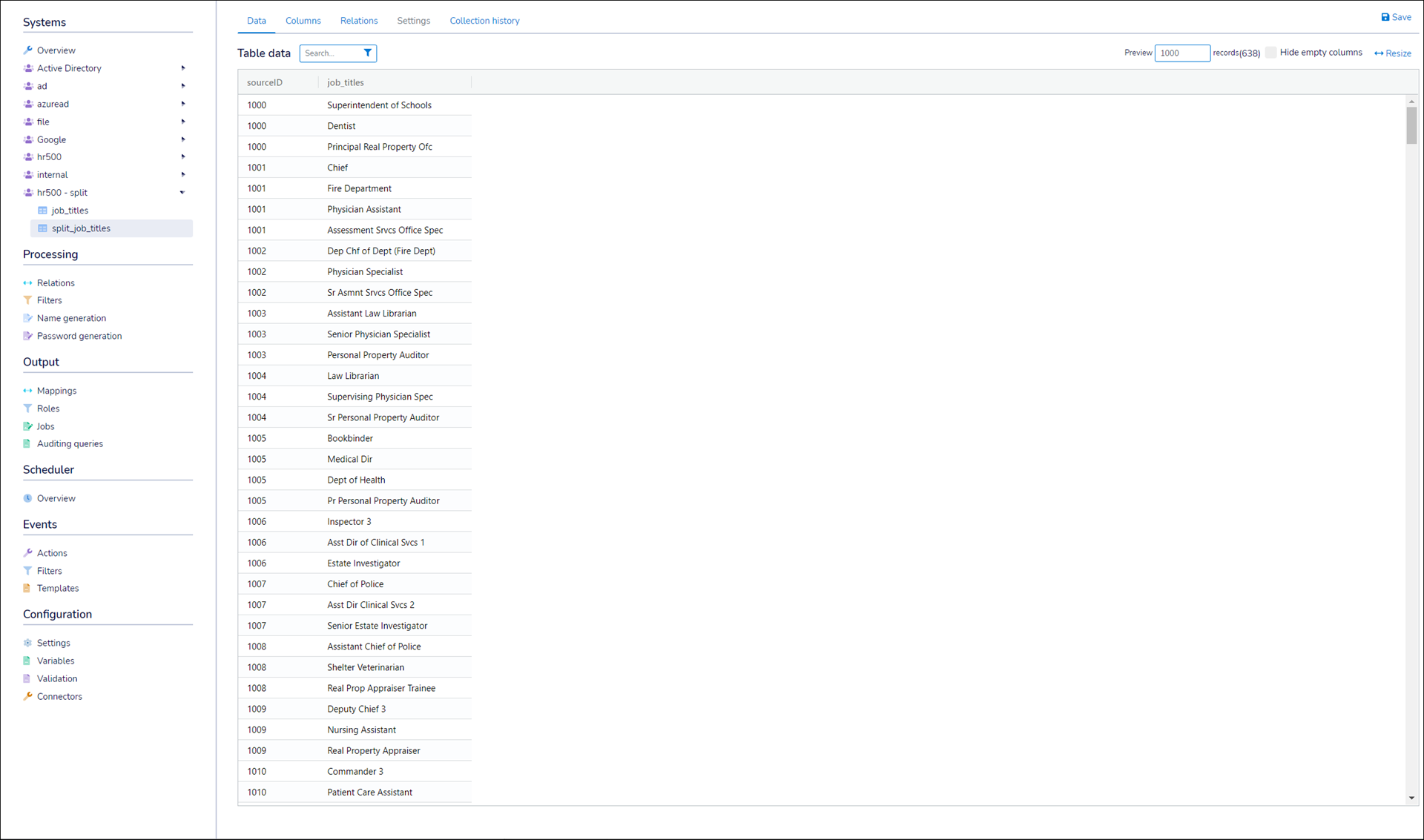Split a table
Use the Add Split Table feature to transform a character-separated column into a standalone table with a separate row per character-separated value.
Expand a system's table list.
Locate the table that has the character-separated column that you want to split. For example:
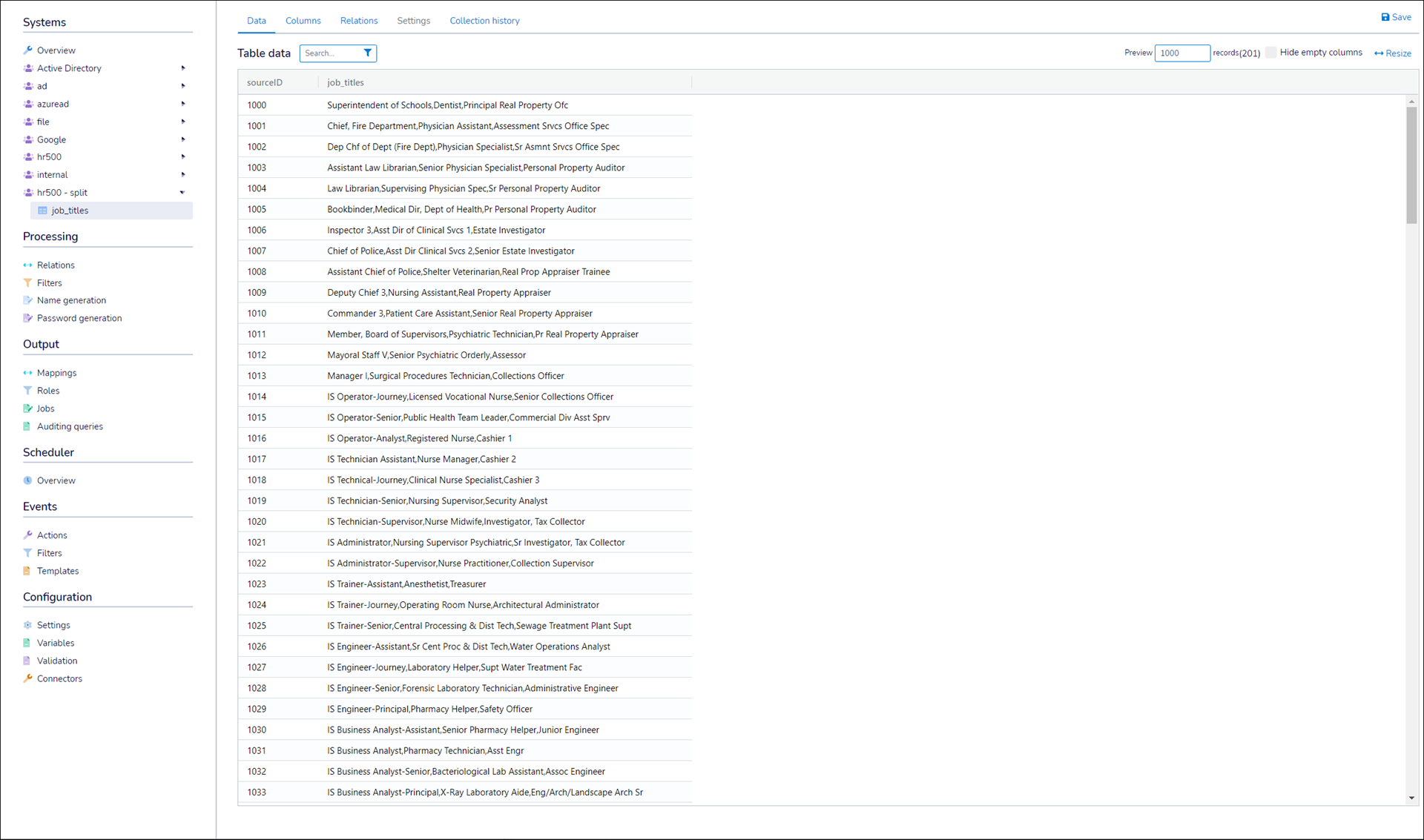
Ensure that the table has been assigned a key. This must be a different column than the one you're splitting. See Assign primary keys to tables.
For this example, the
sourceIDcolumn has been assigned as the key.Go to Systems > Overview.
Click
 Configure for the system.
Configure for the system.Go to the Tables tab.
Click Add Split Table.
Enter a Result Table Name and a Separator.
In the Based On Table dropdown, select the table that contains the column to be split.
In the Based On Column dropdown, select the column to be split.
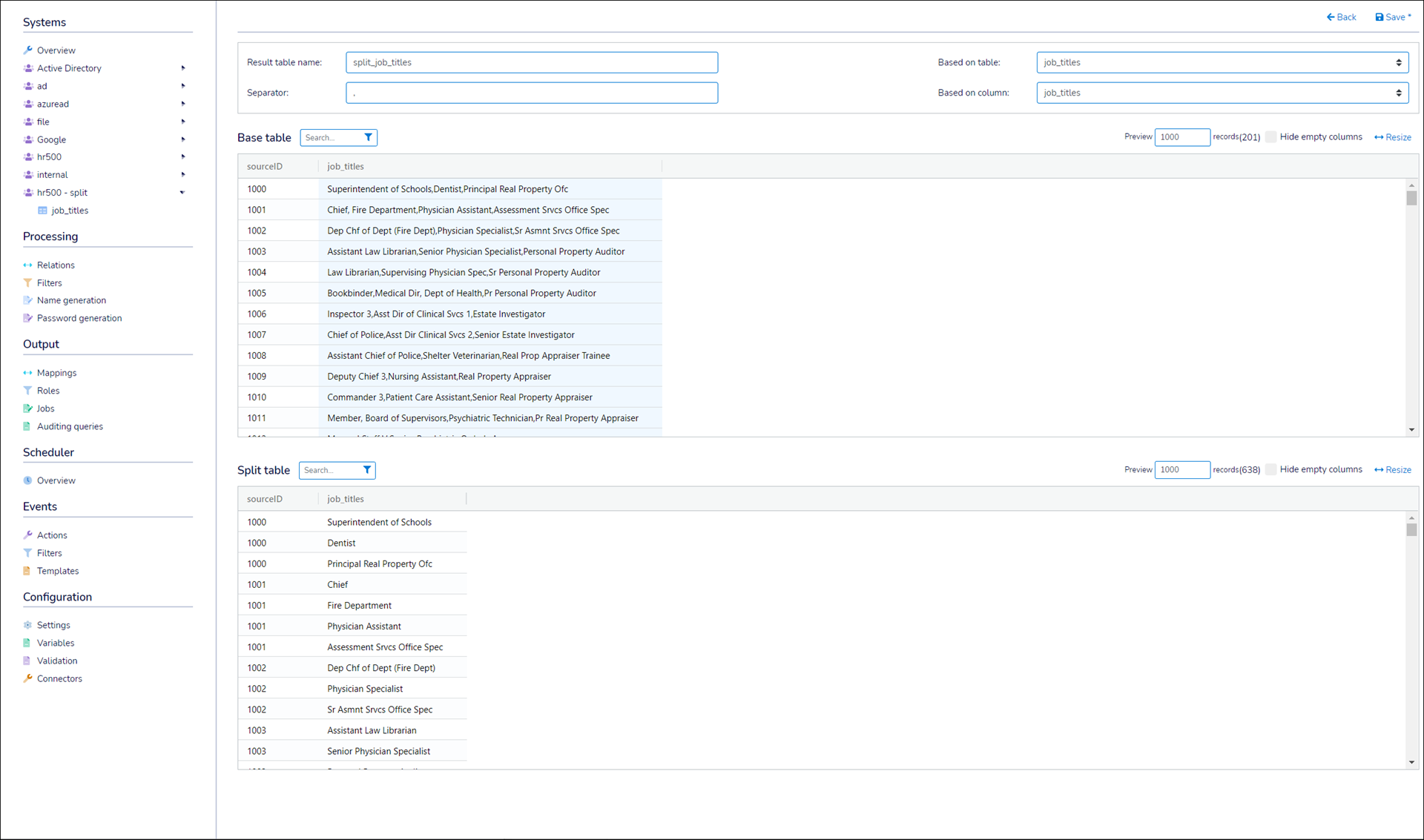
Click Save.
The new split table is added to the system.