Step 11: Configure a name generator (tutorial)
In this step, we'll set up a name generator to support the user create action we'll eventually be adding to this app. We can reuse the ng_AD name generator that we created in the basic tutorial.
Go to the Name Generator tab.
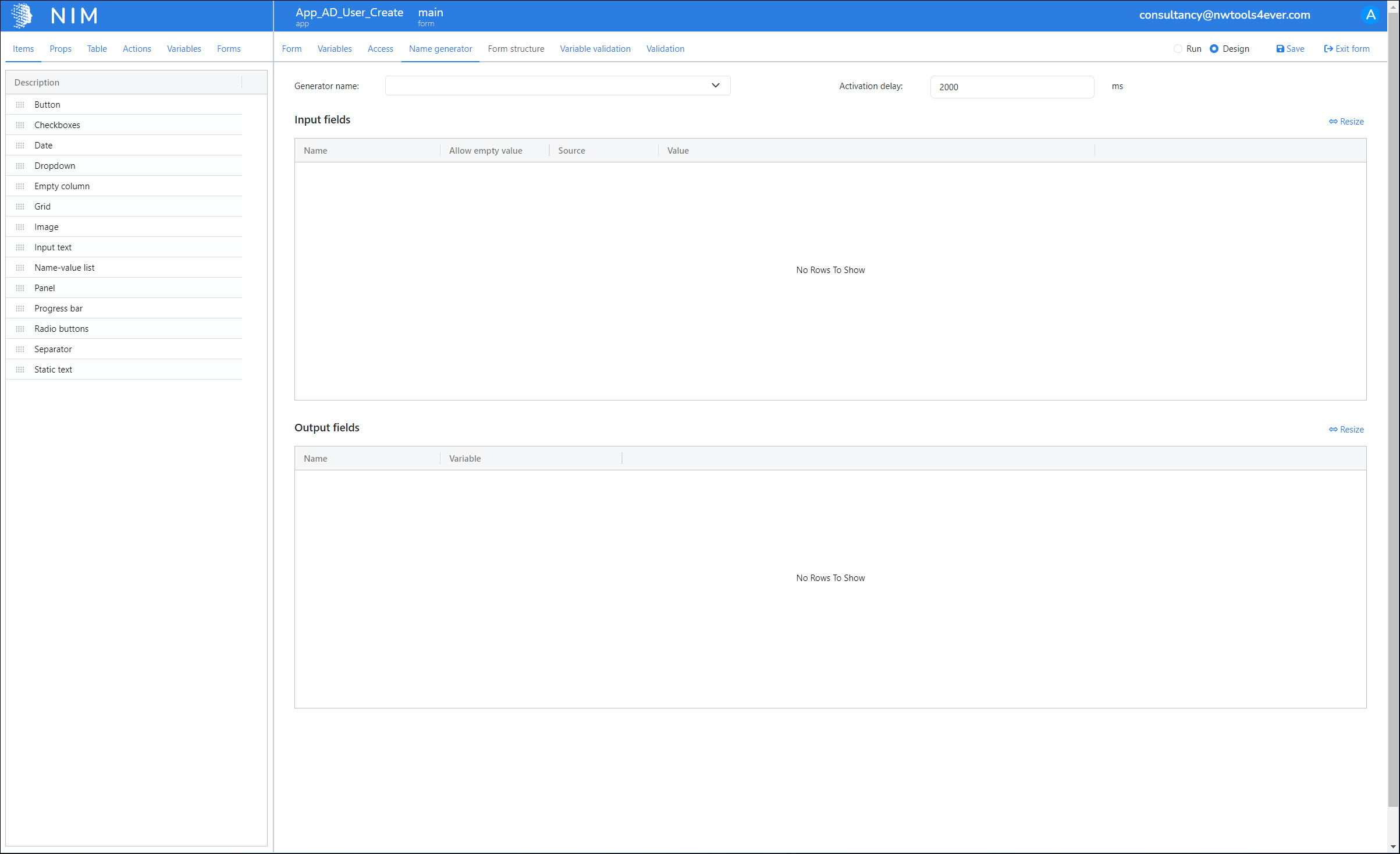
For the Generator Name, select the ng_AD name generator.
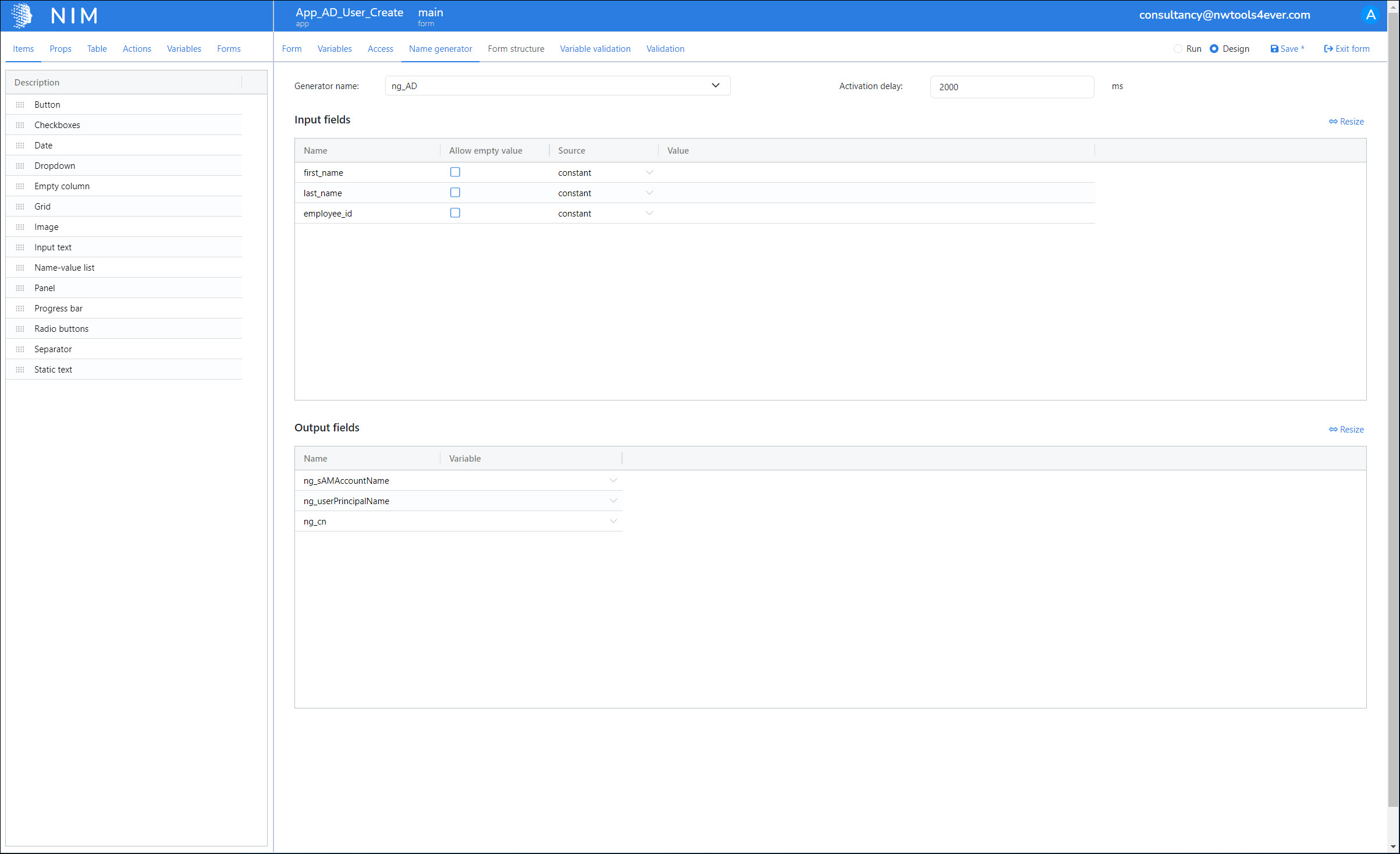
The Input Fields and Output Fields are populated.
The former represents all Parts that the name generator needs for its name/method combinations.
The latter represents the Names that the generator will produce.
So, what this means is that we are essentially overriding the input to the Parts of the name generator. Instead of getting the necessary parts from its filter, the name generator will instead use the constants and/or app variables that we specify on this screen.
We'll set the Input Fields as follows:
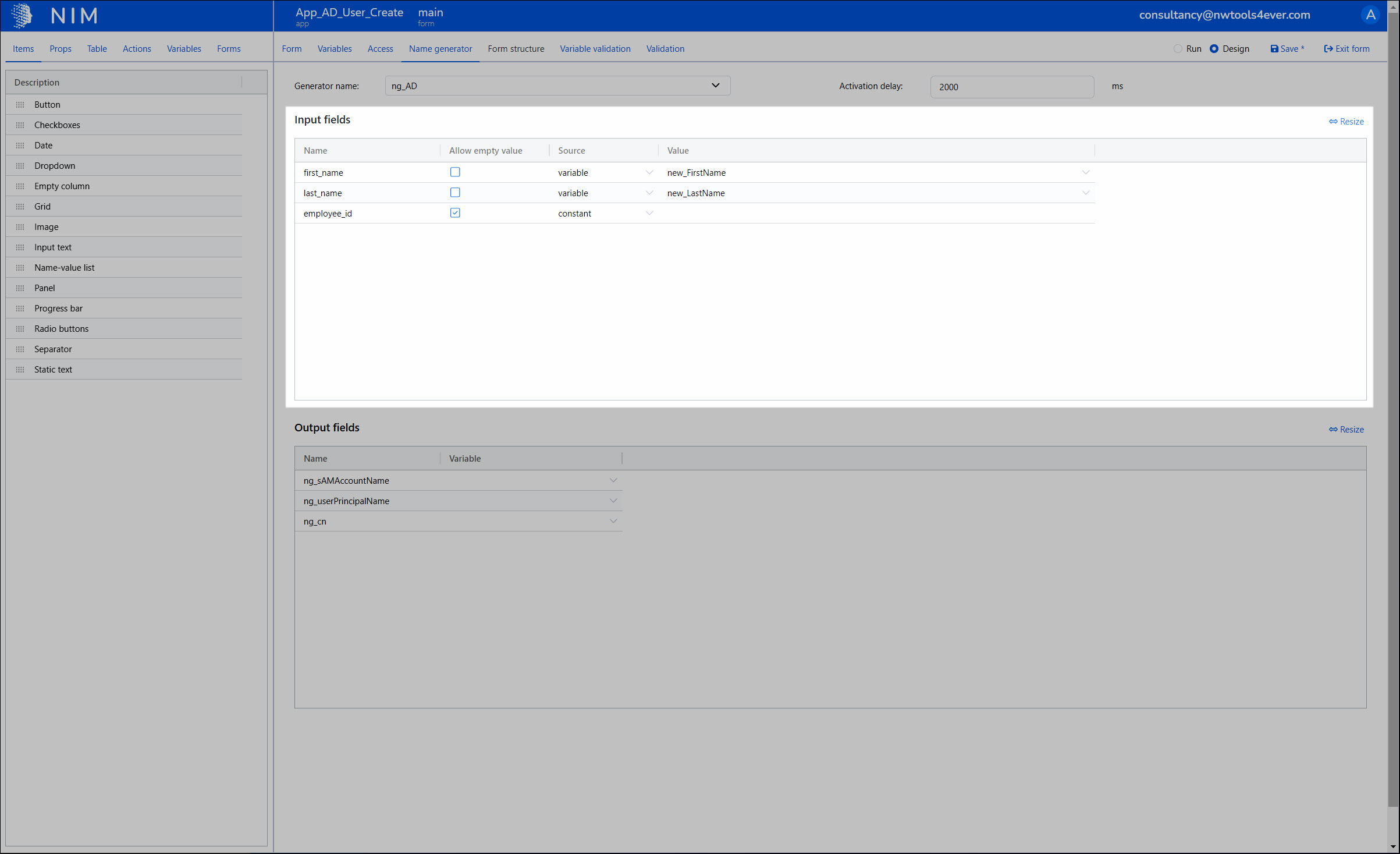
Name
Allow Empty Value
Source
Value
first_name
no
variable
new_FirstName
last_name
no
variable
new_LastName
employee_id
yes
constant
(empty)
And we'll set the Output Fields as follows:
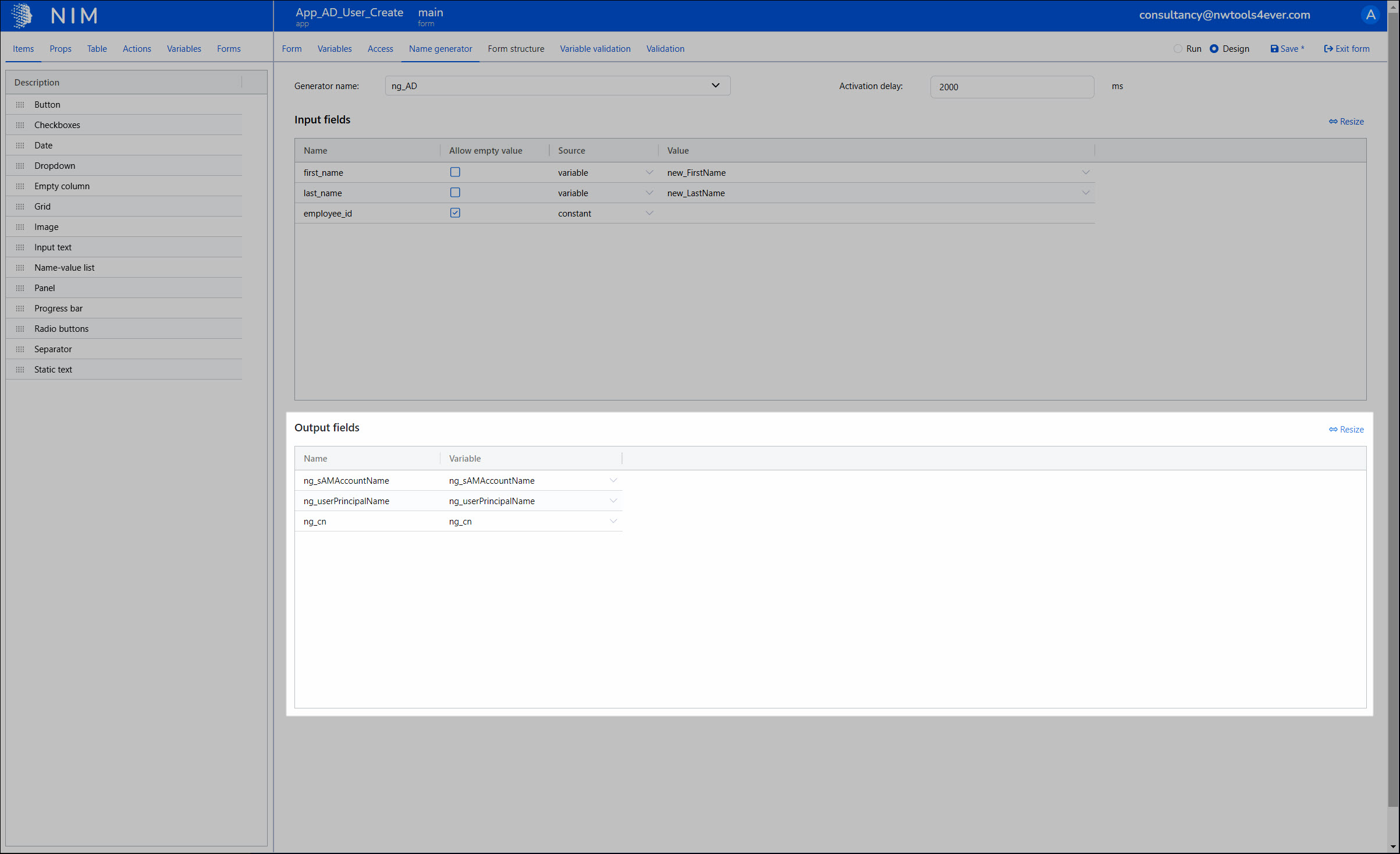
Name
Variable
ng_sAMAccountName
[new] variable named ng_sAMAccountName
ng_userPrincipalName
[new] variable named ng_userPrincipalName
ng_cn
[new] variable named ng_cn
We'll click Save to save our progress so far.