Step 13: Add a user create action (tutorial)
In this step, we'll add a button to the name_generation form that launches an AD create user action.
Drag and drop a Button beneath the name-value list, and set its properties as follows:
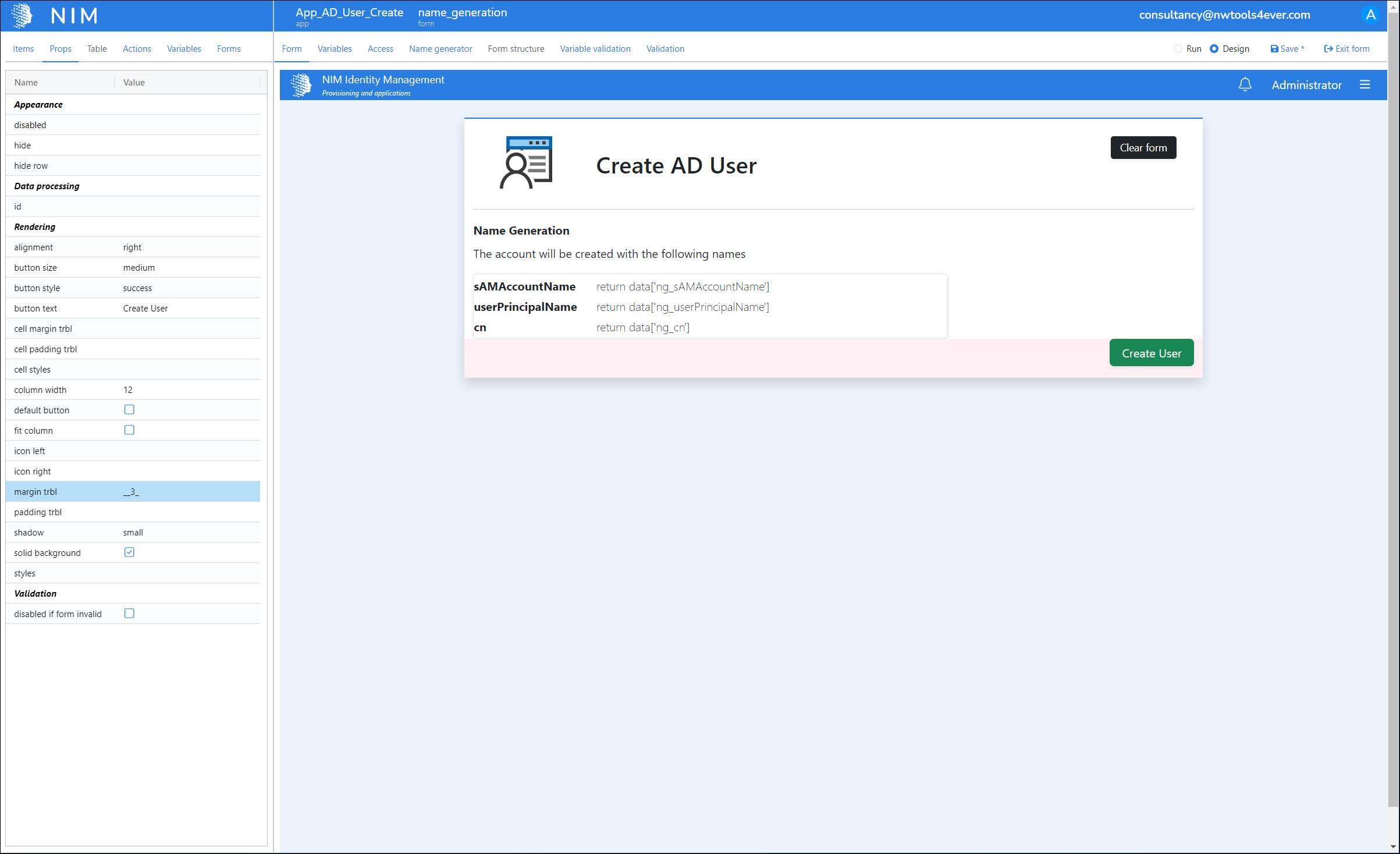
alignment: right
button style: success
button text: Create User
margin trbl: __3_
With the button still selected, go to the Actions tab and add an action.
In the Form Action dialog box, set the following options:
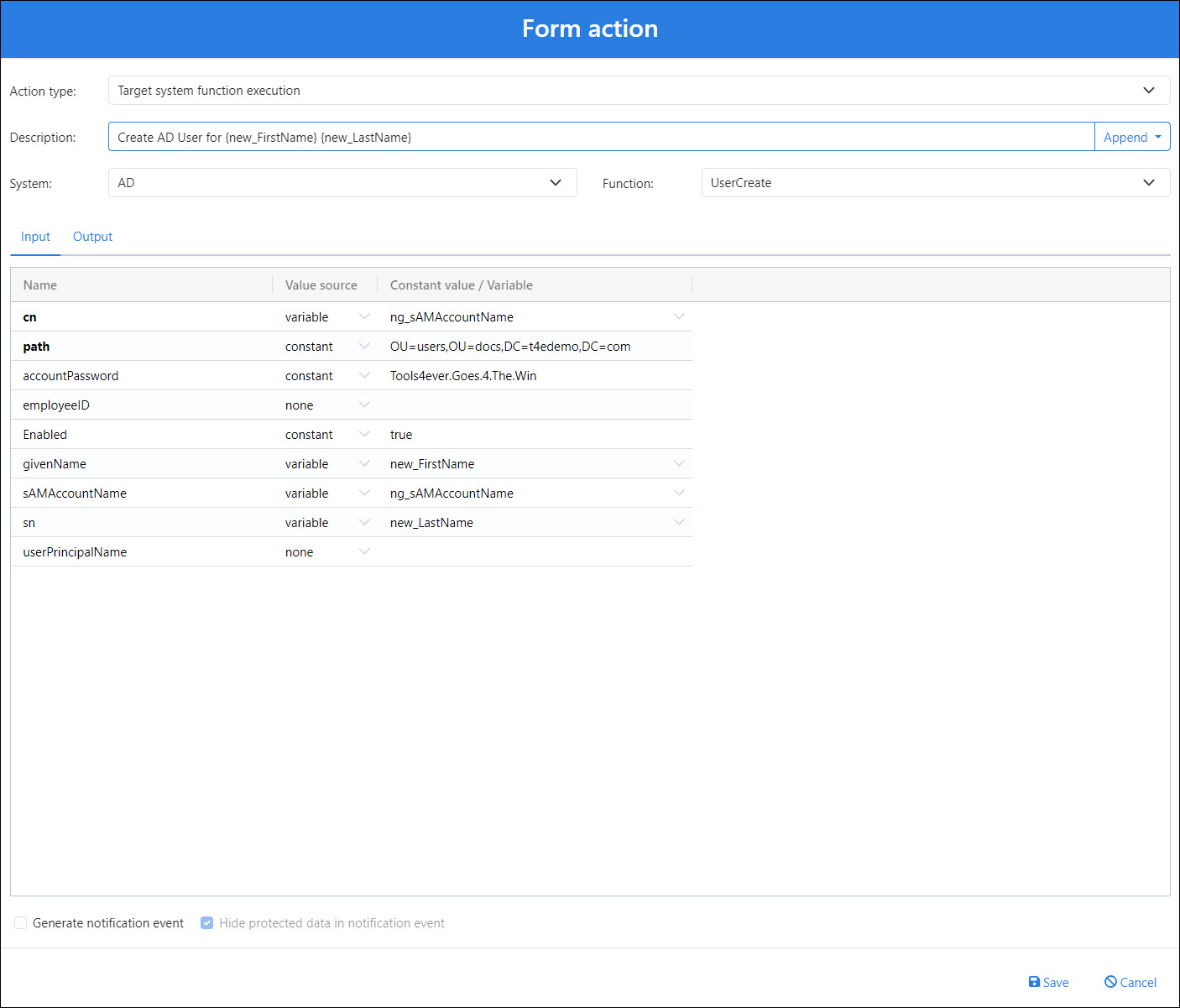
Action Type: Target System Function Execution
Description: Create AD User for {new_FirstName} {new_LastName}
System: AD
Function: UserCreate
For the Input mappings, set the following:
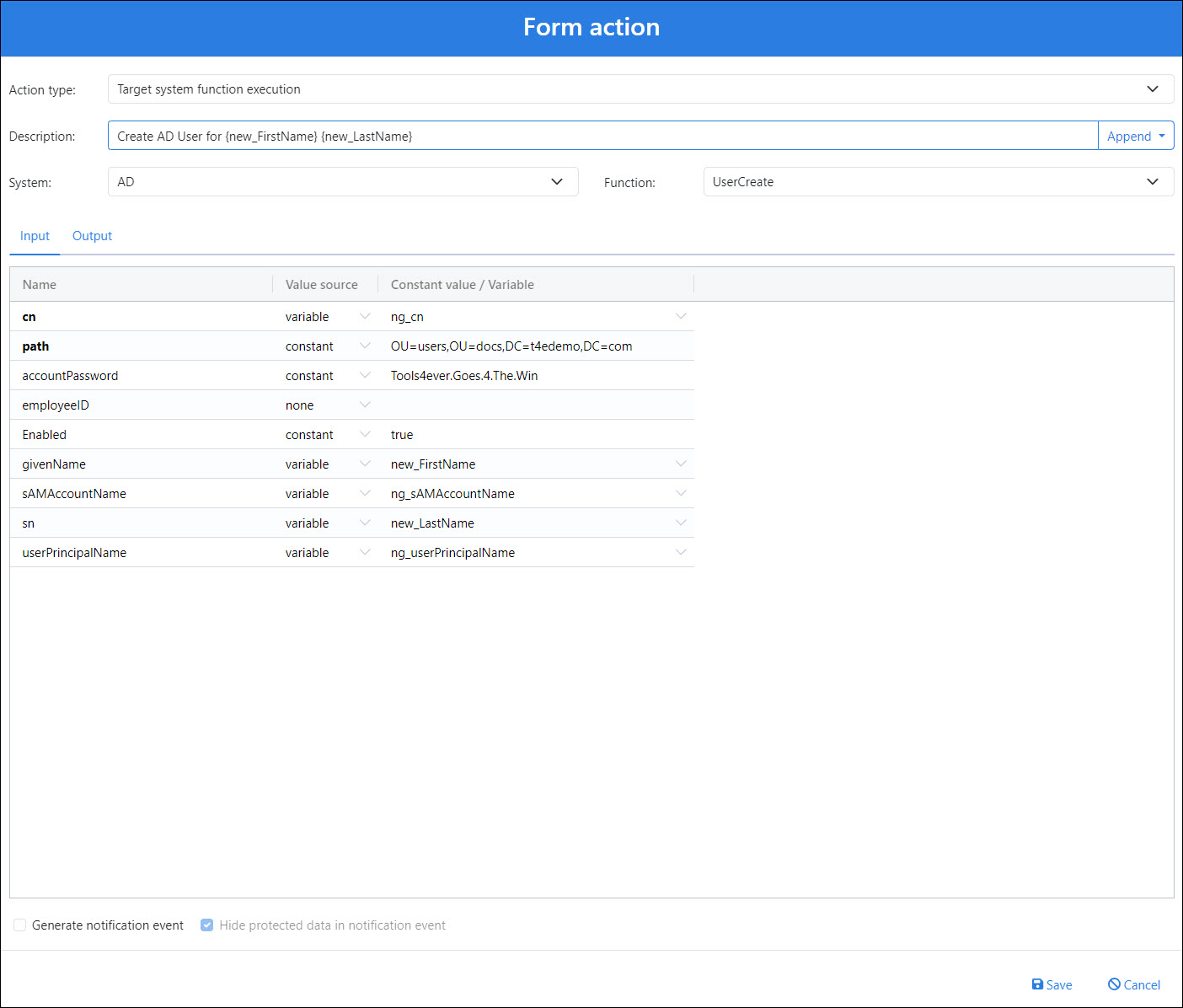
Name
Value Source
Constant Value / Variable
cn
variable
ng_cn
path
constant
<your user OU path>
accountPassword
constant
Tools4ever.Goes.4.The.Win
employeeID
none
(blank)
Enabled
constant
true
givenName
variable
new_FirstName
sAMAccountName
variable
ng_sAMAccountName
sn
variable
new_LastName
userPrincipalName
variable
ng_userPrincipalName
Click Save.
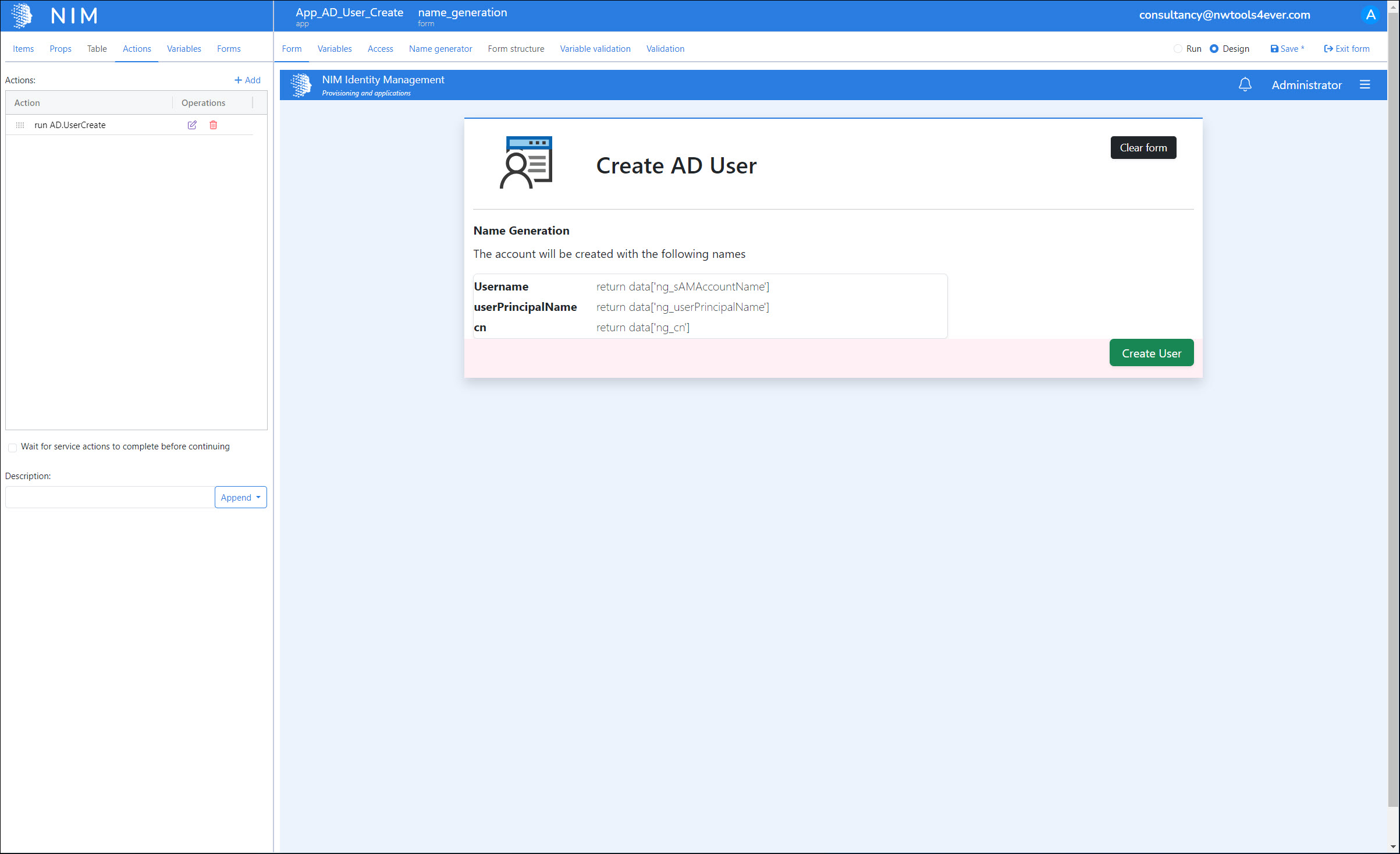
We'll click Save to save our progress so far.