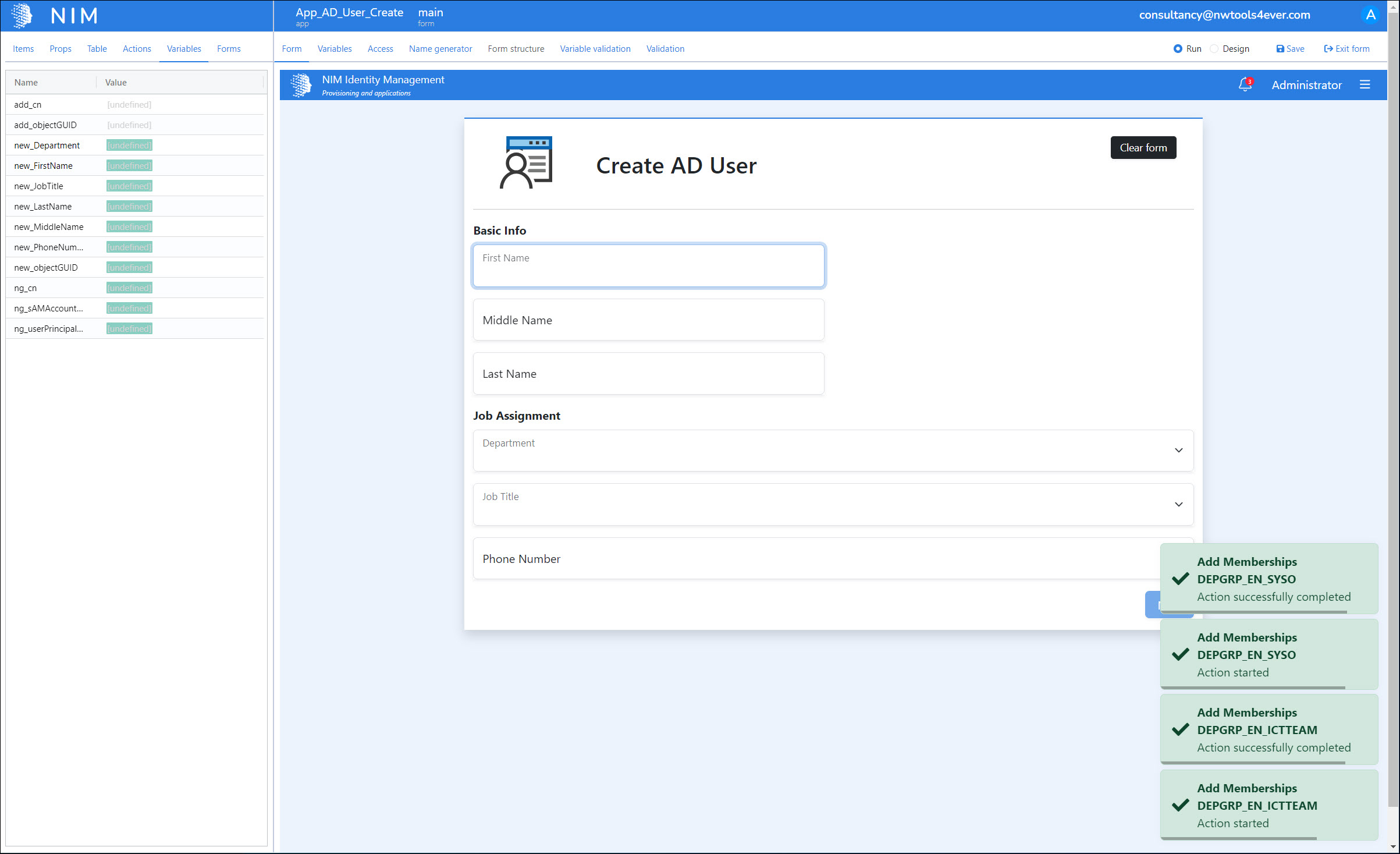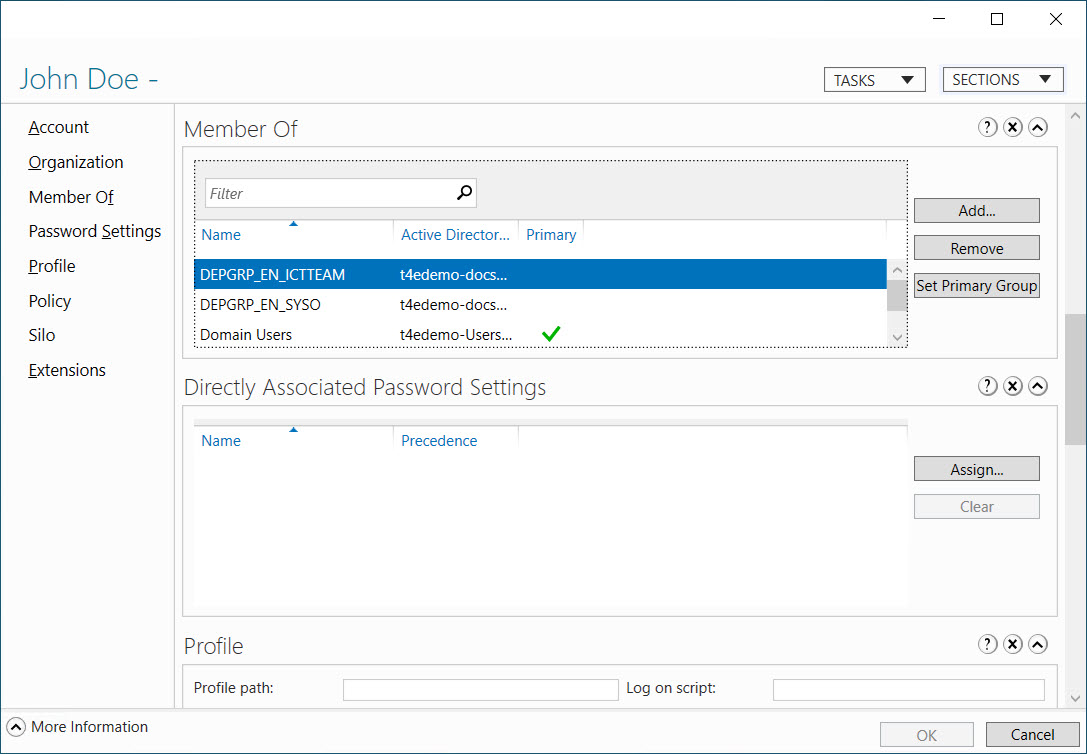Step 22: Test the app in run mode (tutorial)
Our app is finished. In this step, we'll test it using run mode.
In the left sidebar, go to the Variables tab. This will let us see the values of the backing variables in real time as we fill out the app.

Tip
Variables prefixed with xv_ are external variables, i.e. Variables in NIM's variable library. If you don't want to see external variables in this tab, click the blue "NIM Identity Management" header, go to the Props tab, disable the Use Service Variables checkbox, click Save, and refresh the page. We'll do this now.
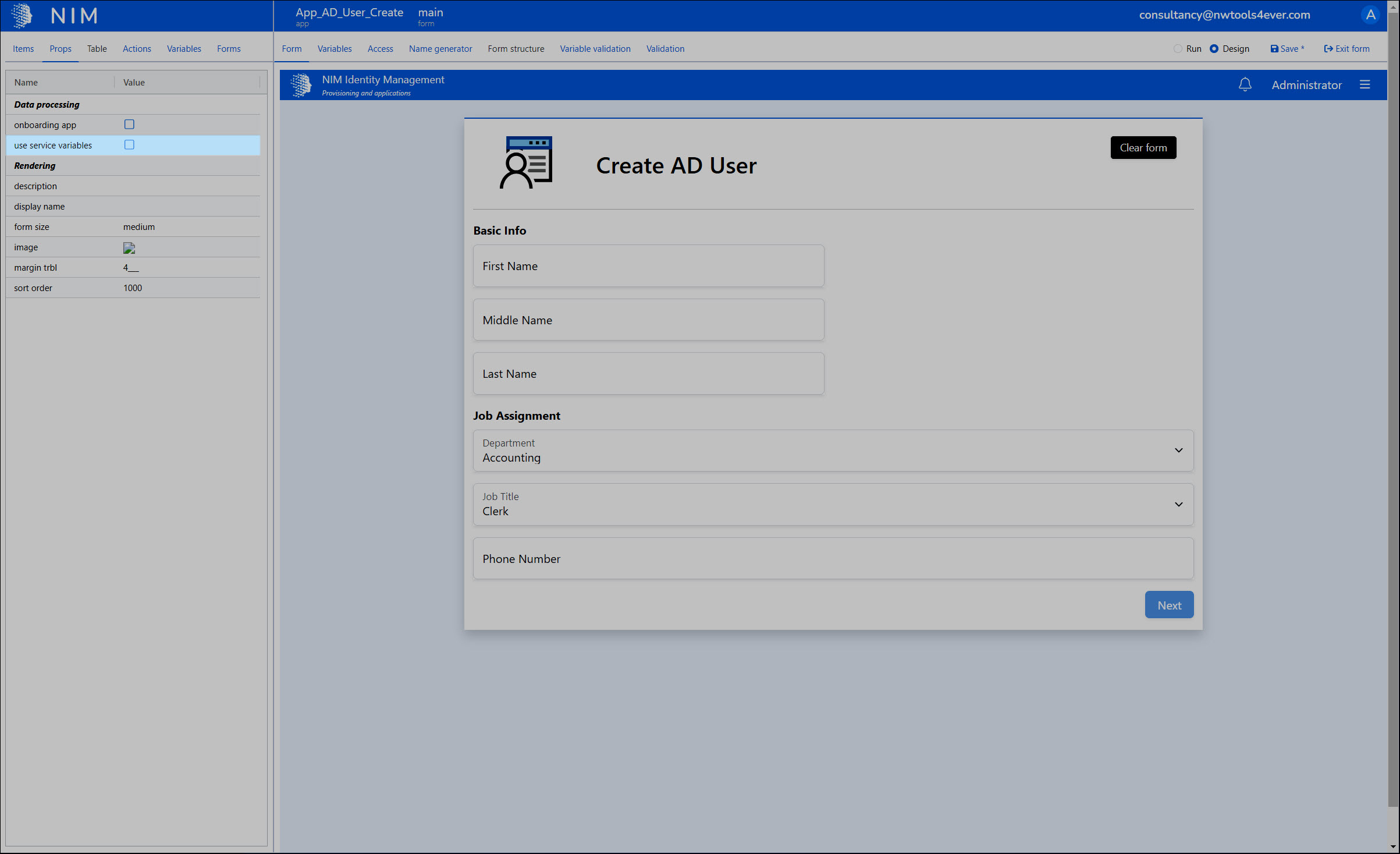
To put the app designer into run mode, click the Run radio button in the upper-right-hand corner of the screen.
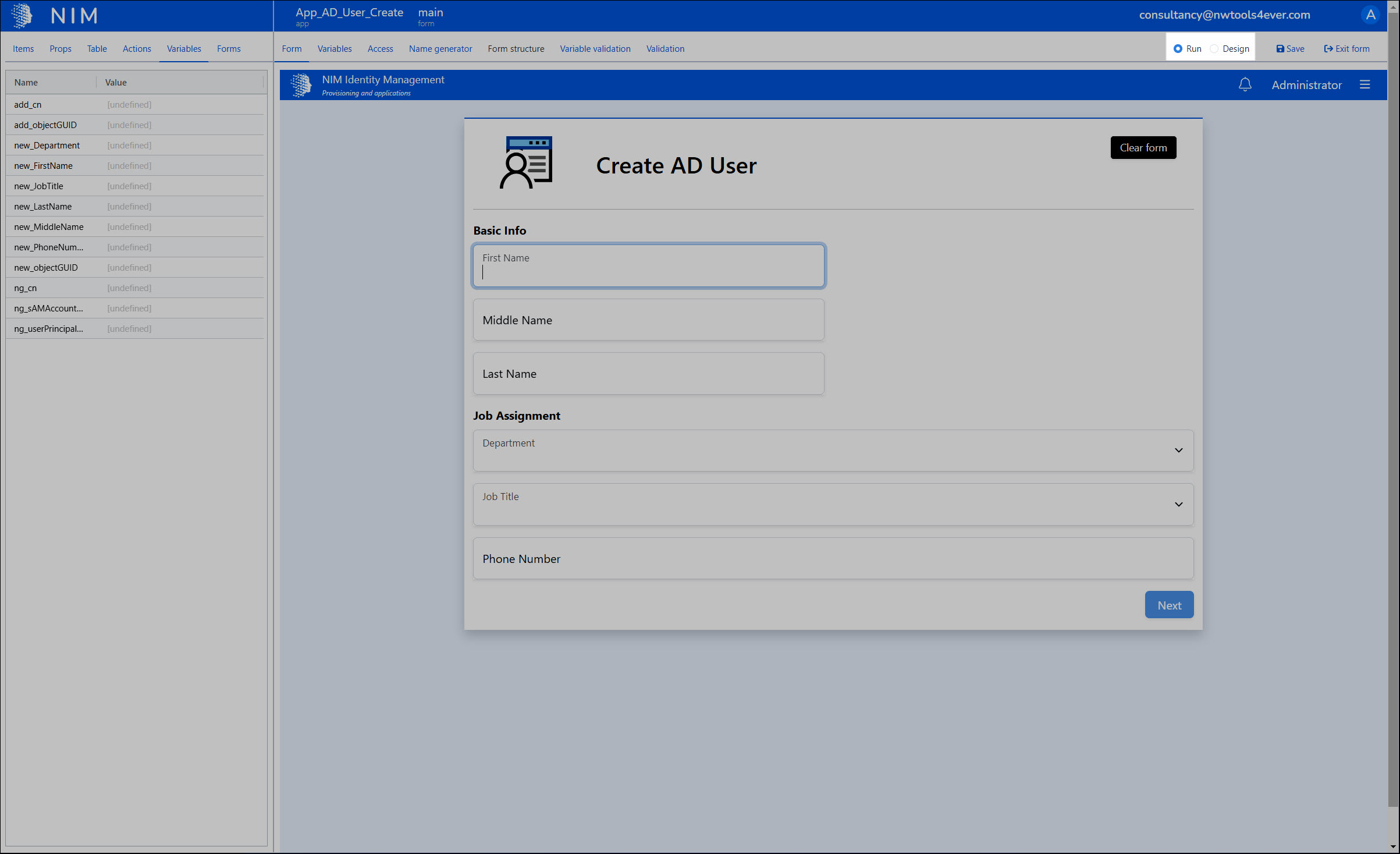
Now, we'll fill out the form with dummy values. The Variables tab is populated in real time, including the ng_ variables being generated by our name generator. If any of these variables produce unexpected values, we'd want to debug our app at this point.
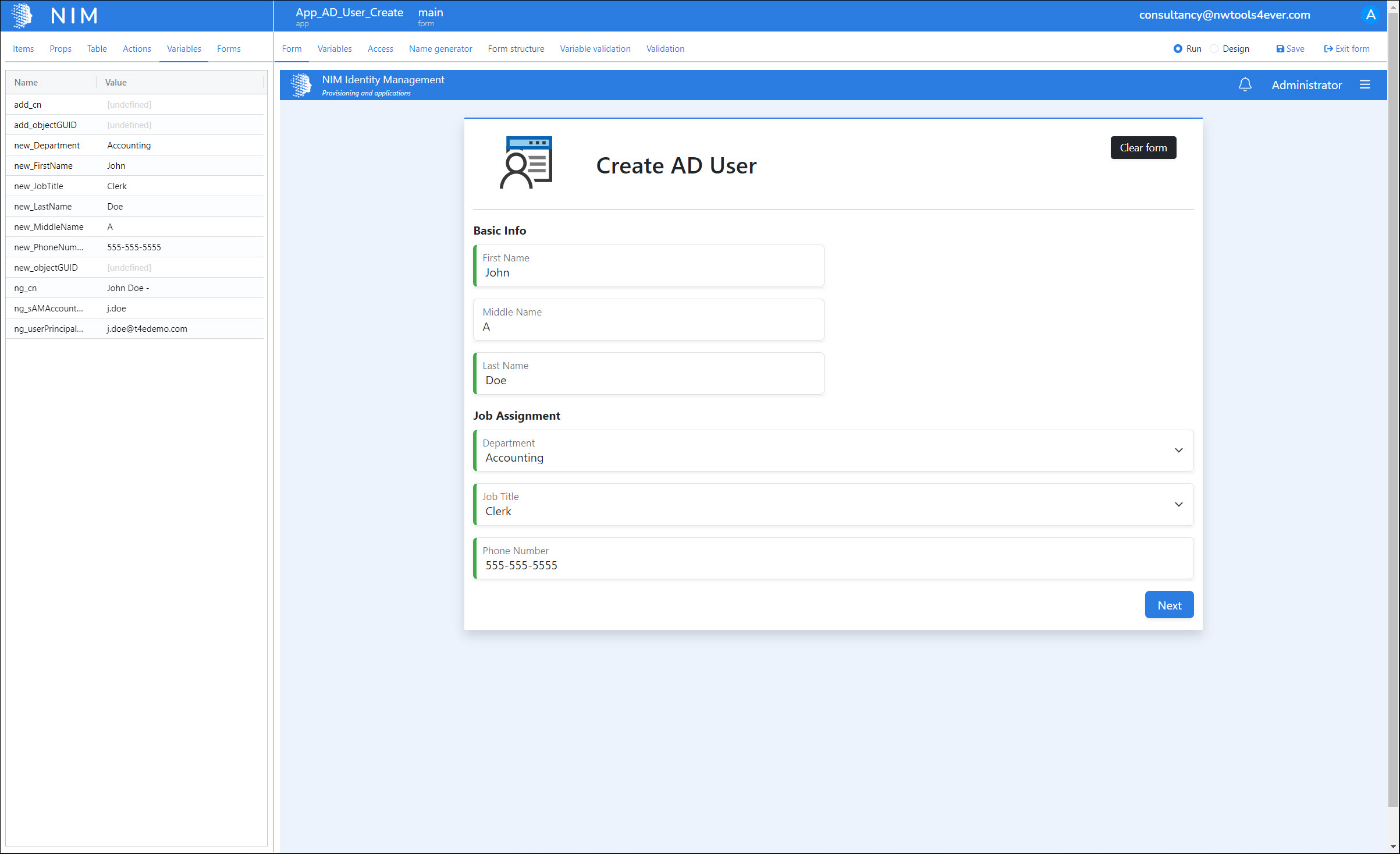
Click Next.
Our name-value list is populated, confirming the values that will be written to the target AD account.
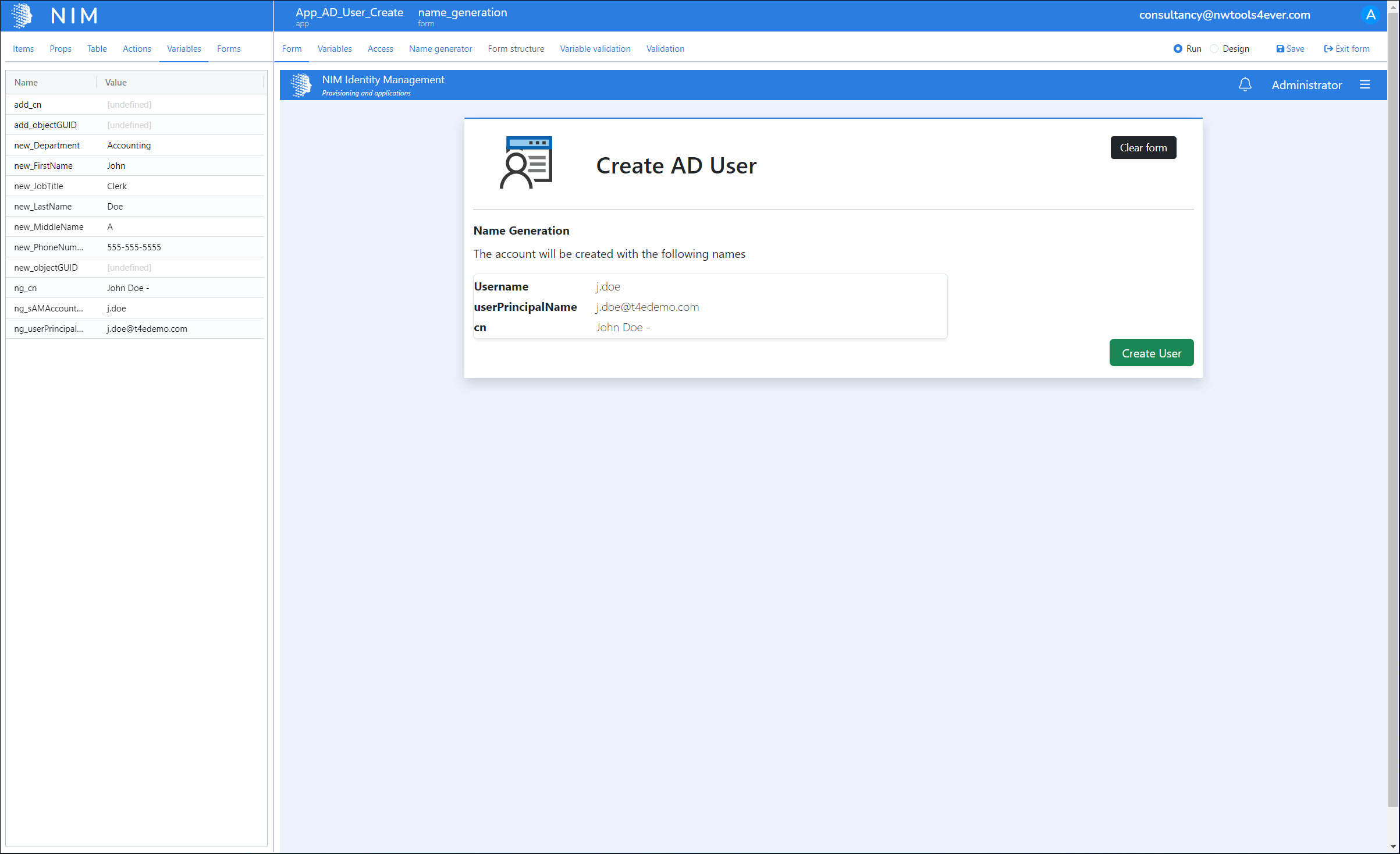
Click Create User.
The user should be successfully created in AD.
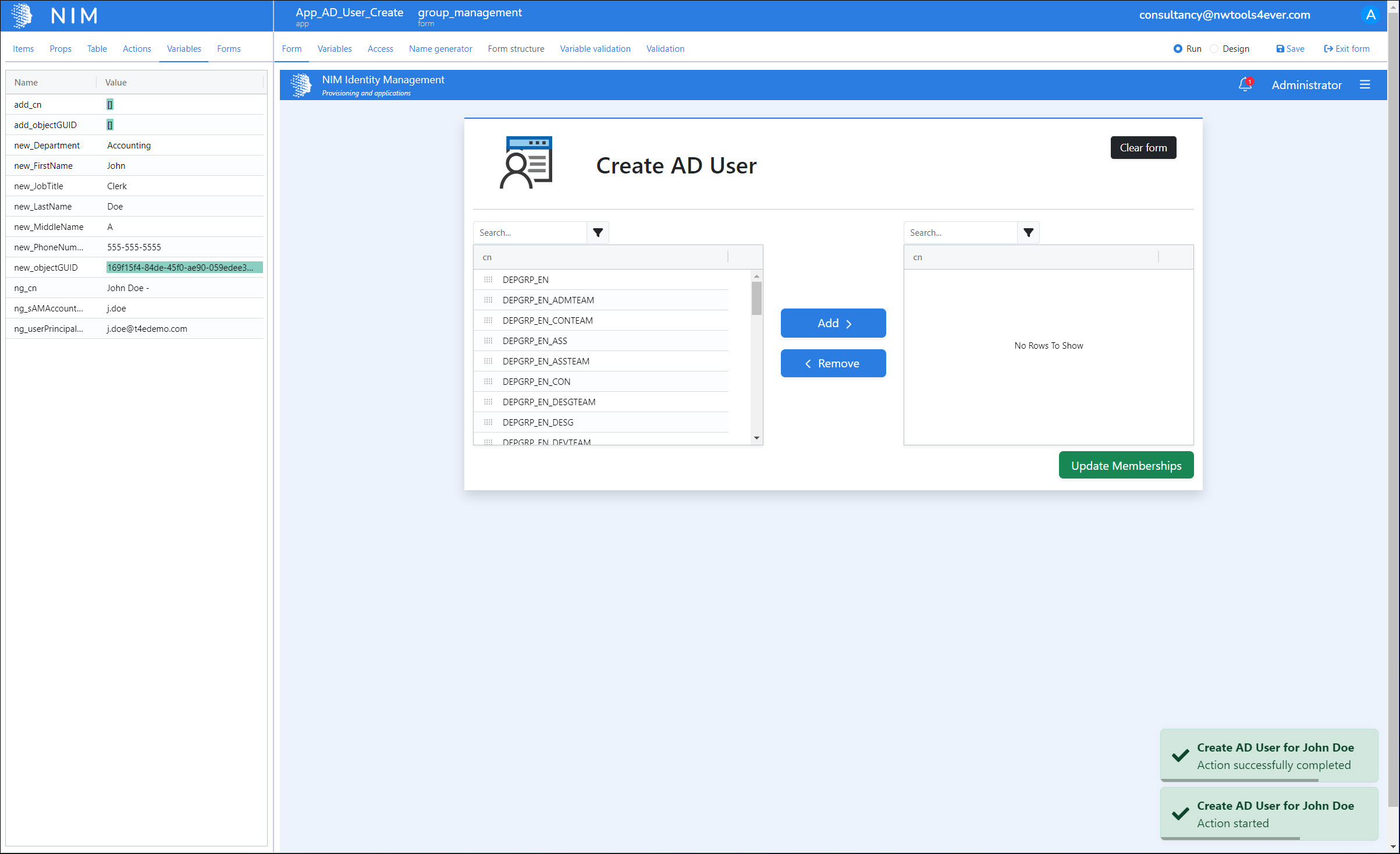
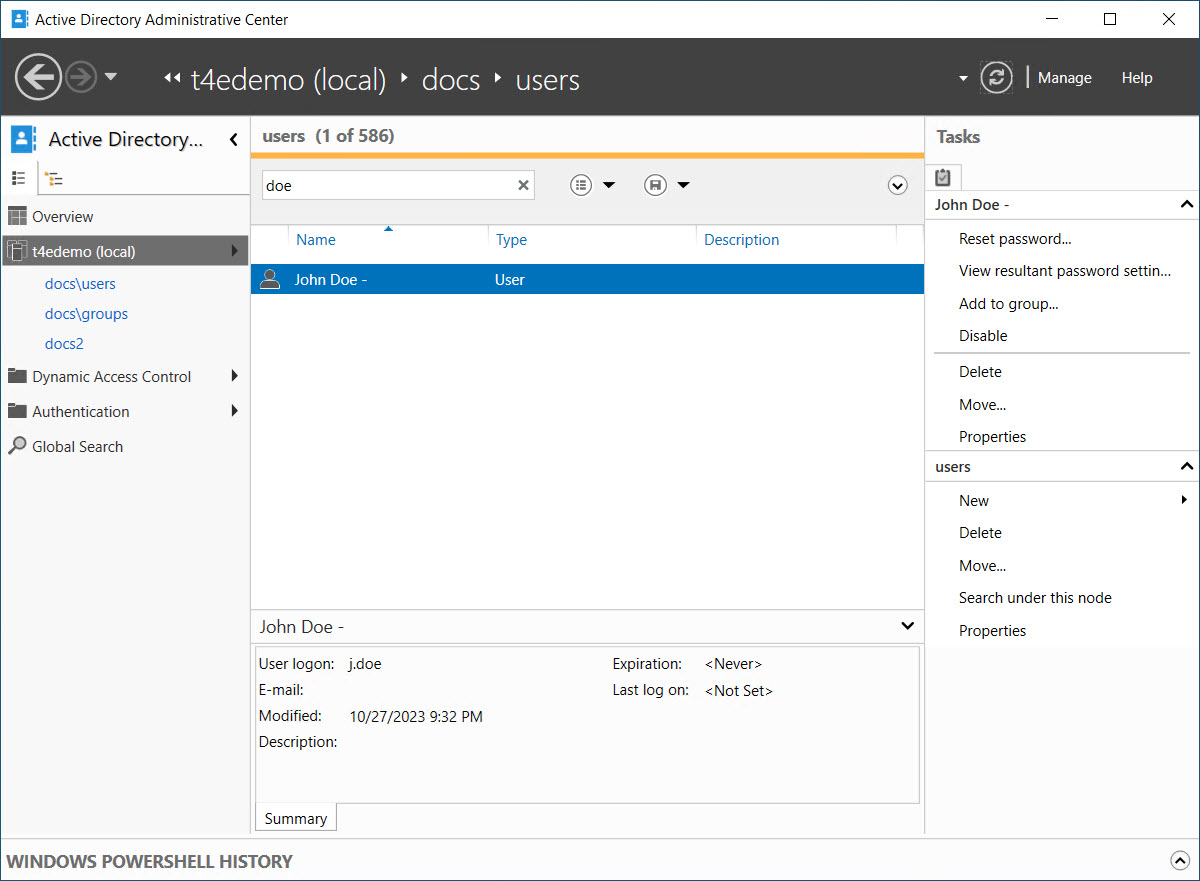
Now, using the last form in our app, we'll add this user to a couple groups.
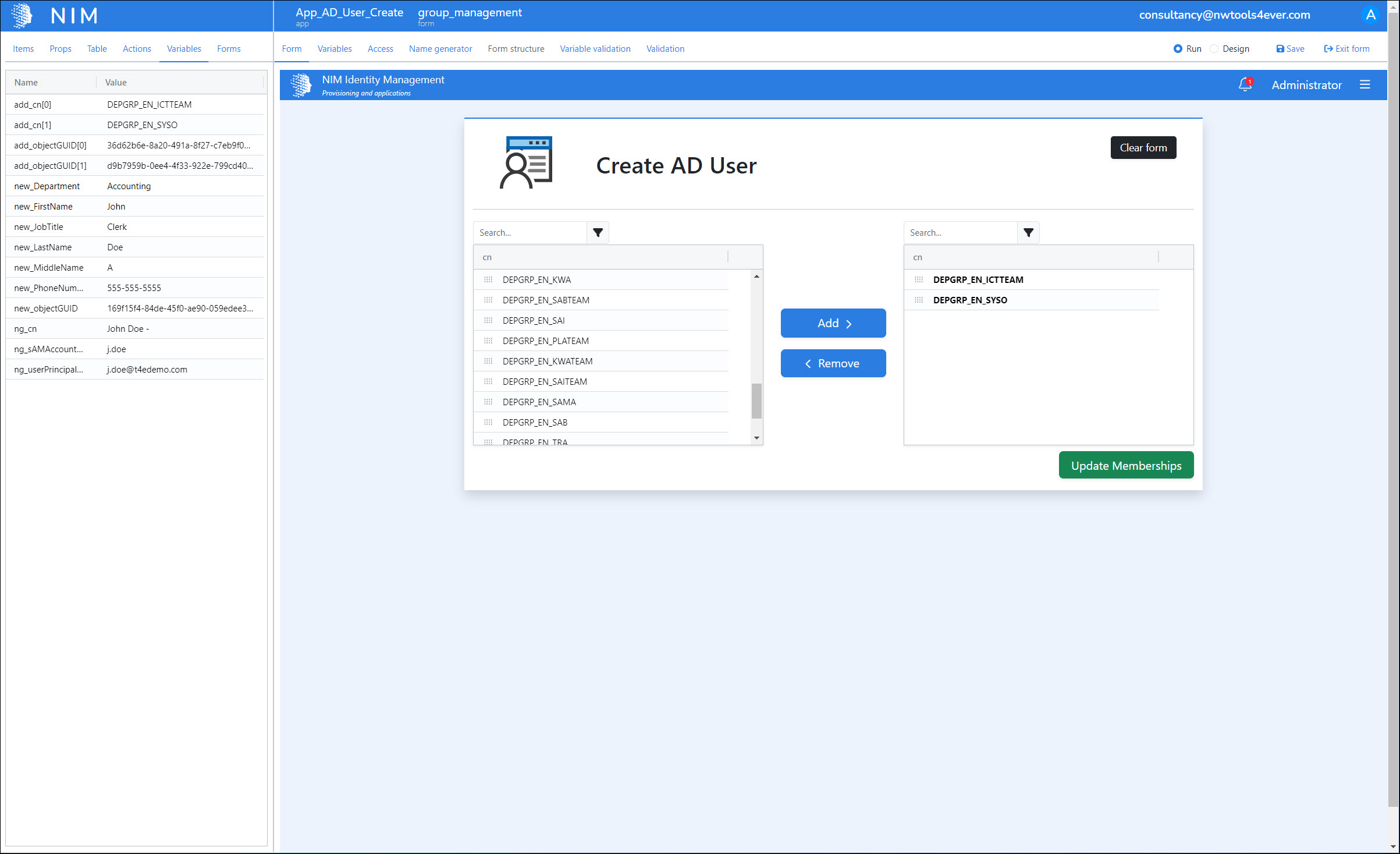
We'll click the "Update Memberships" button.
The user is added to the groups, and the app is restarted.