Step 3: Edit an item's properties (tutorial)
In this step, we'll edit the properties of the image item we just added.
Click the image item to select it, and then go to the Props tab to view & edit its properties.
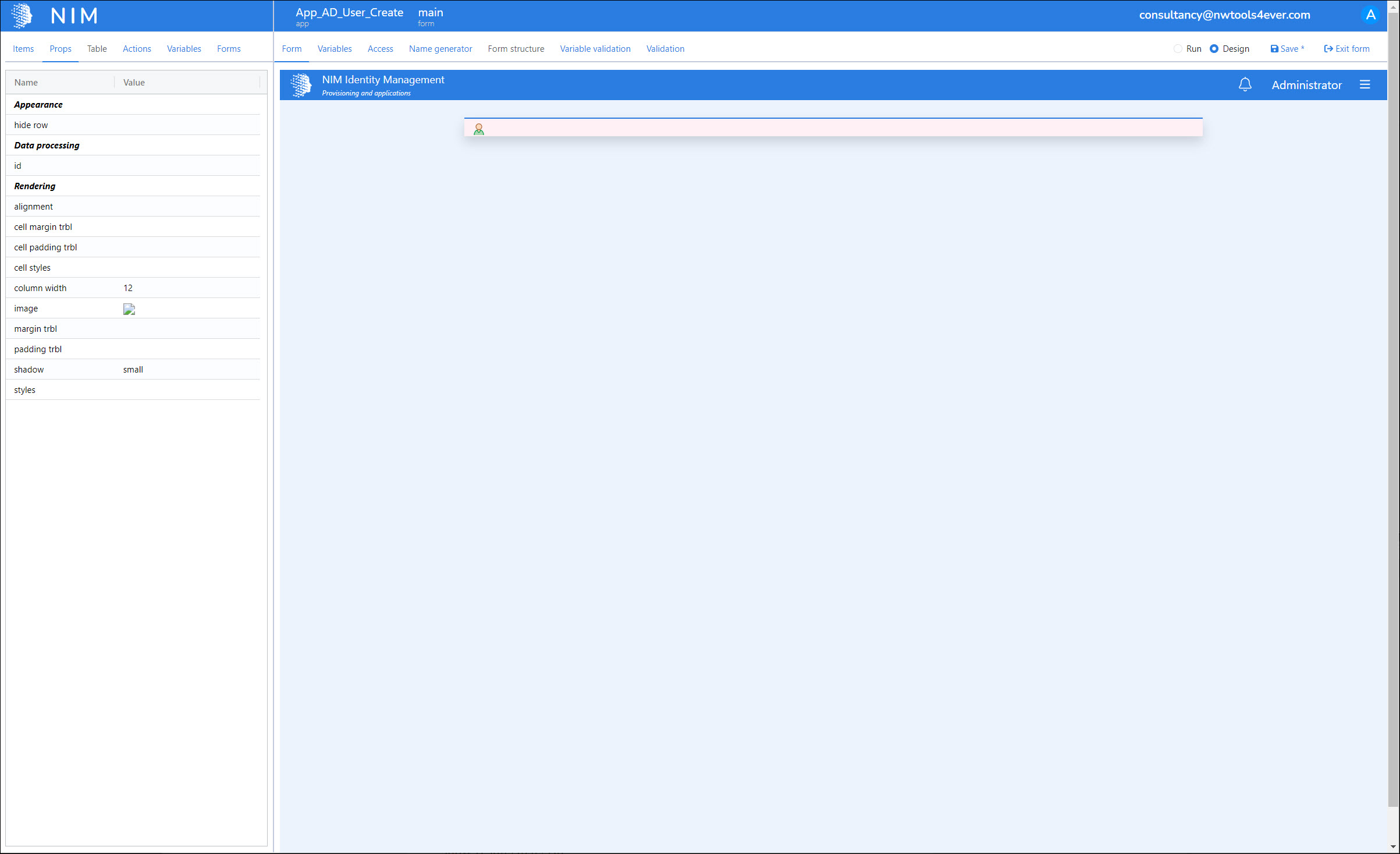
Click the Value column of the image property.
The Select Image dialog box is shown.
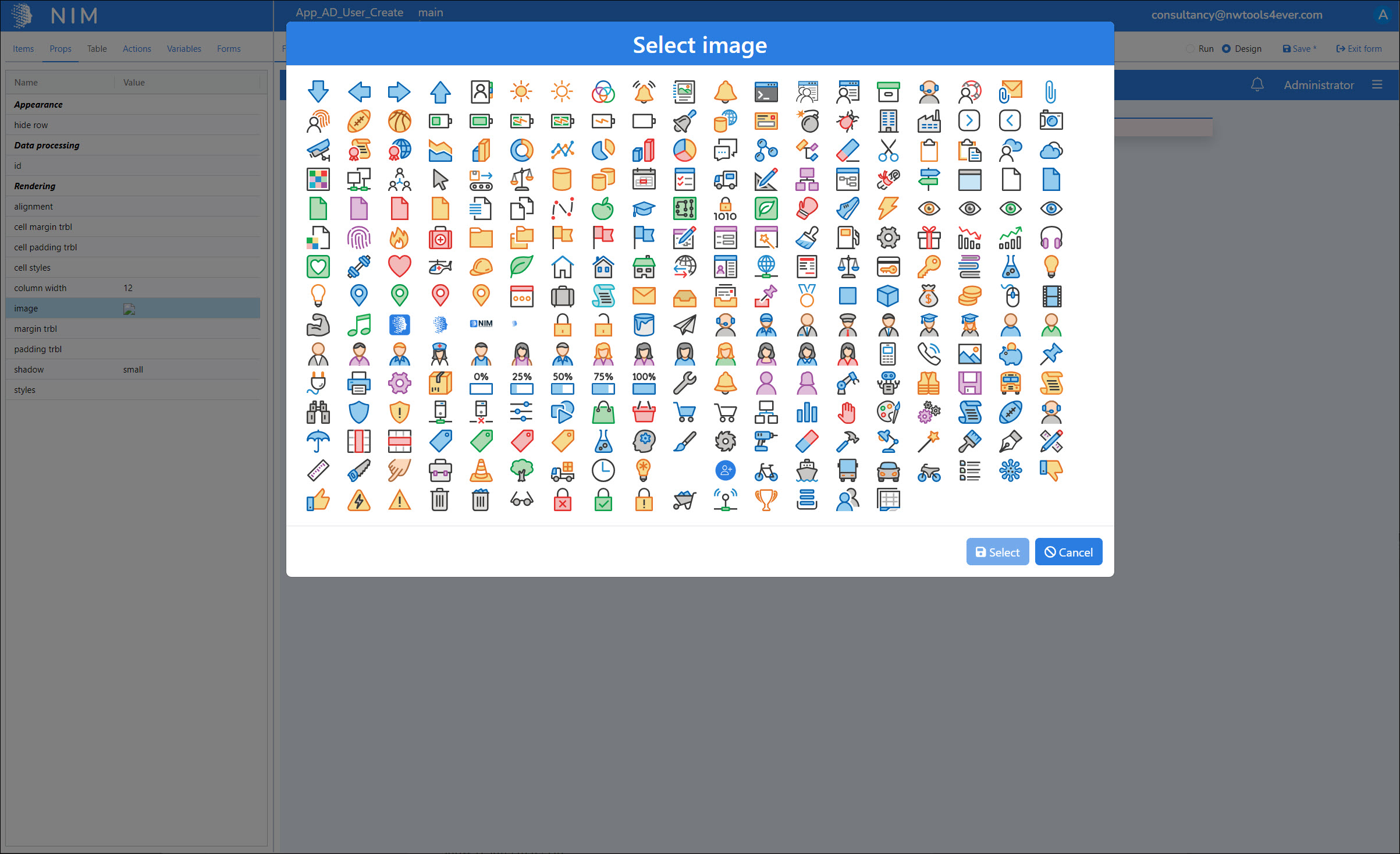
We'll select the
 Application-User image in the first row and then click the Select button.
Application-User image in the first row and then click the Select button.The image is changed to the one we want, but it's still too small.
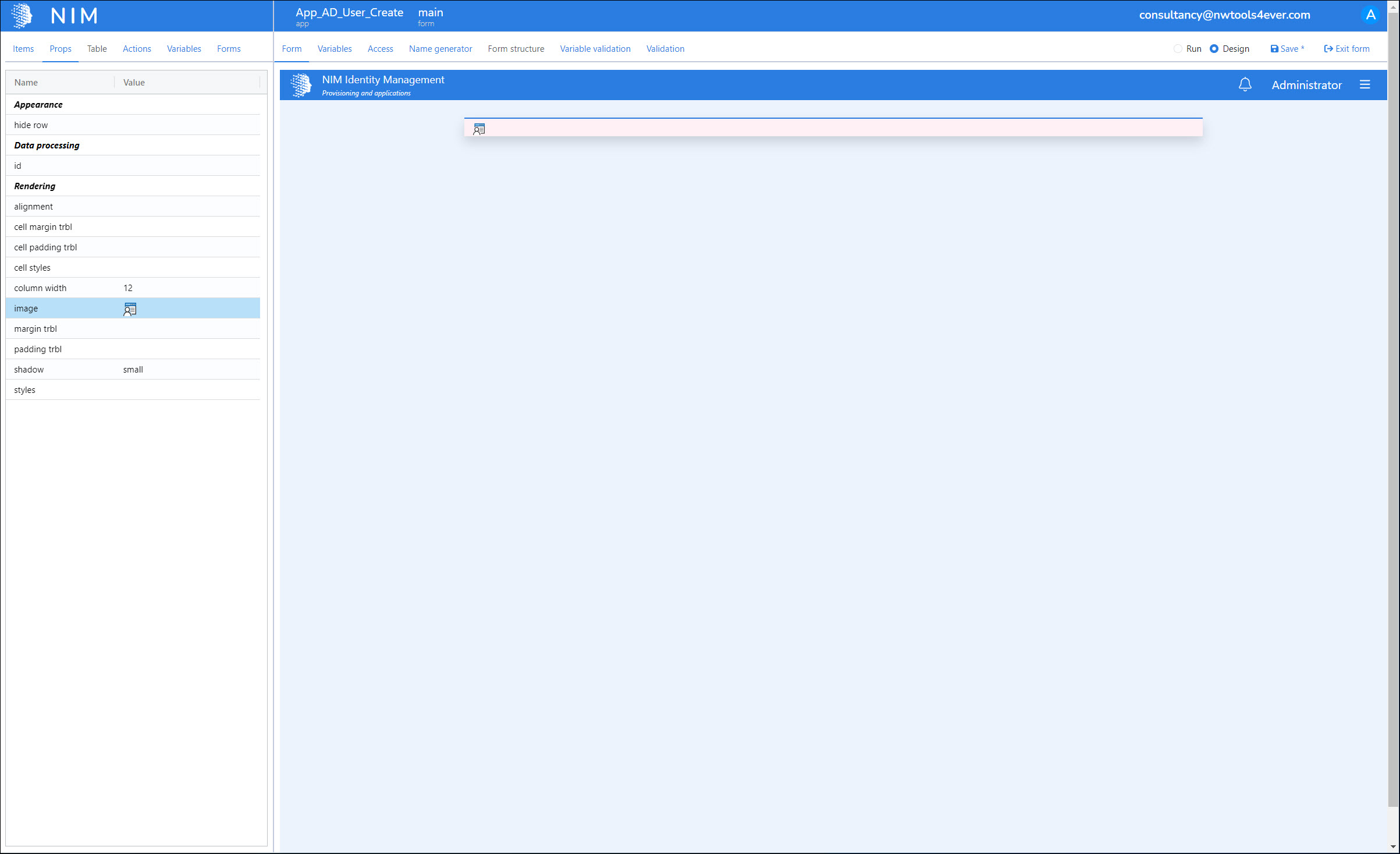
To adjust the size of an image, we need to click the Value column of the Styles property to add custom CSS.
We'll paste in the following style:
width:72px;margin: auto;display: block;, and then click Save.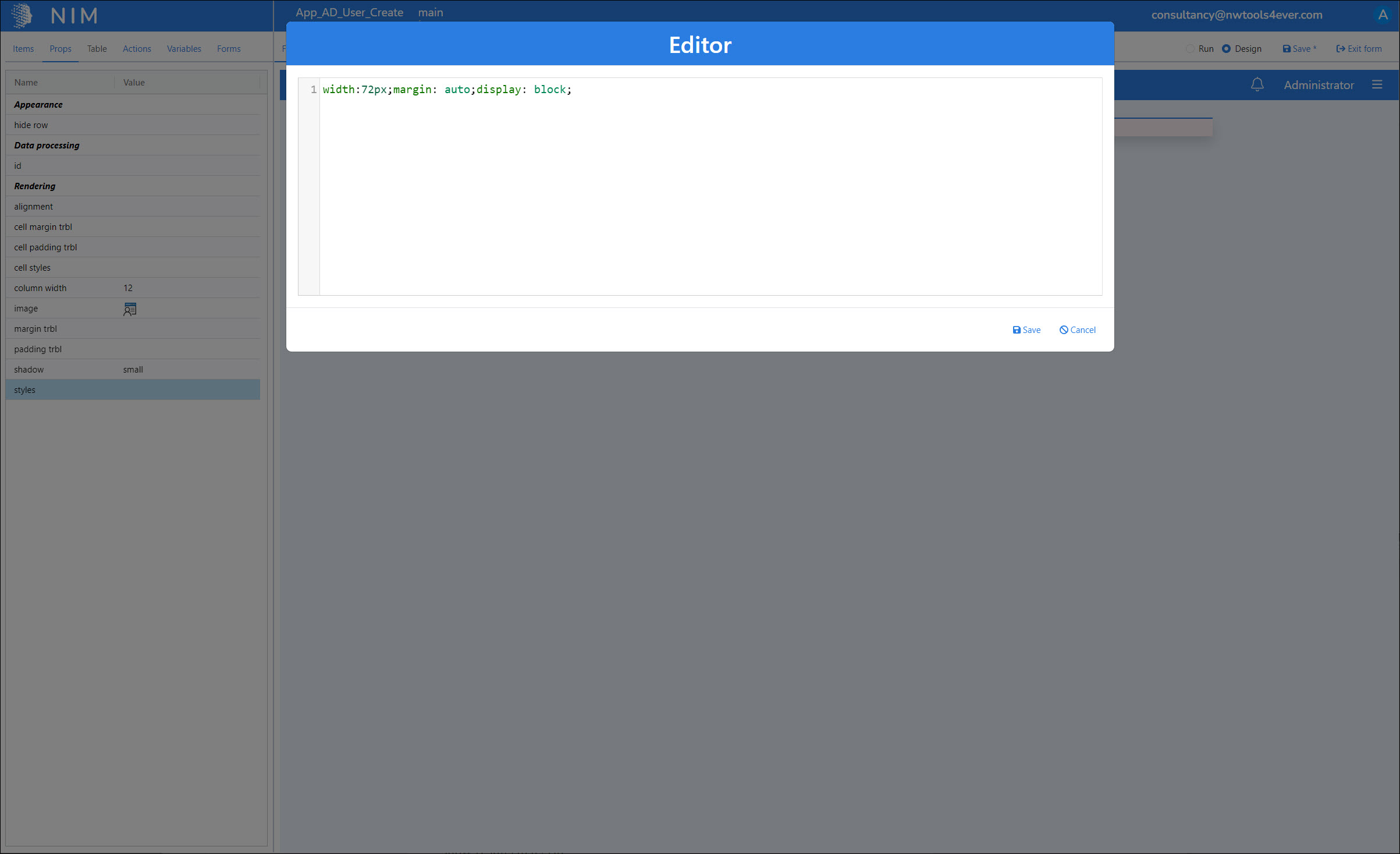
The image is now centered, and the size we want.
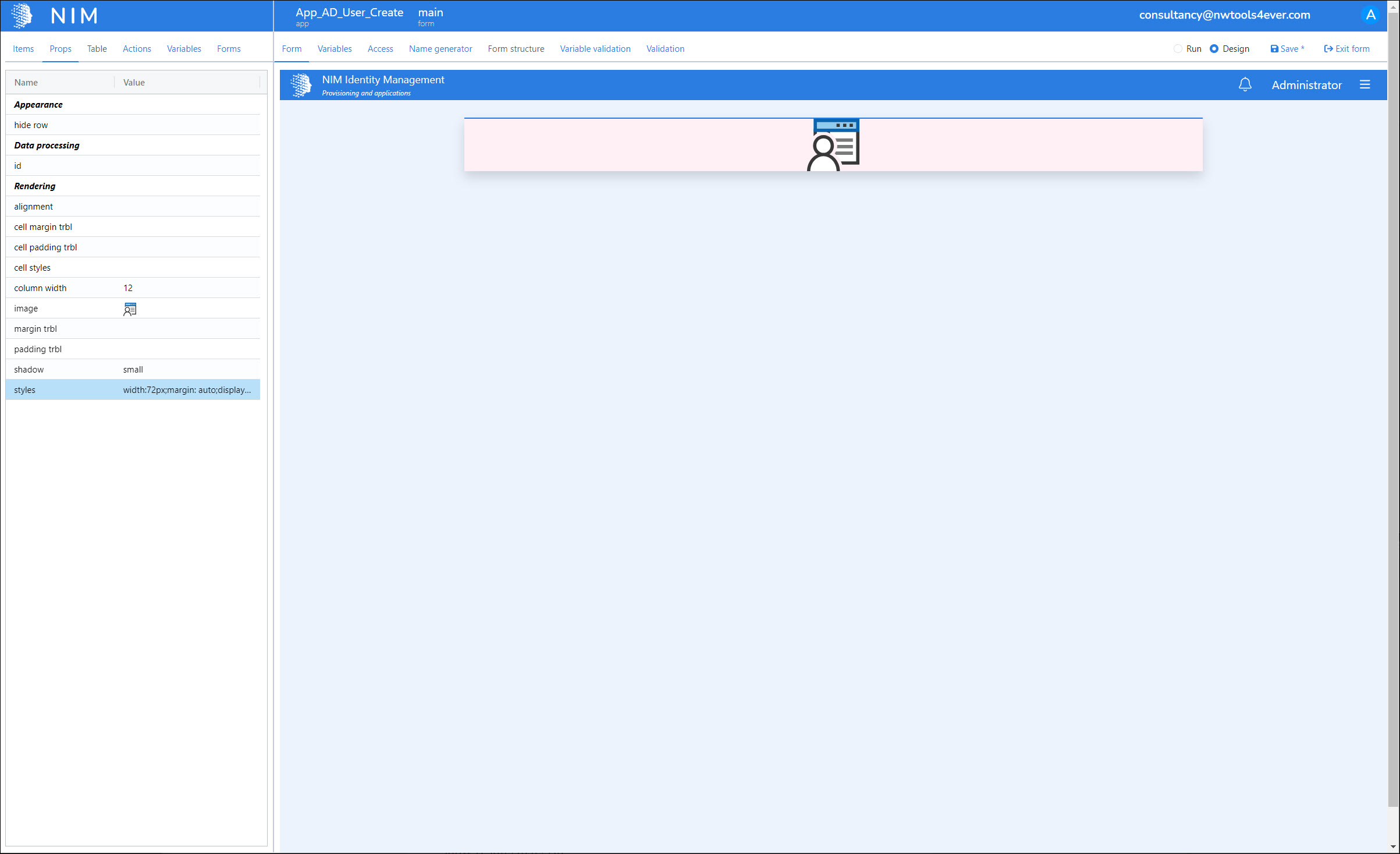
In the upper-right-hand corner of the screen we'll click Save to save our progress so far.