Step 5: Add a button and action (tutorial)
In this step, we'll add a button item, and then make the button perform an action.
For the final item in this row (spanning the remaining 2 columns), we'll drag and drop a Button.
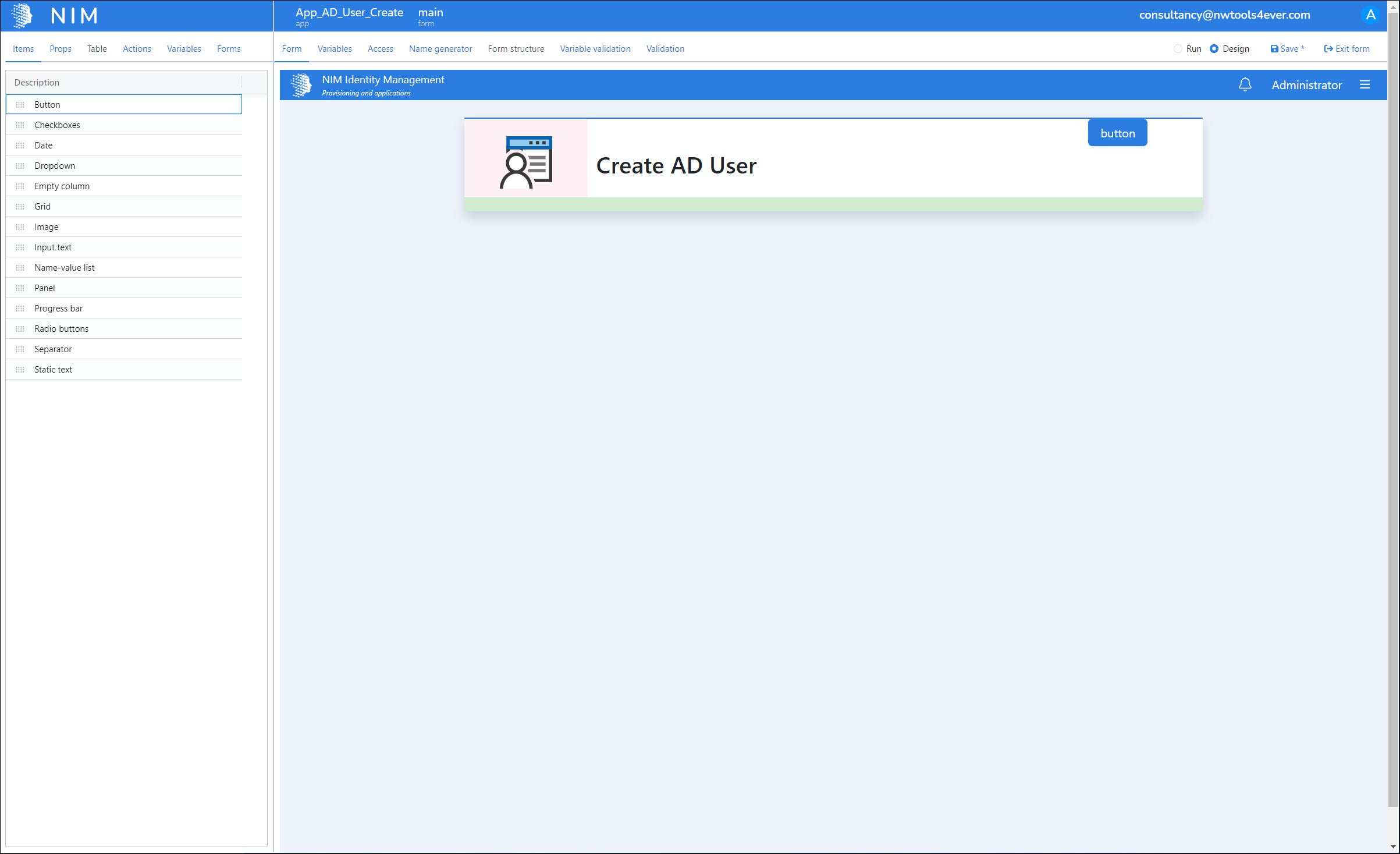
We'll set the button's properties as follows:
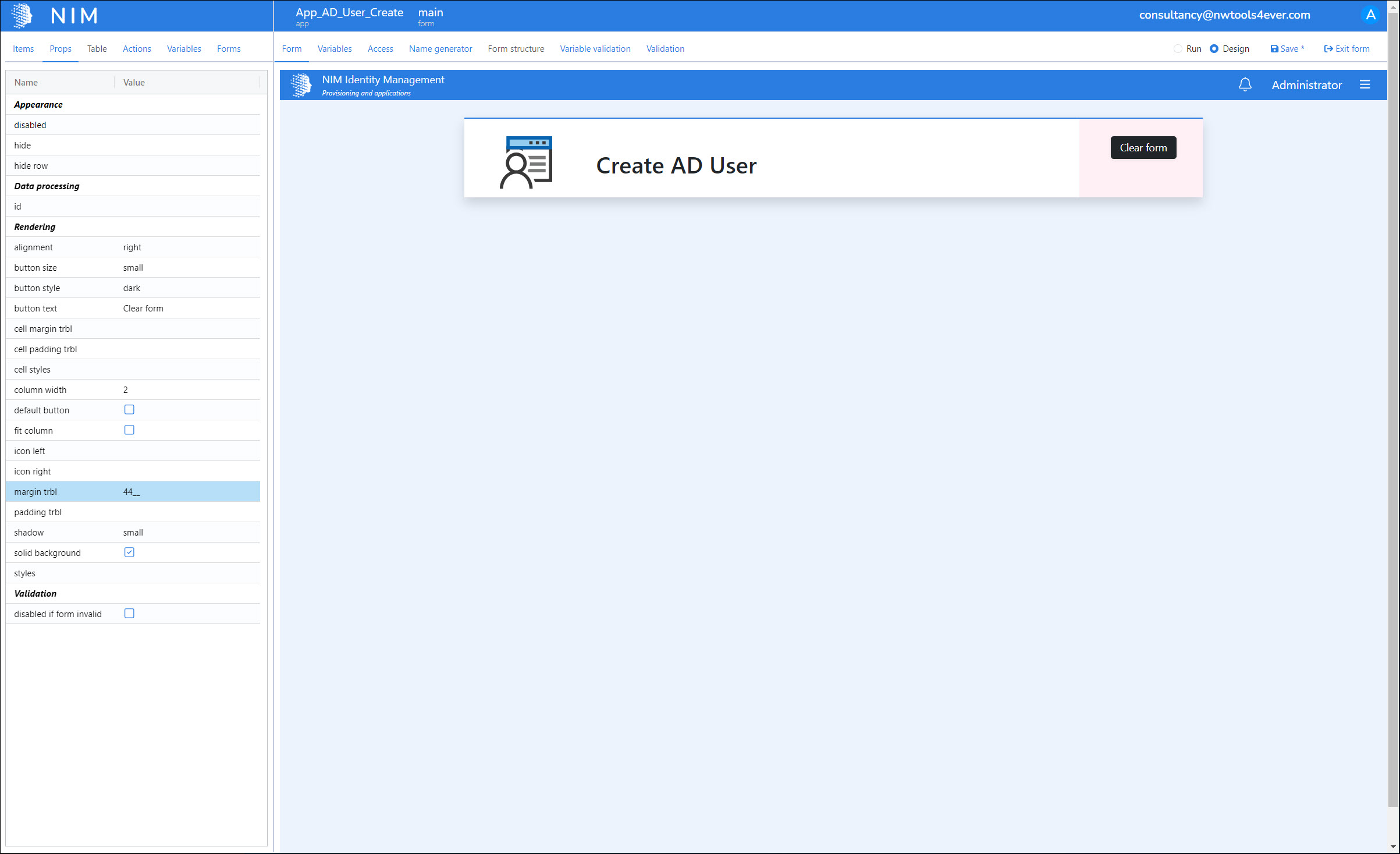
alignment: right
button size: small
button style: dark
button text: Clear form
margin trbl: 44__
Now, we'll make this button do something. With the button still selected, go to the Actions tab.
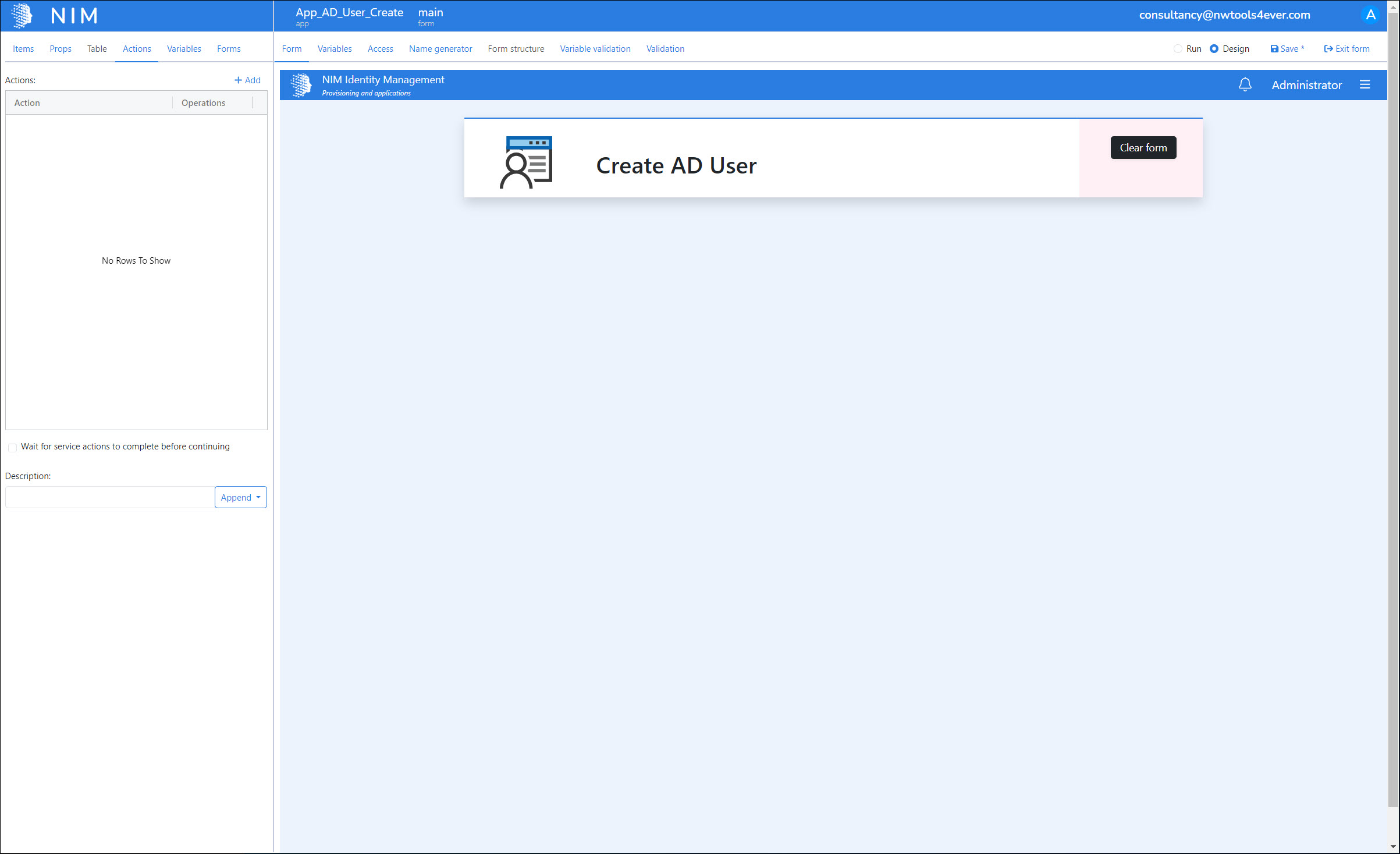
In the Actions tab, click Add. The Form Action dialog box is shown.

Set the Action Type dropdown to Form Initialize.

Click Save.
The initialize form action is now listed for this button in the Actions tab.
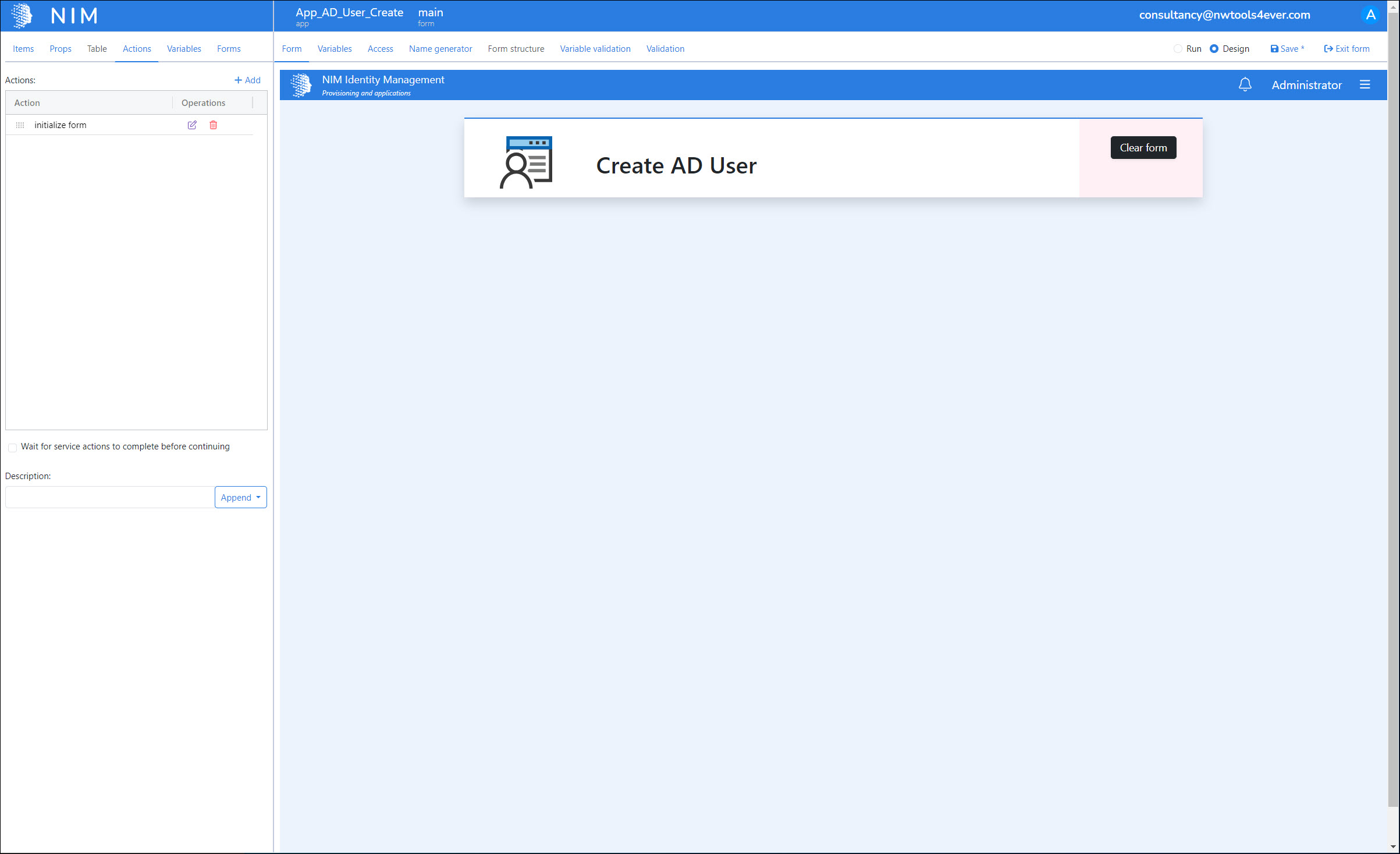
We'll click Save to save our progress so far.
Next: Step 6: Multiple rows