Certificate Expiration Notification Tutorial
Expired certificates can cause a massive disruption in day-to-day services. As such, it is important to know when your certificates are going to expire and to update them in a timely fashion.
To help administrators keep on top of this important task, NIM can send notifications when an installed certificate is nearing expiration. Follow the steps in this tutorial to set up these notifications.
Add a Certificate Maintenance Task
Navigate to Scheduler > Overview.
Click the +Add button to add a new task.
In the Type dropdown, select
Certificate Maintenance.Name the task "Certificate_Expiration_Notification" and click Save.
On the following screen, under the Configuration tab, enable the Expire Notification option.
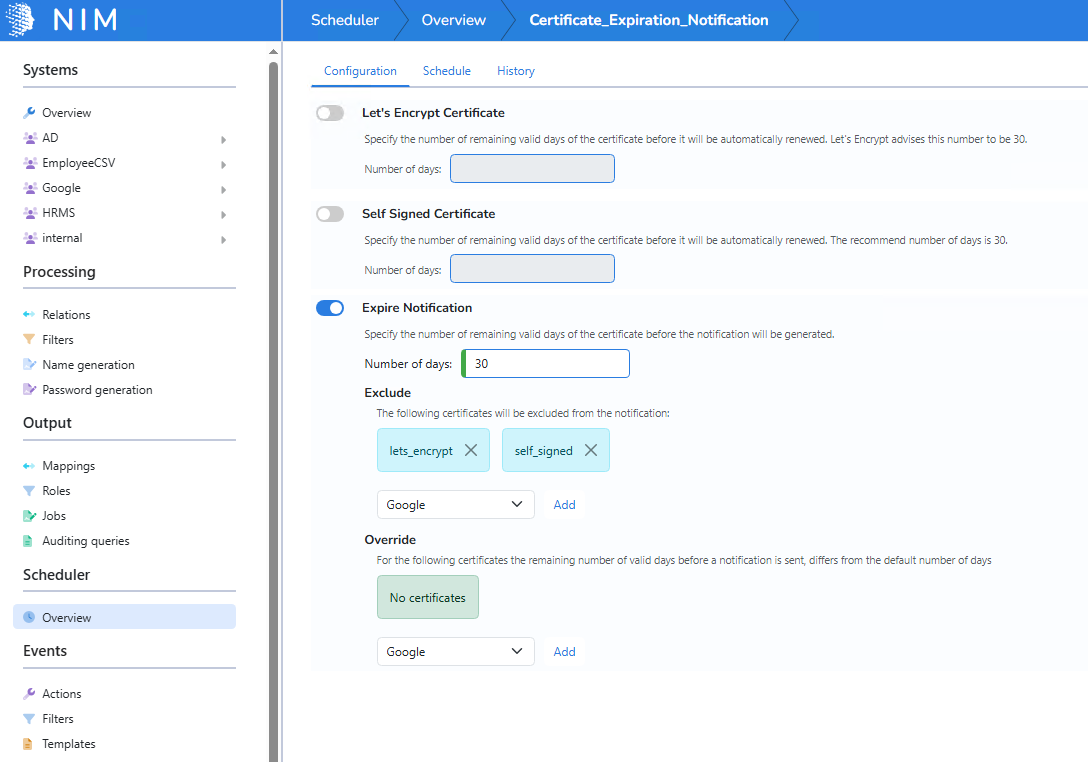
Under the Schedule tab, enable the scheduled task and configure it to run on your desired schedule (e.g., once daily).
Click Save.
Note
You are free to adjust the number of days before expiration that a notification will be sent. You can also exclude certain certificates from triggering a notification, or override the default notification timeframe for certain certificates.
Create a Notification Template
Navigate to Events > Templates.
Click the +Add button to add a new template.
Name the template "Certificate_Expiration_Template" and click Create.
In the Notification event dropdown, select
certificate-maintenance: Certificate_Expiration_Notification.Provide a valid From and To address, along with a suitable Subject.
In the email body, click the + button and add the event > certificates_to_expire variable.
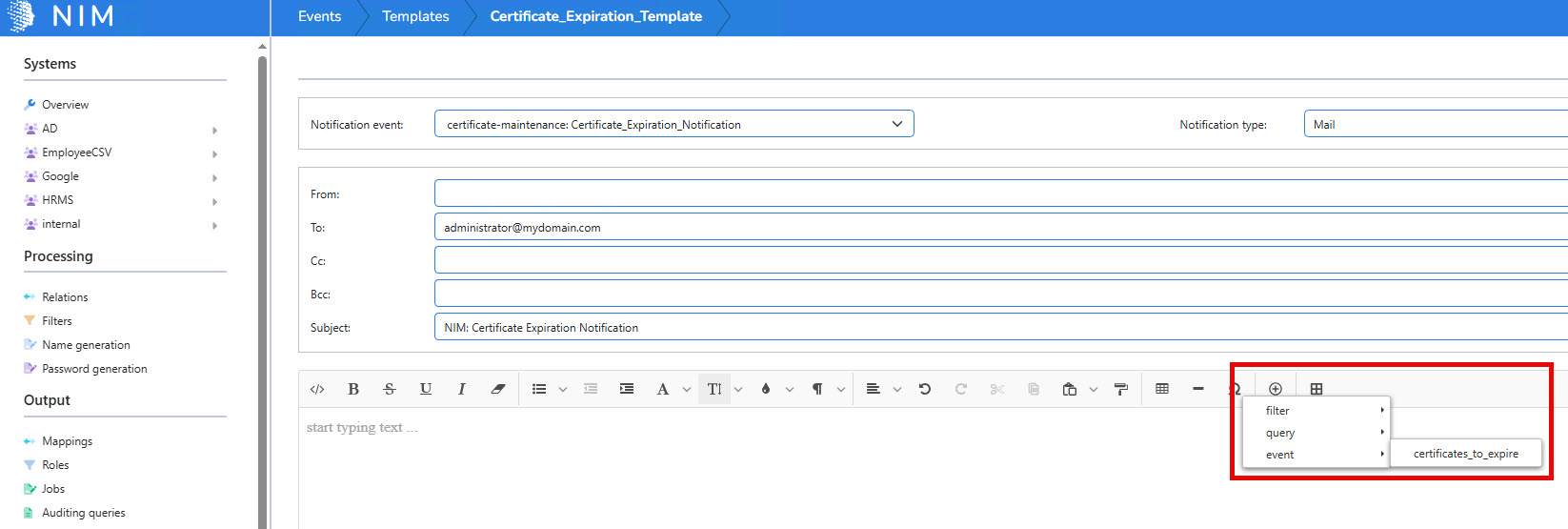
Click Save.
Create a Notification Action
Navigate to Events > Actions.
Click the +Add button to add a new action.
In the Event type dropdown, select
certificate-maintenance.In the Event name dropdown, select
Certificate_Expiration_Notification.Click Add.
In the Template dropdown of the new row, select
Certificate_Expiration_Template.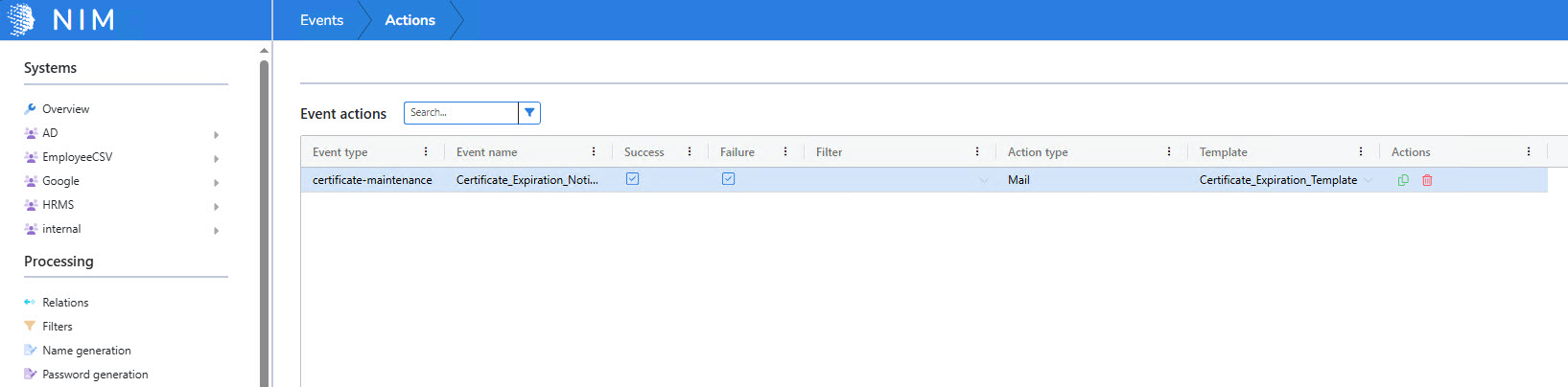
Click Save.