Step 3: Add an inter-system relation between the CSV and AD systems (tutorial)
In this step, we'll use inter-system relations to establish a link between employees in the CSV source system and accounts in the AD target system.
Go to Processing > Relations.
In the A pane, select the HR500 system, the employees table, and the employee_id column.
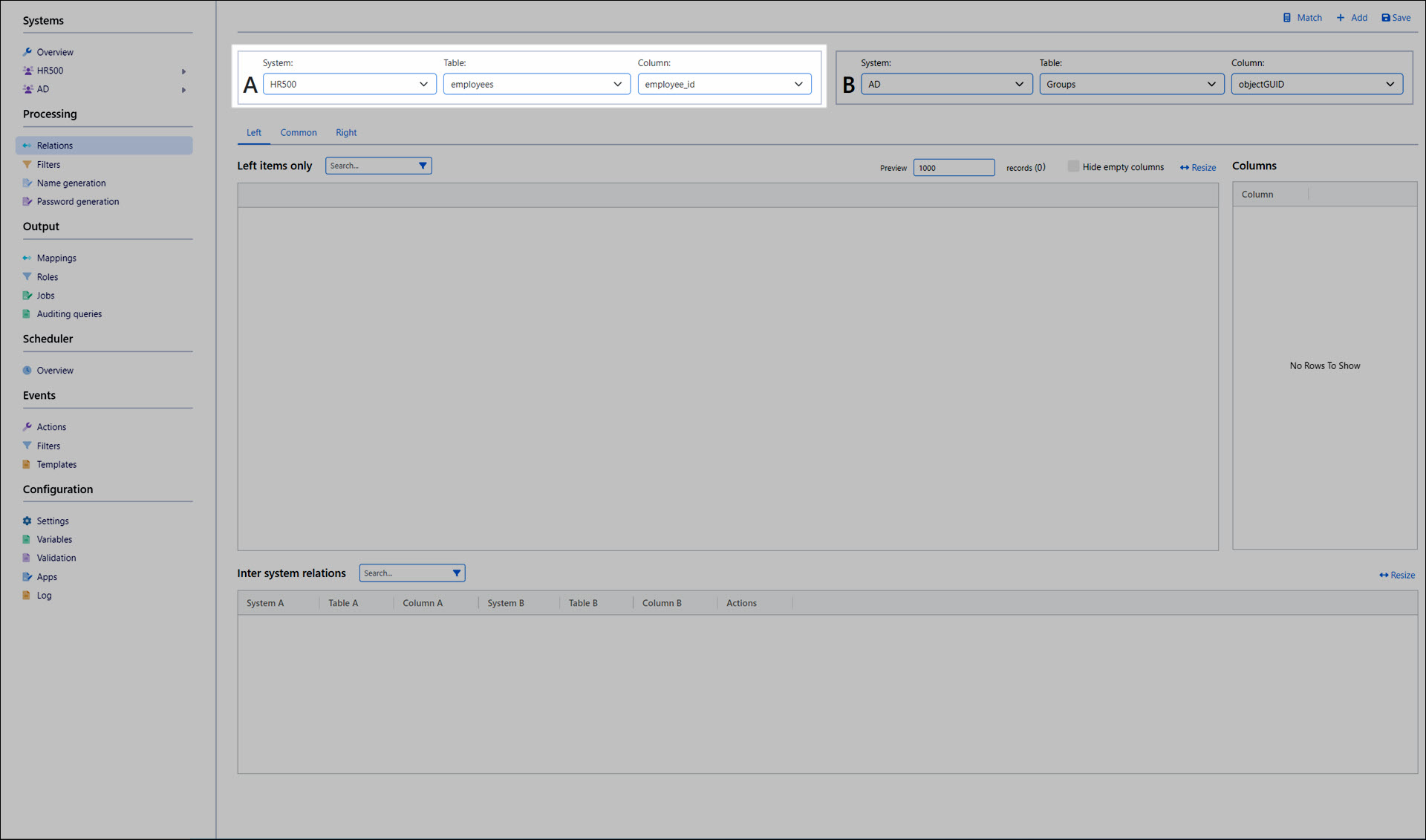
In the B pane, select the AD system, the Users table, and the employeeID column.
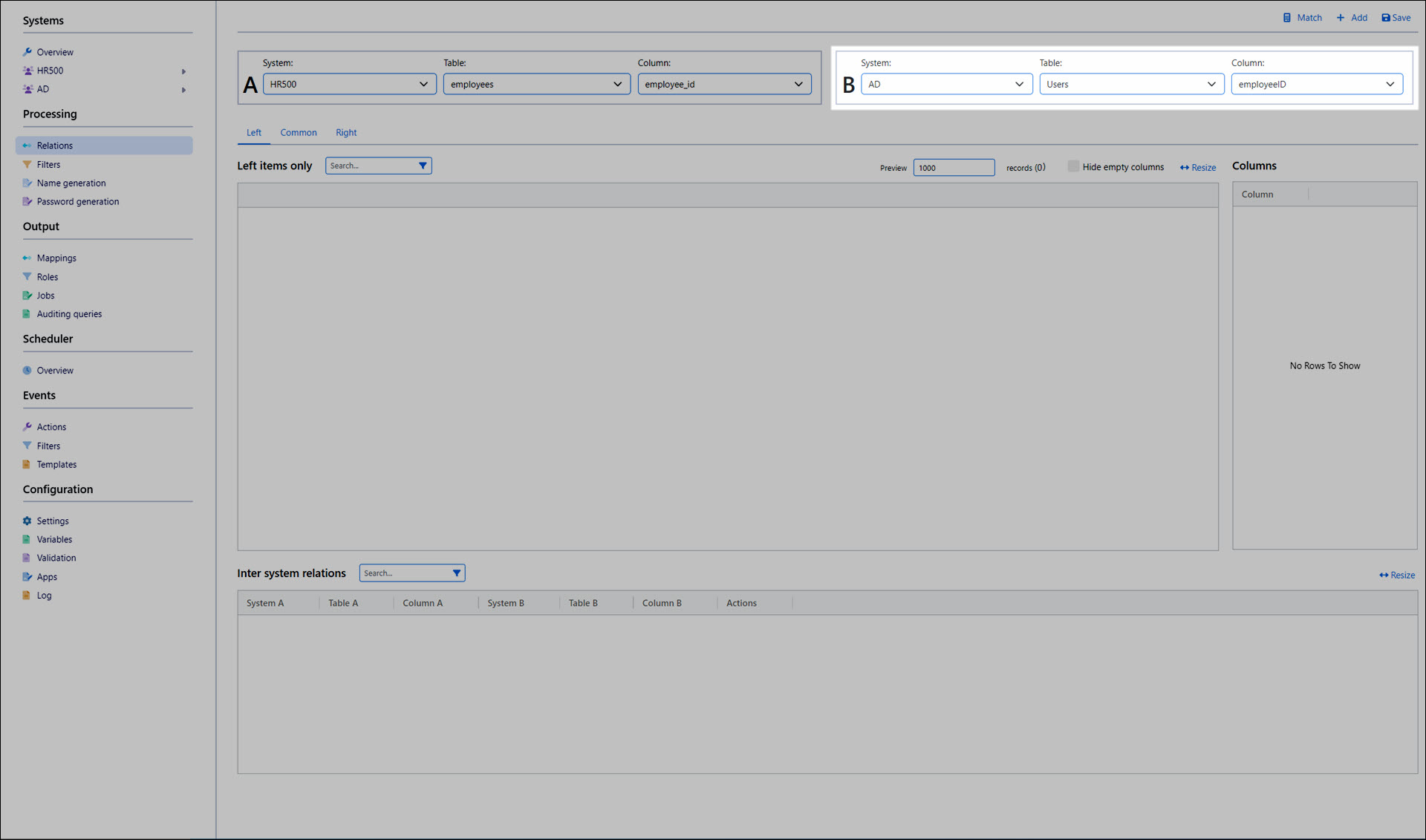
Tip
For AD target systems, it's also common practice to use extension attributes or custom schema attributes as unique identifiers. The identifier should be a non-mutable, writable attribute in AD.
Click Match.
The Left, Common, and Right tabs are populated with user records.
The Left tab contains records in system A that don't have matching records in system B.
The Common tab contains records that are now matched between systems A and B, based on the unique identifiers you selected.
The Right tab contains records in system B that don't have matching records in system A.
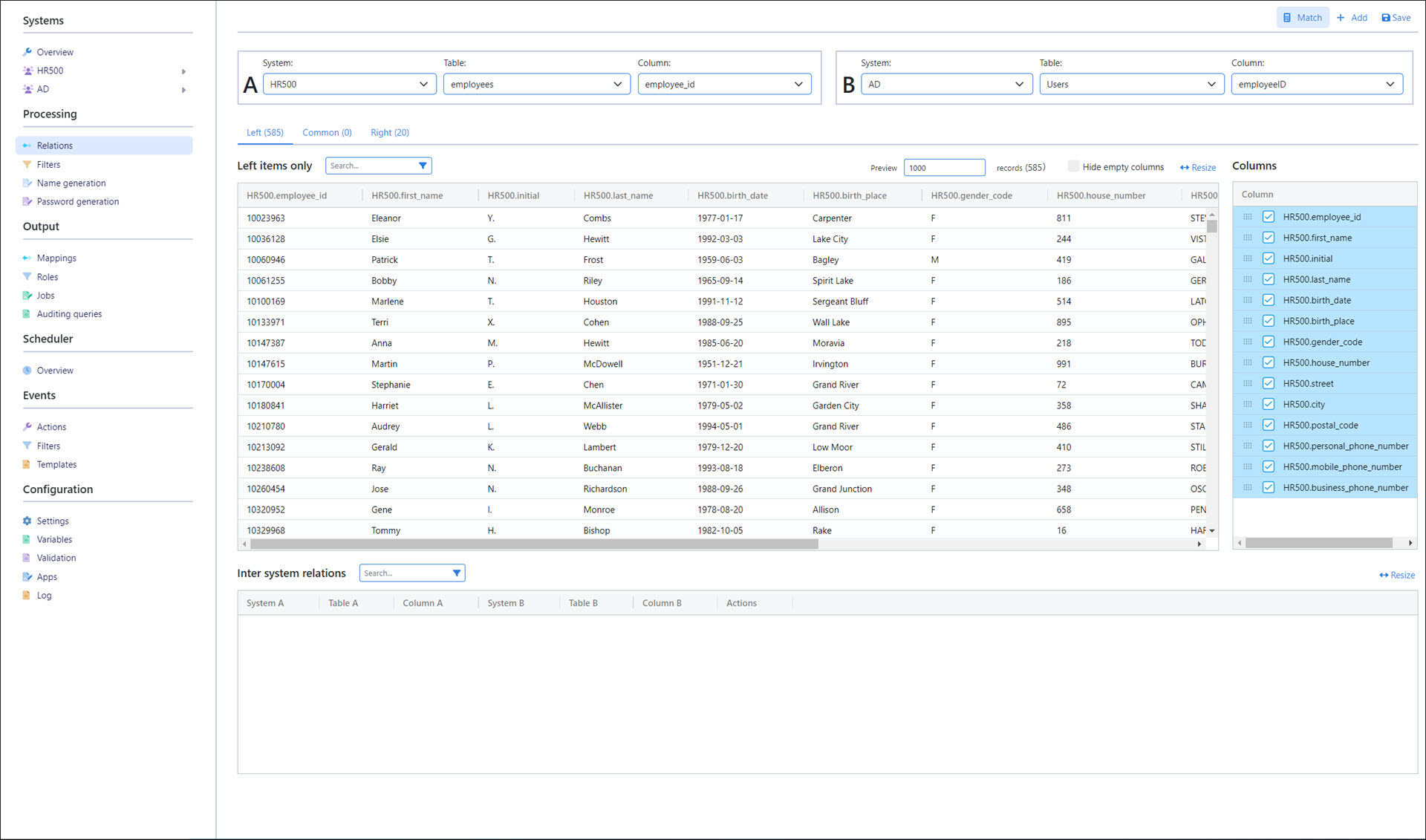
In this example, the HR500 system contains 585 users, the AD system contains 20 users, and 0 users are common to both systems.
Click Add.
The new relation is populated into the Inter-System Relations pane.
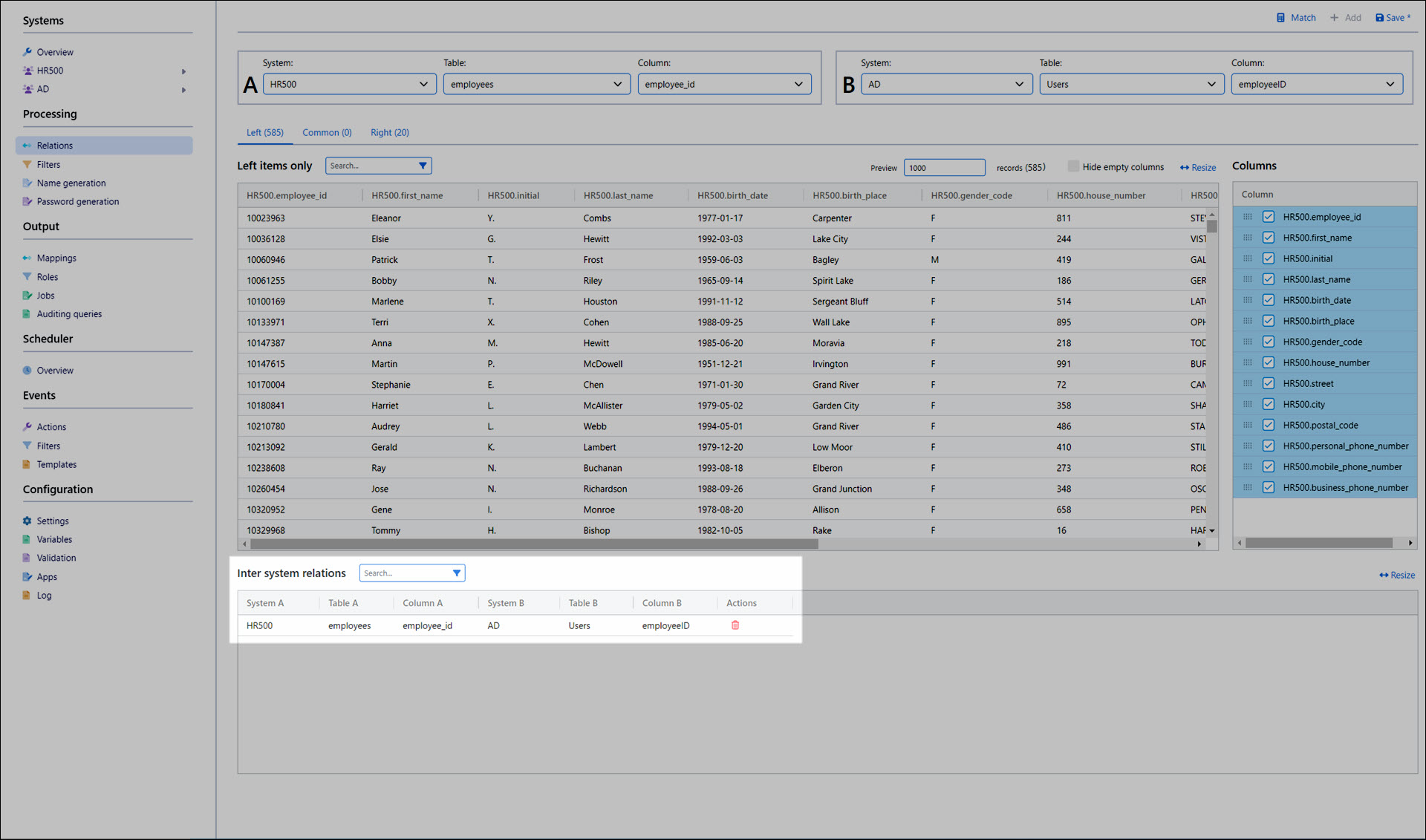
Click Save.
Collect both systems' data once again, by going to the Overview and clicking
 Collect for each system.
Collect for each system.
Next: Step 4: Filters