Step 4: Add a filter that selects employees without AD accounts (tutorial)
In this step, we'll create a filter that determines which users in the CSV source system need to have accounts created in the AD target system.
Add the filter
Go to Processing > Filters.
Click Add.
Enter a Filter Name.
For this example, we'll call our filter
HR500_AD_User_Create, following the convention SourceSystem_TargetSystem_ObjectType_Action. You can use any convention you want, but this is the one we'll follow in this tutorial.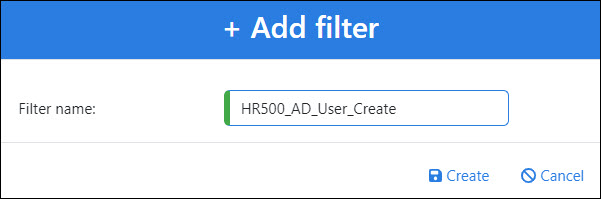
Click Create.
Configure the filter's logic
Select HR500.employees as the Start Table.
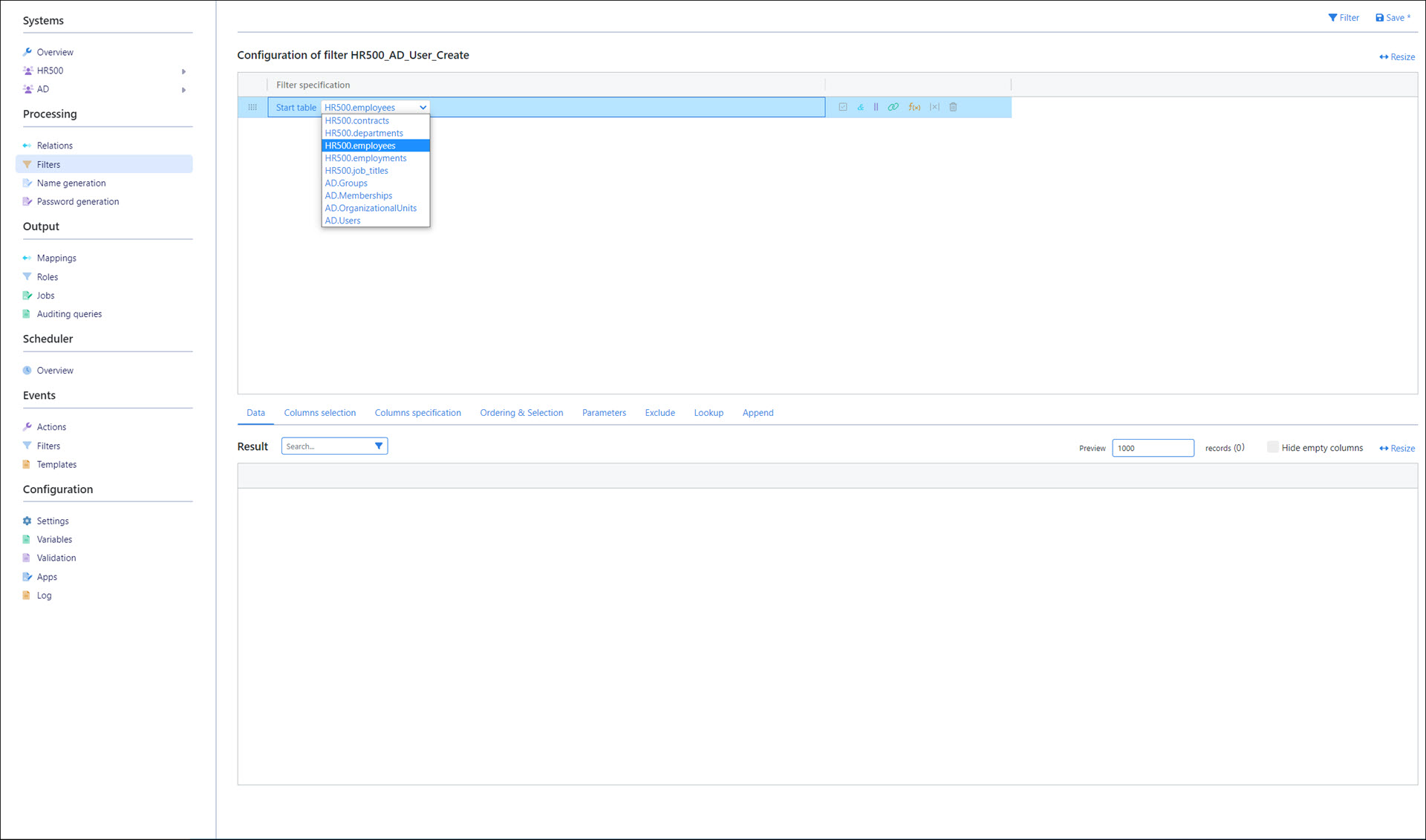
Click
 Relation filter item to add a relation filter item to the HR500.employees table.
Relation filter item to add a relation filter item to the HR500.employees table.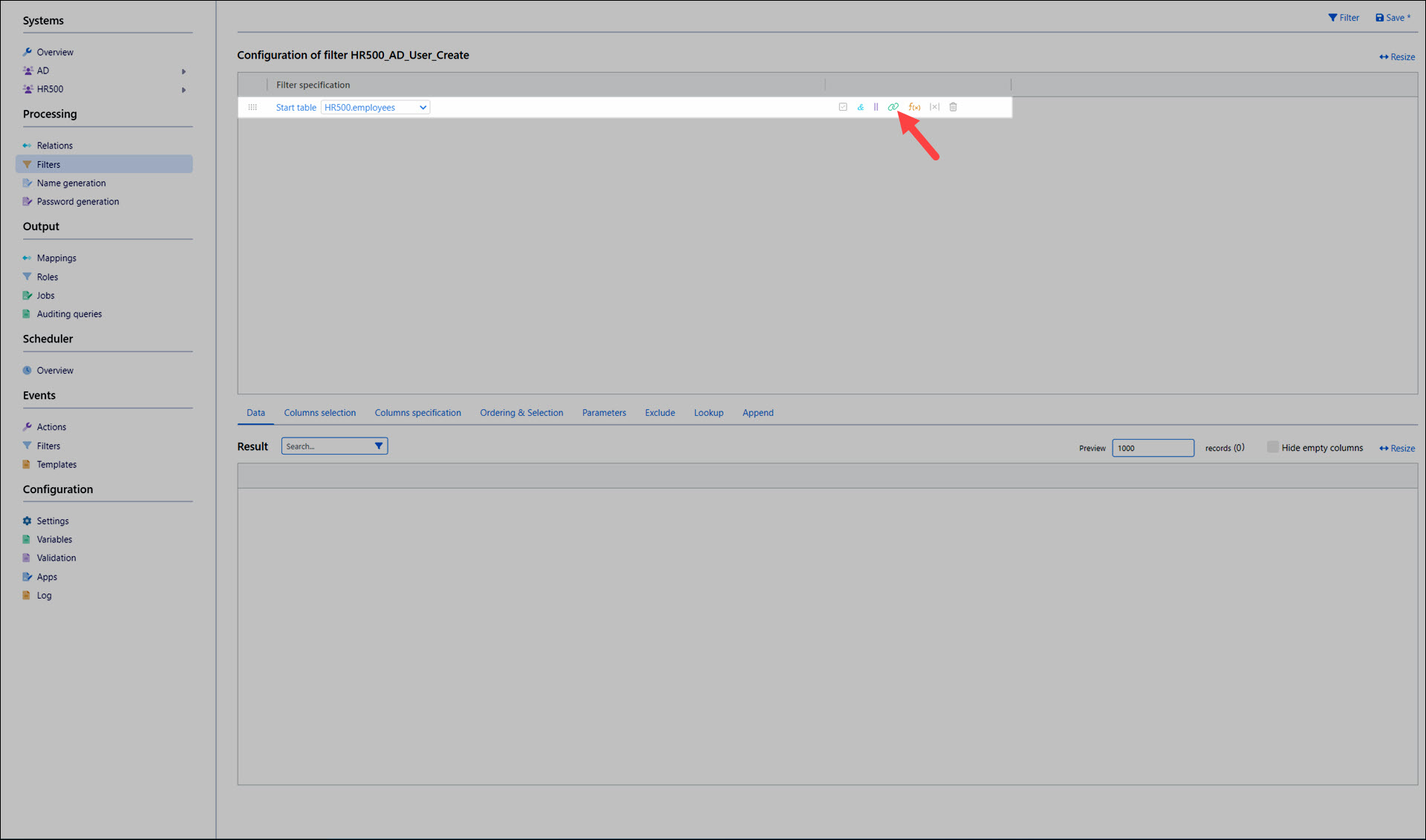
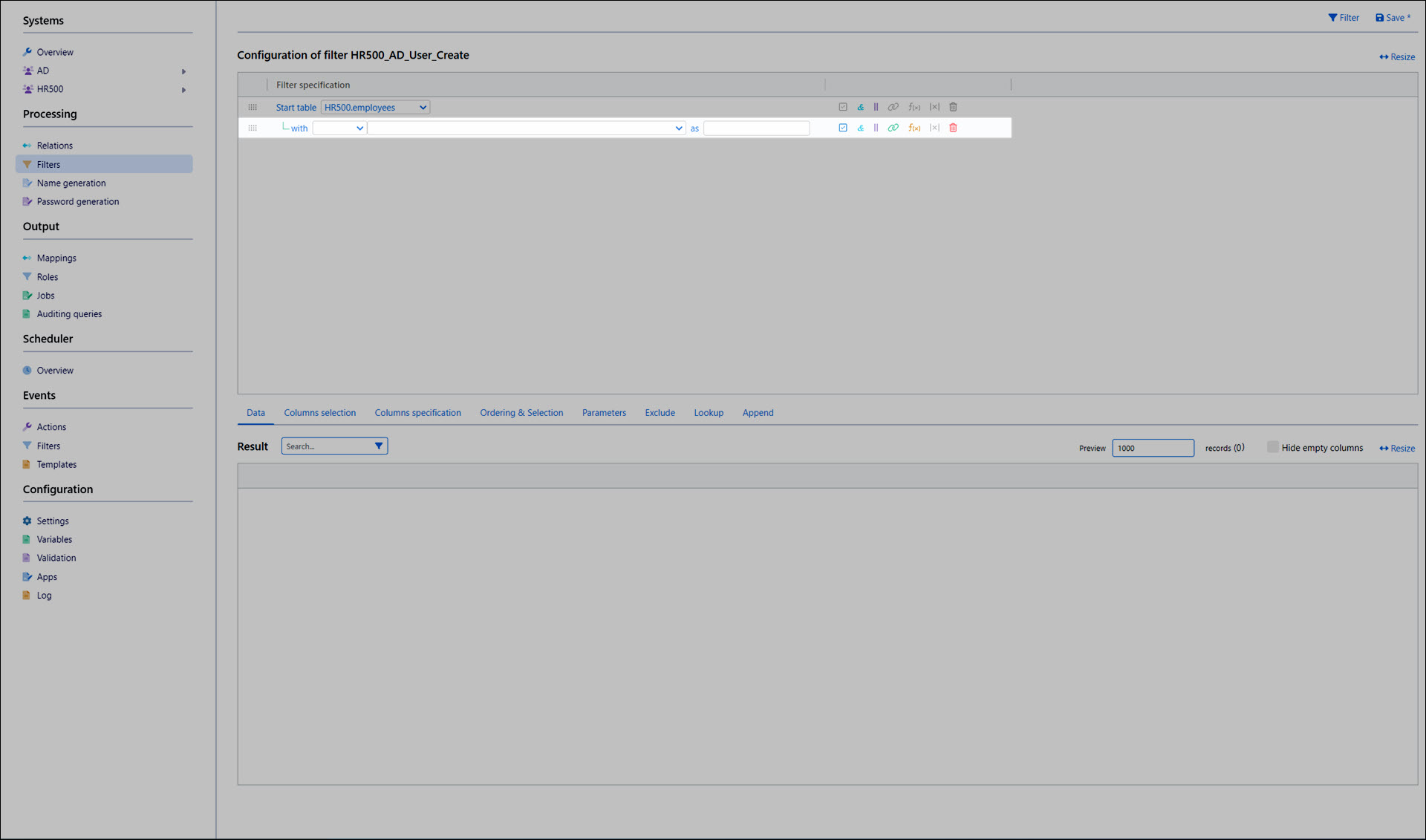
Select AD.Users as the target table for the relation.
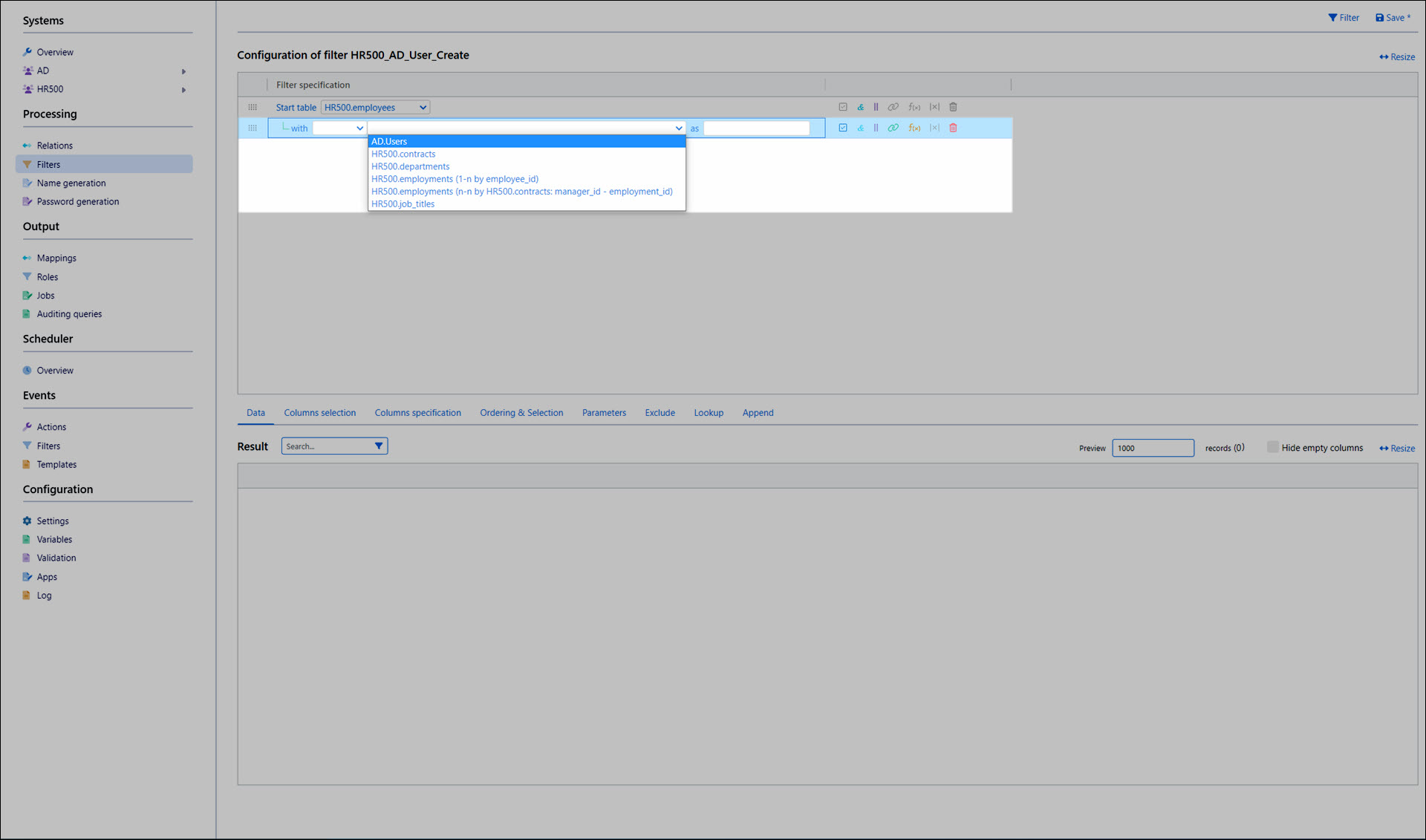
Since we want to find employees that don't have an AD account, set the relation filter item's logical operator to no.
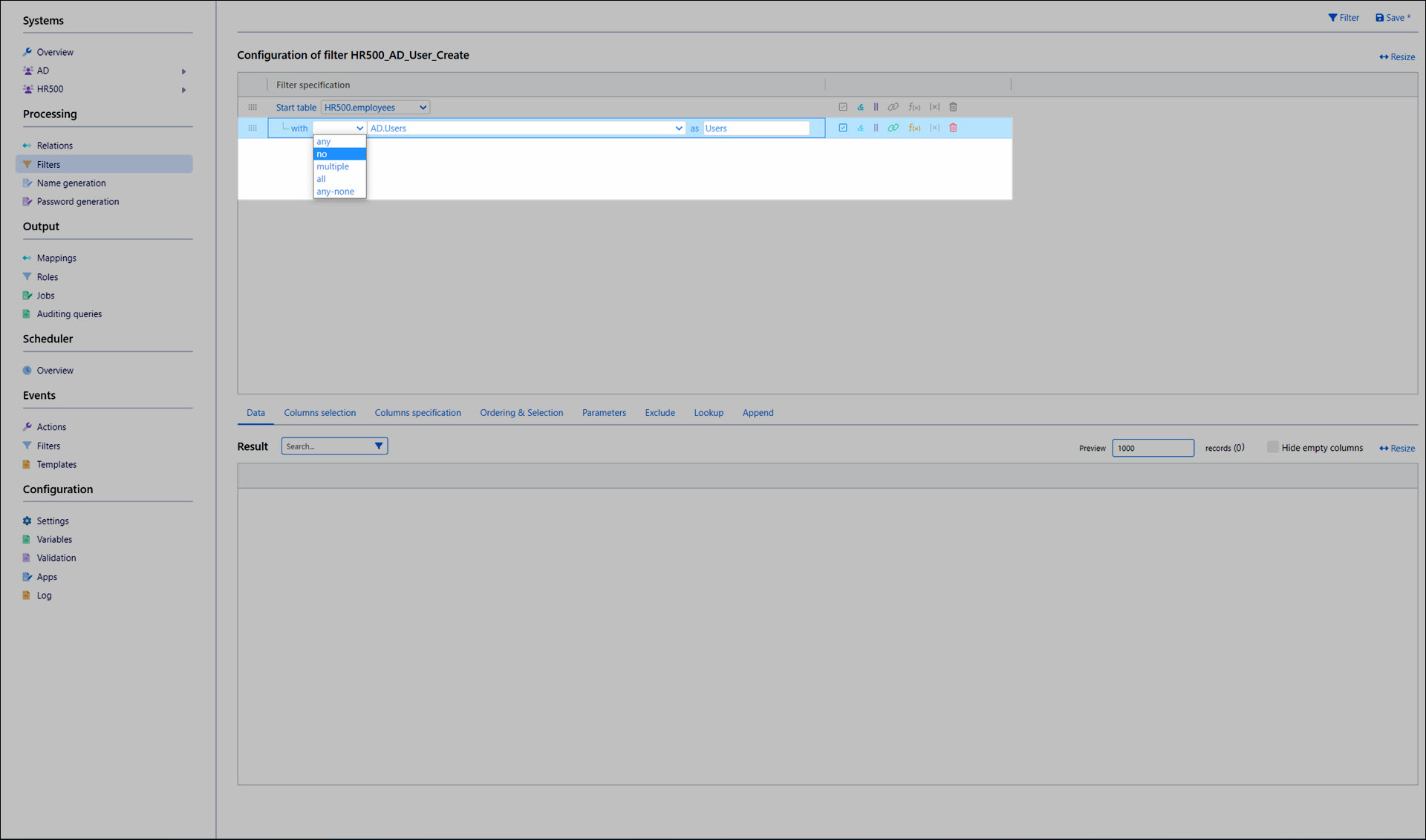
Click Save.
Click Filter to run the filter. The results are populated into the Result pane. In our case, all 585 employees in the CSV system do not yet have an account in AD.
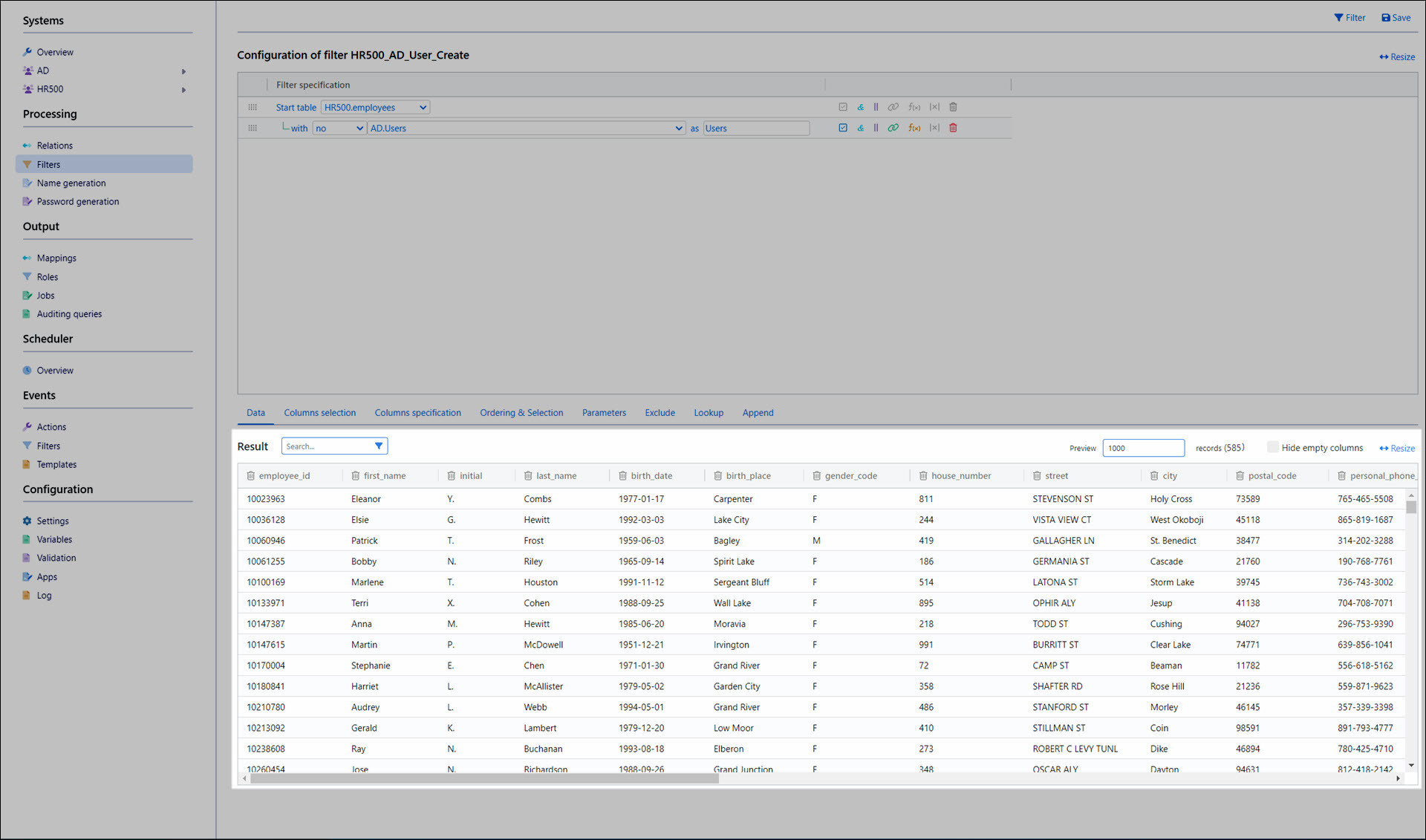
Select columns
To simplify things, we only want this filter to output relevant columns.
Go to the Columns Selection tab.
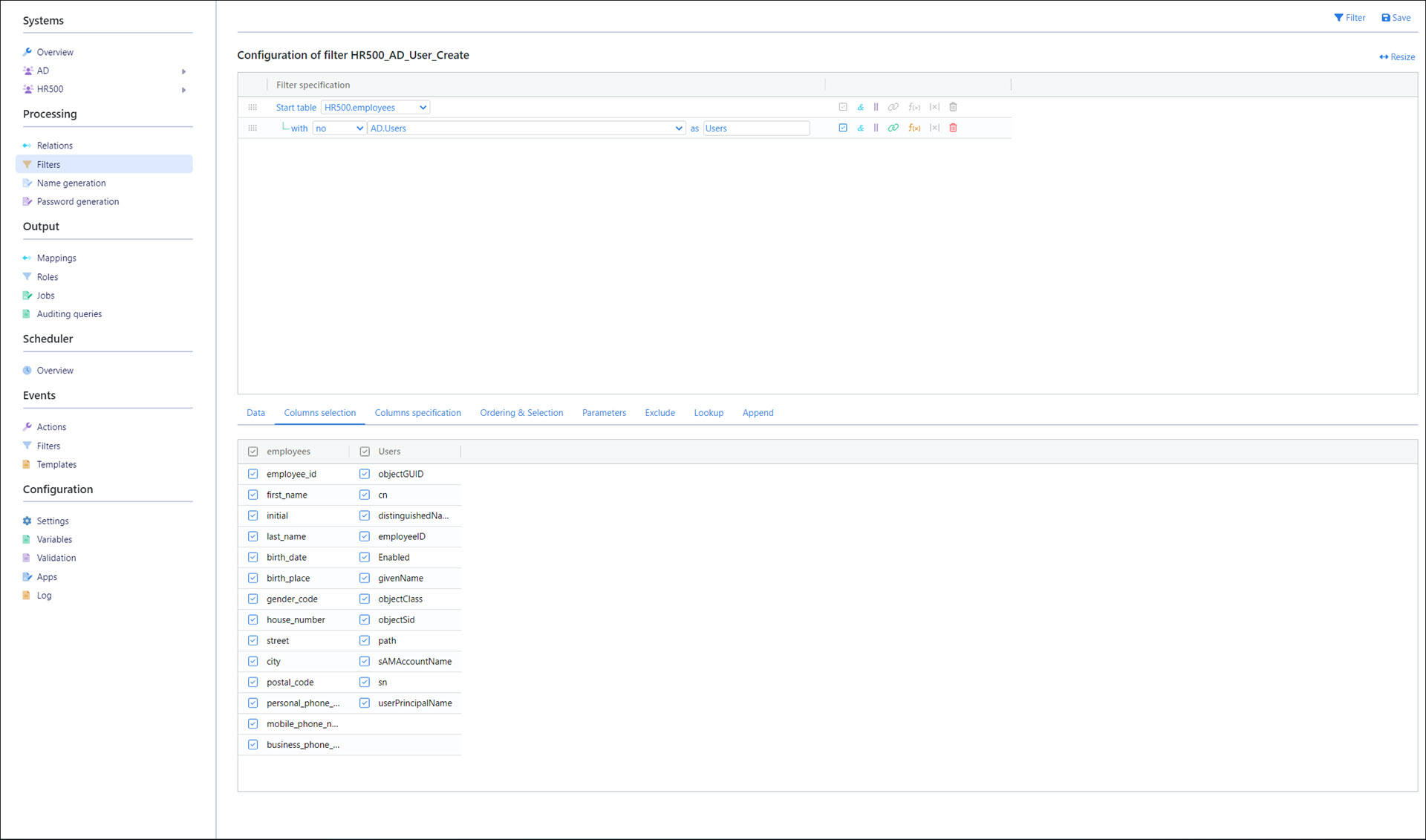
For this example, we'll uncheck all columns grouped under the Users alias. Because this filter is specifically for identifying employees who don't have an AD account yet, these columns will always be empty and irrelevant.
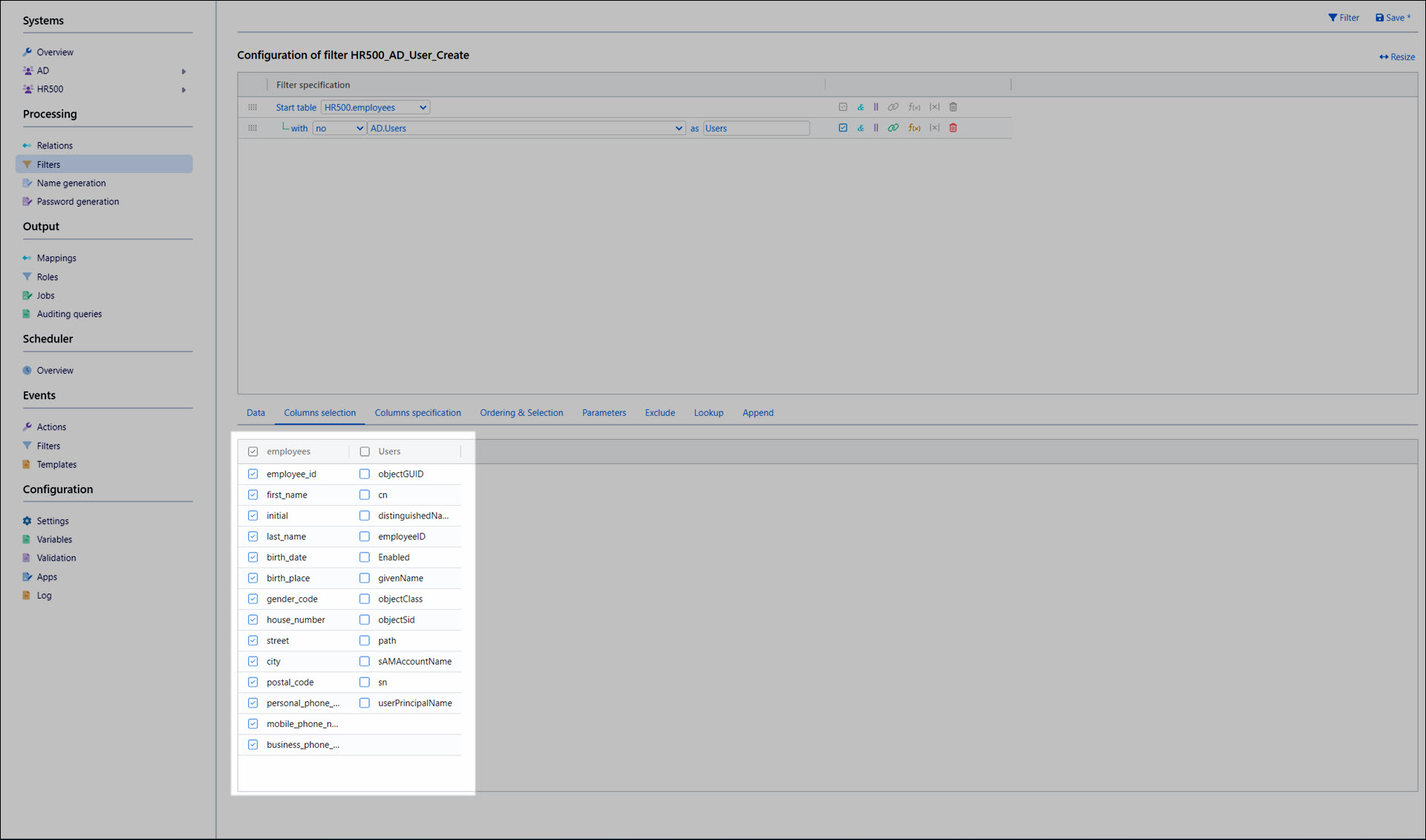
Click Save.
Go back to the Data tab and click Filter.
All of the columns from the AD.Users table have been removed from the filter's output.
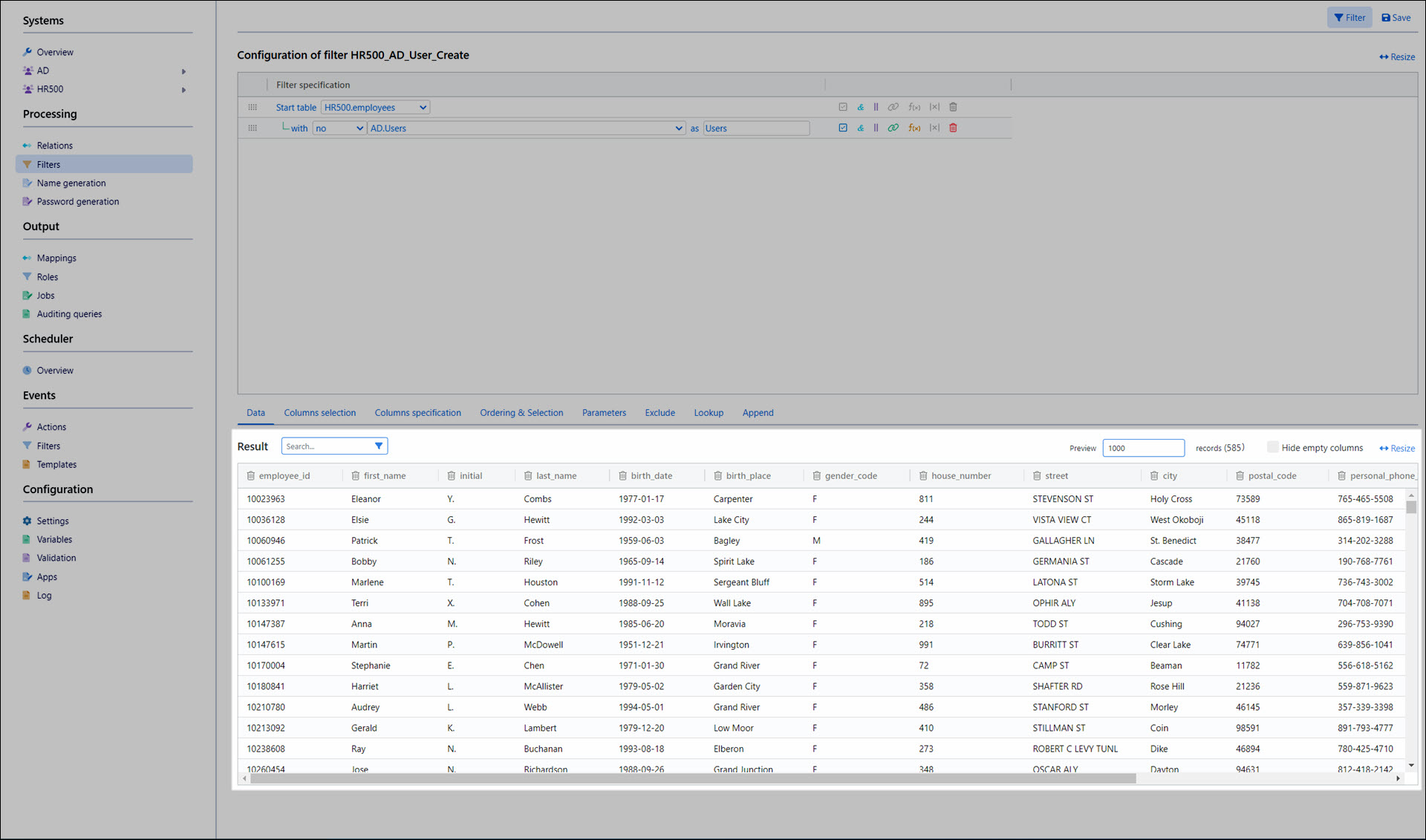
Next: Step 5: Name generation