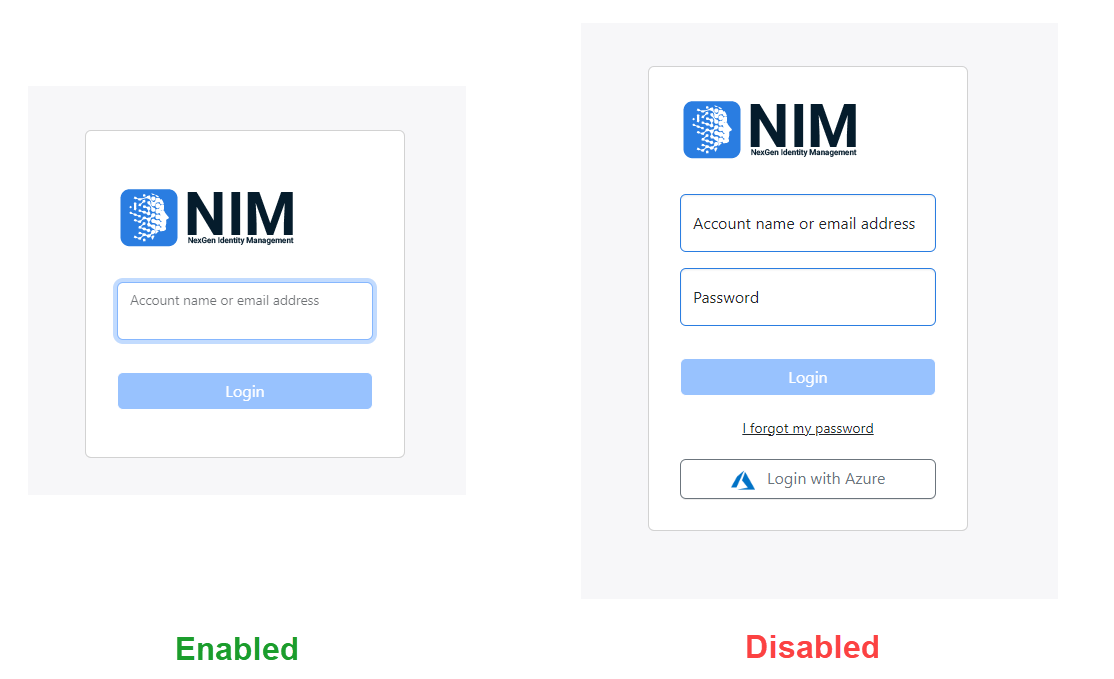Preferences
The Preferences tab contains miscellaneous settings:
Name | Description |
|---|---|
Default App | The (default) app that is activated when no specific URL is specified when accessing the NIM service. Example: dashboard. |
Show borders of form grid containers | Show (1) or hide (0) the borders of bootstrap grids when designing a form (toggle with Ctrl+Space). |
Show markdown syntax of static links | Show [text](url) markdown syntax (1) or the formatted link format (0) of links in static text in design mode. |
Grid default preview count | The number of rows, records or documents that is default shown in preview windows and grids. Example: 1000. |
Default date (only) format | The format used to display dates. Use format strings YY,YYYY,M,MM,MMM,D,DD,d,dd,ddd,ddd. |
Default date (and) time format | The format used to display date-times. Beside date format strings you can use H,HH,h,hh,m,mm,s,ss,SSS,Z,ZZ,A,a. |
Maximum number of auditing query threads | The maximum number of worker threads used to calculate the results of auditing queries (0,...,10). Specify 0 to disable offloading to worker threads. |
Auditing data storage offloading | Enable (1) or disable (0) offloading of auditing data storage. |
External host URL | The URL that externally refers to this NIM instance. Set this value to empty to use environment variable EXTERNAL_HOST_NAME or own FQDN if this environment variable is not configured. |
Maximum anonymous error requests (minute) | The maximum total number of password reset and/or onboarding requests that may fail within a minute before the password reset and onboarding functionality is blocked. |
Script debugging | Allow (1) an external project environment to acces the service and execute system calls etc. Specify 0 to disable. Use for script development only. |
Modern login flow | Enable (1) the Modern login flow. Specify 0 to use the Classic login flow. |
Multi-factor authentication | Use multi factor authentication |
Login logo | File name of logo used for studio/app login page. Erase ('Delete' on cell) to use default NIM logo. |
Logout redirect | Redirect to the specified URL after logout |
Dataset dynamic update threshold | When the number of system table updates by a job or app exceed the threshold, the dataset relations are reconstructed instead of updated dynamically |
Dataset index mode | The parameter specifies the usage of multi-value indexes by the dataset: 0=enabled, created when needed, 1=enabled pre-initialized, 2=disabled. |
Session timeout for admin | The session timeout for administrators in minutes. (Min 5 minutes, Default is 60 minutes, Max is 720 minutes = 12 hours) |
Session timeout for non administrators | The session timeout for non-administrators in minutes. (Min 5 minutes, Default is 480 minutes = 8 hour, Max is 720 minutes = 12 hours) |
Session timeout when idle | The session timeout when idle in minutes. |
Session warning time (seconds) | The number of seconds before the session expires that a warning is shown. When set to 0 the warning is disabled. |
Session ignore SAML notOnOrAfter | Ignore (1) or use (0) the SAML sessionNotOnOrAfter attribute. Normally this should not be ignored and thus should be set to 0. |
Maintenance mode notification timeout | The number of seconds before the maintenance mode becomes active and non admin users are logged out. |
Configuration Scenarios administration | Enable (1) or disable (0) administration of System Configuration Scenarios in connectors. |
App table validation cache enabled | Enable (1) or disable (0) the app table validation cache. Default is 1 (enabled). |
App table validation cache timeout (sec) | The number of seconds before the table cache data is deleted automatically. |
Custom Login Logo
Use the Login logo setting to customize the logo displayed on the NIM login page. Clicking on the value field will open a file explorer window. Navigate to the image file you wish to display (.png, .jpg, or .webp file is recommended). The file should be located on the local server.
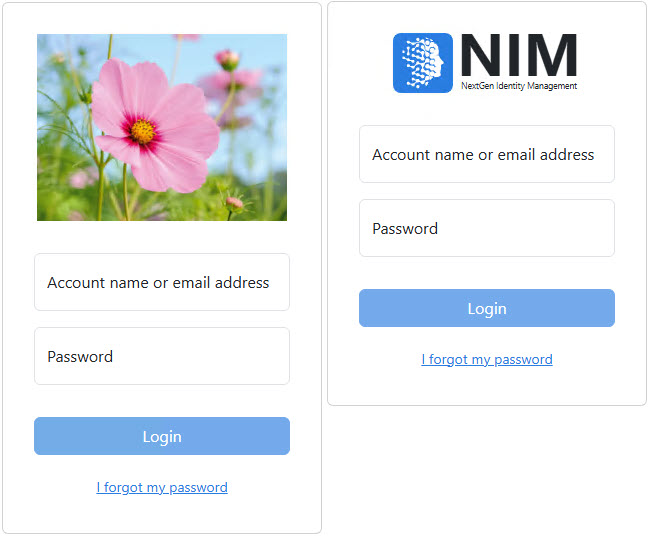
Left: the login screen with a custom logo image.
Right: the login screen with the default logo image.
To remove a custom logo, click on the value field, dismiss the file explorer window, and press the delete key on your keyboard.
Using Multi-factor authentication (MFA)
When MFA is set to required, the user will be prompted to enroll on first login.
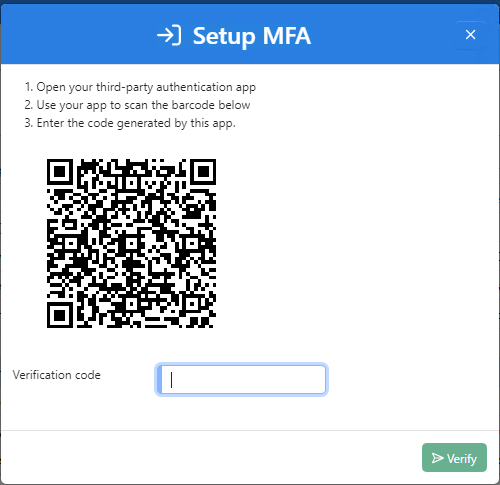
If set to optional the user can click the User icon in the top right to selected Setup MFA.
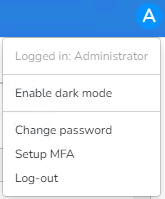
Modern Login Flow
Modern login flow changes the login screen so a user only identifies themselves by username. When a username is entered NIM then either presents a password field or redirects them to a SAML IDP. When it is disable and a SAML IDP is configured a button is shown. Please see example of both options below