Create, edit, or remove a notification template
For more information, see Notification templates.
Create a notification template
Go to Events > Templates.
Click Add.
Enter a Template Name.
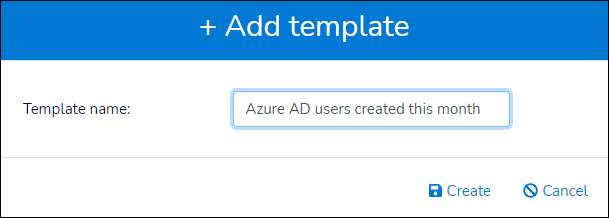
Click Create.
Leave the Notification Type dropdown at its default value (
Mail). Currently this is the only supported notification type.For the Notification Event dropdown, select one of your existing Event actions.
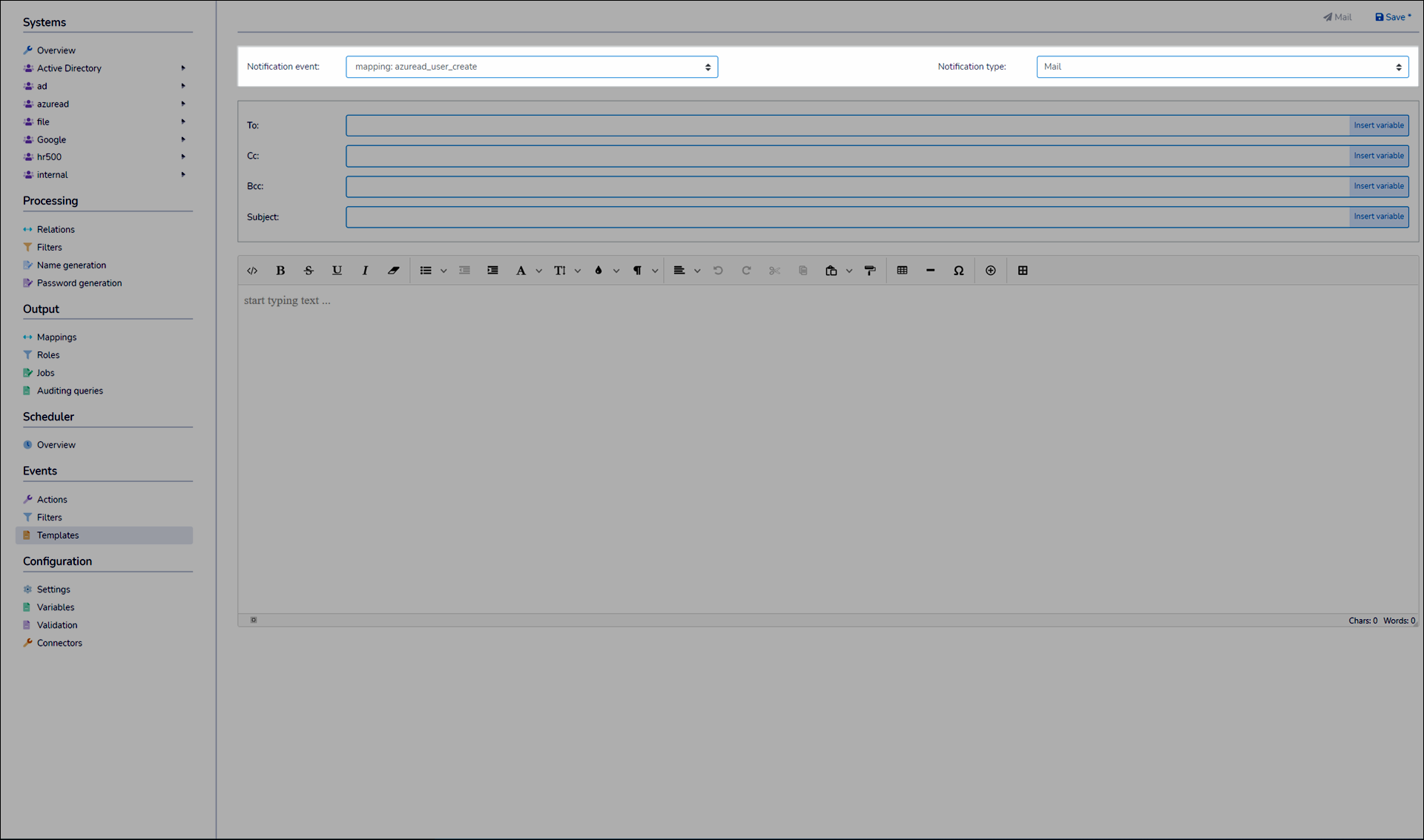
Enter values for the To, CC, BCC, and Subject fields.
Optional: Click Insert Variable to insert Variables in these fields.
In the editor, compose the body of the email.
Click
 Insert variable to insert tabular data from Filters, Auditing queries, and/or the event action currently selected in the Notification Event dropdown.
Insert variable to insert tabular data from Filters, Auditing queries, and/or the event action currently selected in the Notification Event dropdown.For example, when creating a notification template for Sync evaluation, insert the
event > jobs_evaluationtable. Or, for Sync, insert theevent > jobs_executiontable.Click
 Insert query to insert Variables and/or properties from the event action currently selected in the Notification Event dropdown.
Insert query to insert Variables and/or properties from the event action currently selected in the Notification Event dropdown.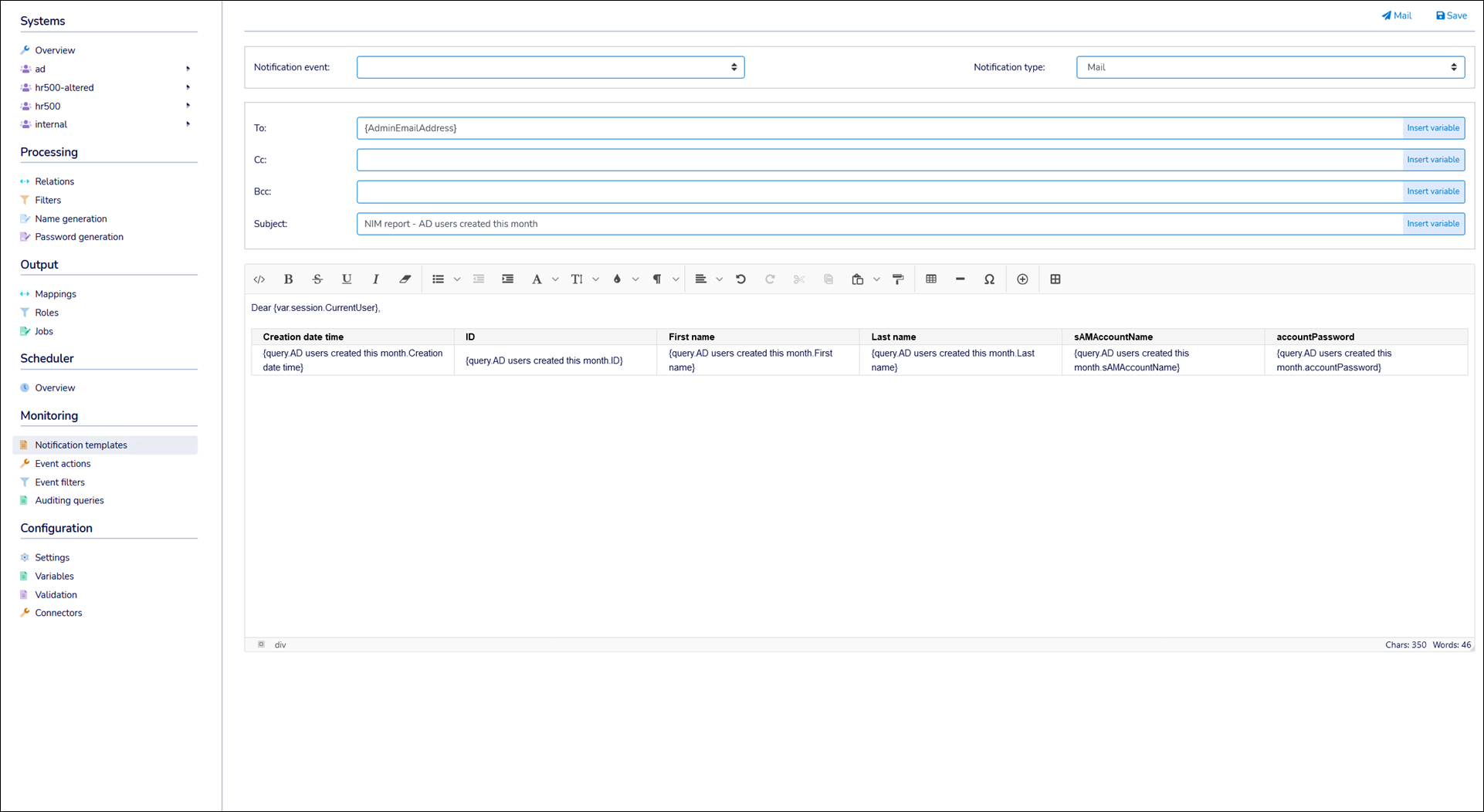
Click Mail to send a test email using your specified Mail provider.
For example:
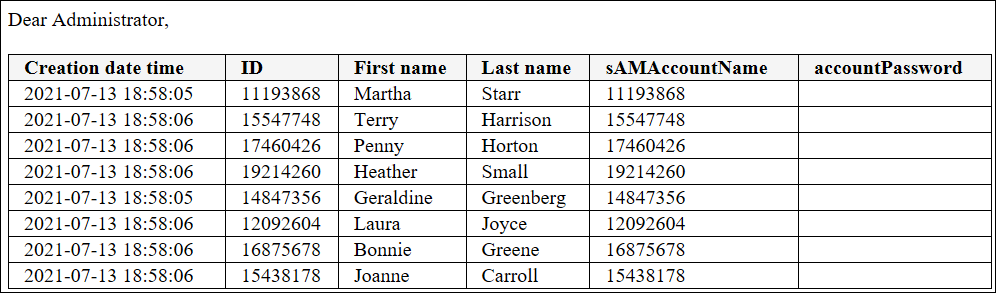
Click Save.
Go to Events > Templates.
Click
 Edit Notification Template for the relevant notification template.
Edit Notification Template for the relevant notification template.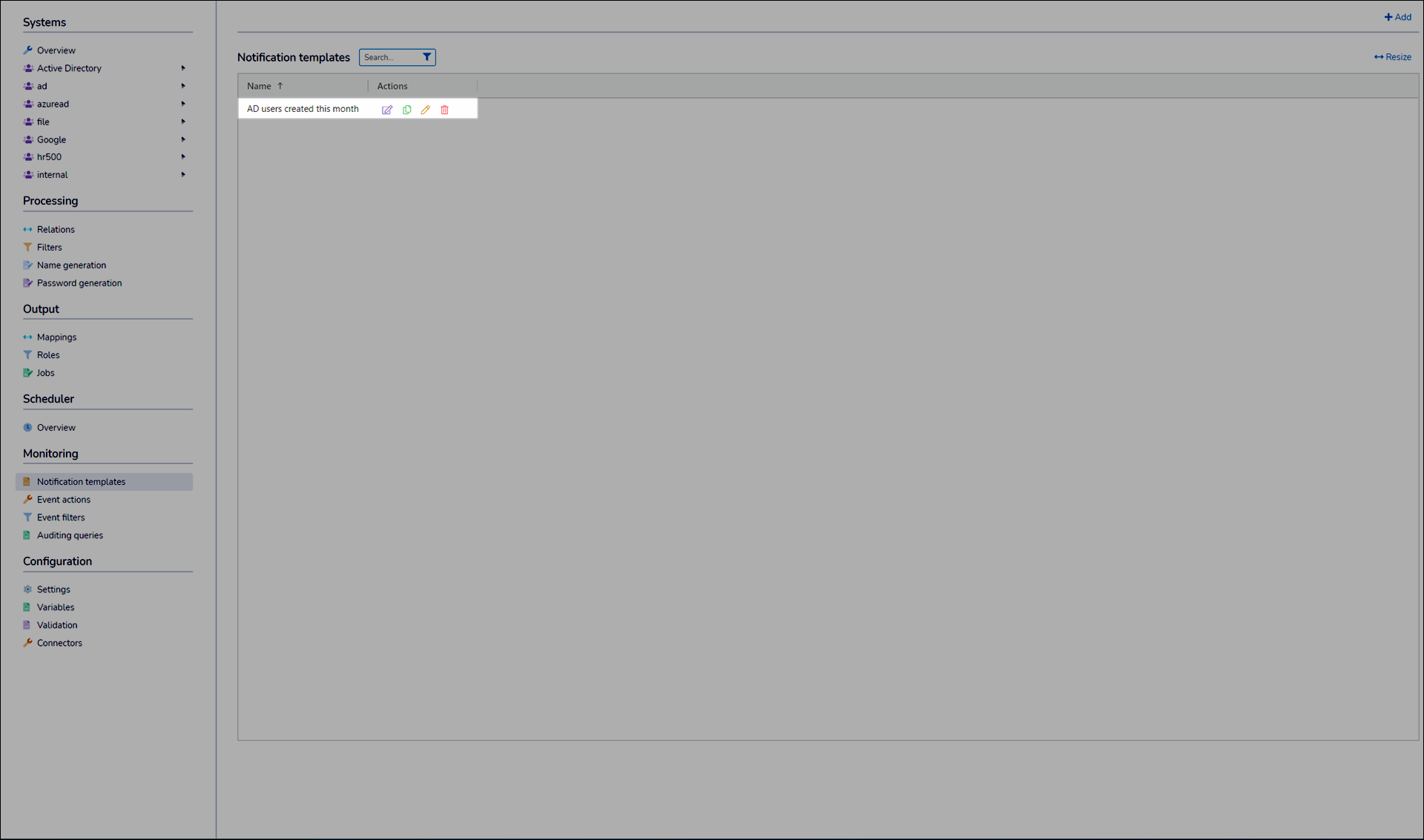
Continue by following the instructions in Create a notification template.
Go to Events > Templates.
Click
 Remove Notification Template for the relevant notification template.
Remove Notification Template for the relevant notification template.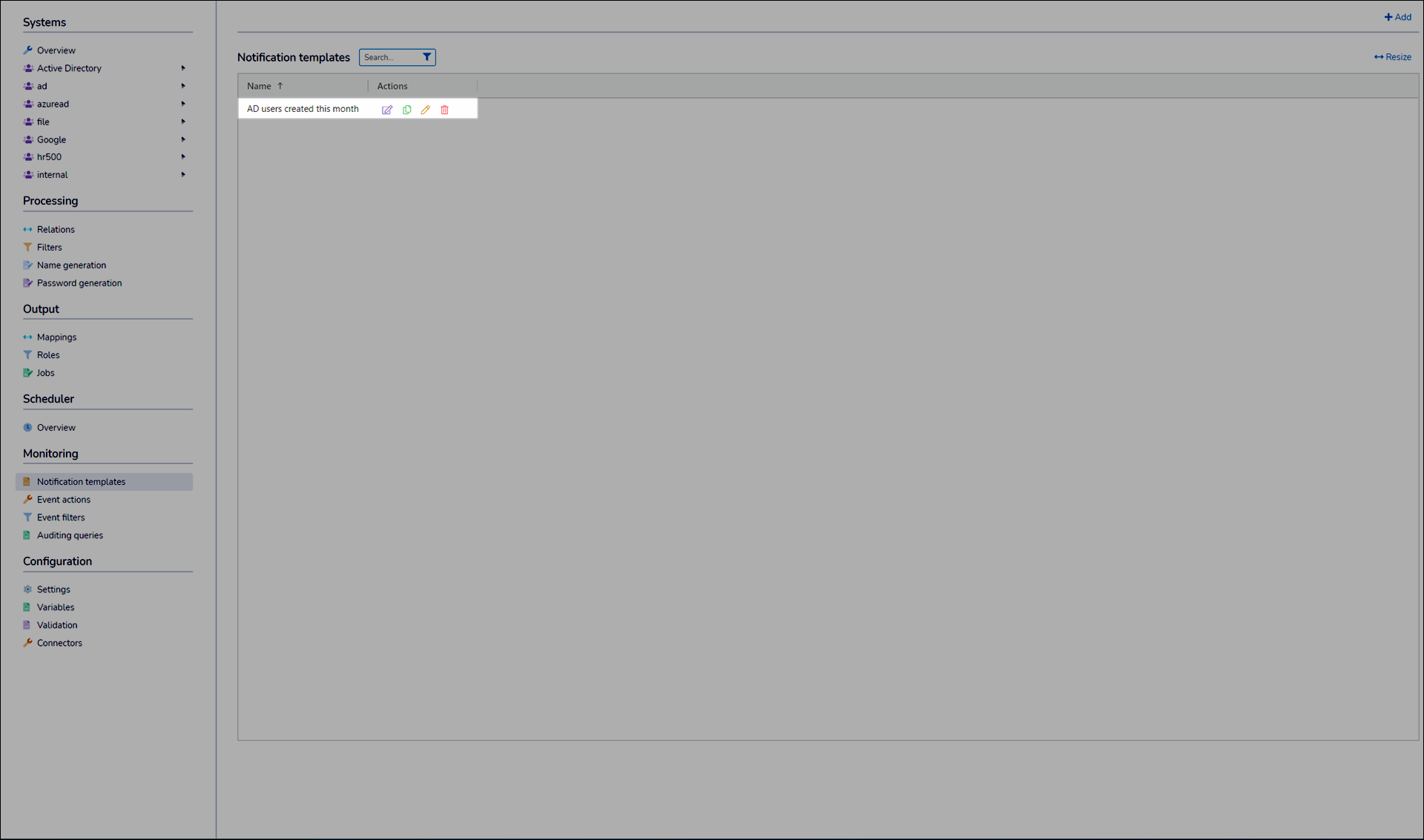
Click Yes.