Exclude rows
Filters often return unwanted rows. If you cannot easily re-structure a filter to eliminate such rows, there are two ways to exclude them: by duplicate value or by Boolean value.
Some filters return unwanted duplicate rows. For example, suppose you want a de-duplicated list of all employees who have a contract in the HR500 test dataset. The filter below attempts to achieve this, but returns duplicate rows since some employees have multiple contracts:
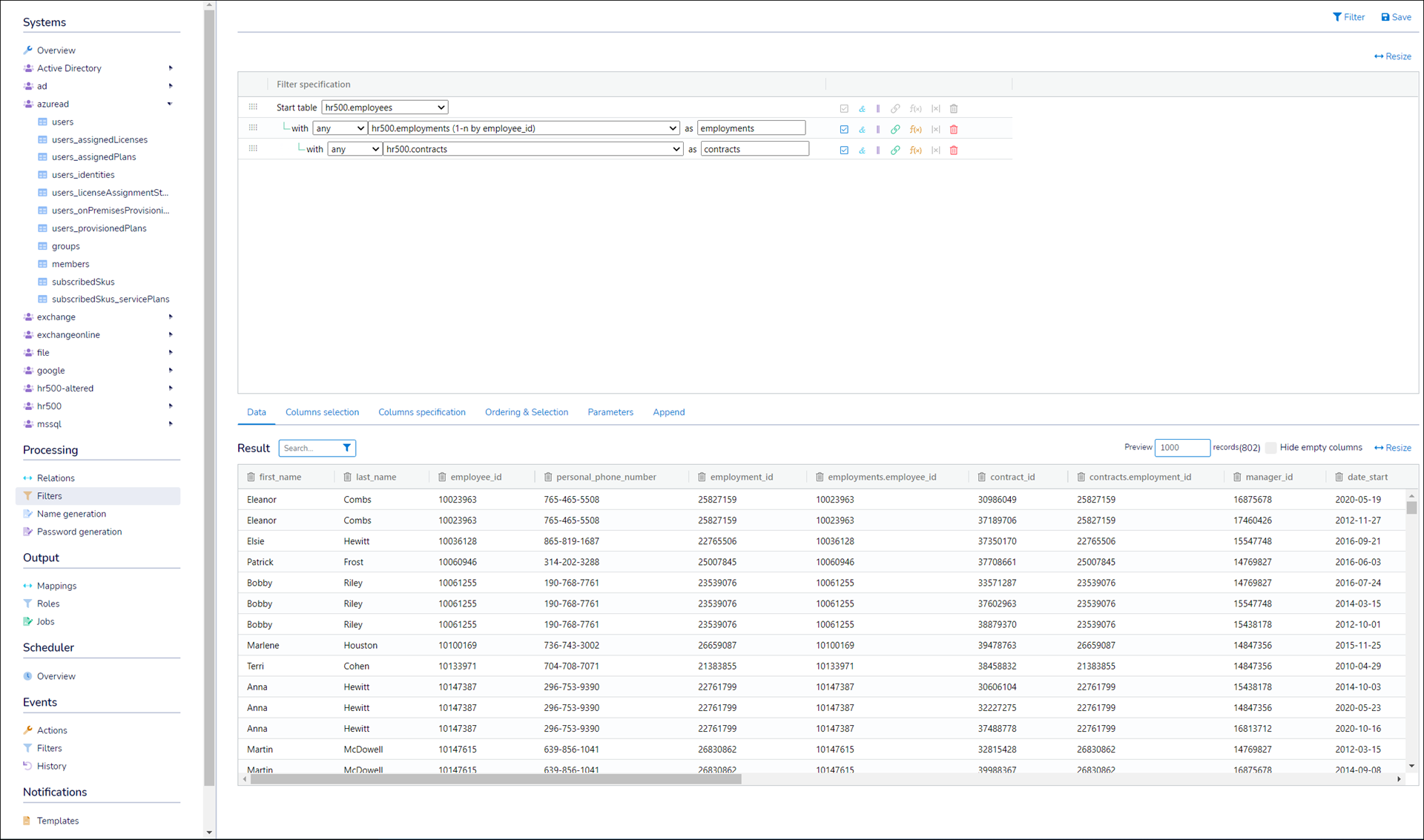
In this case, the Only Include First feature is the solution. Use it when you cannot easily re-structure the filter to achieve the desired results.
This feature can also be used to only partially exclude duplicate rows, which can be useful in certain edge cases.
For the relevant filter, Edit a filter.
Go to the Ordering & Selection tab.
Select the Only Include First checkbox.
Enter the number of Top Rows to keep. Typically, this is
1.In the dropdown, select the column whose duplicate rows should be excluded.

Go to the Data tab.
Click Filter to return the filter's output in the Result pane.
Only the first row is kept. Duplicates have been excluded.
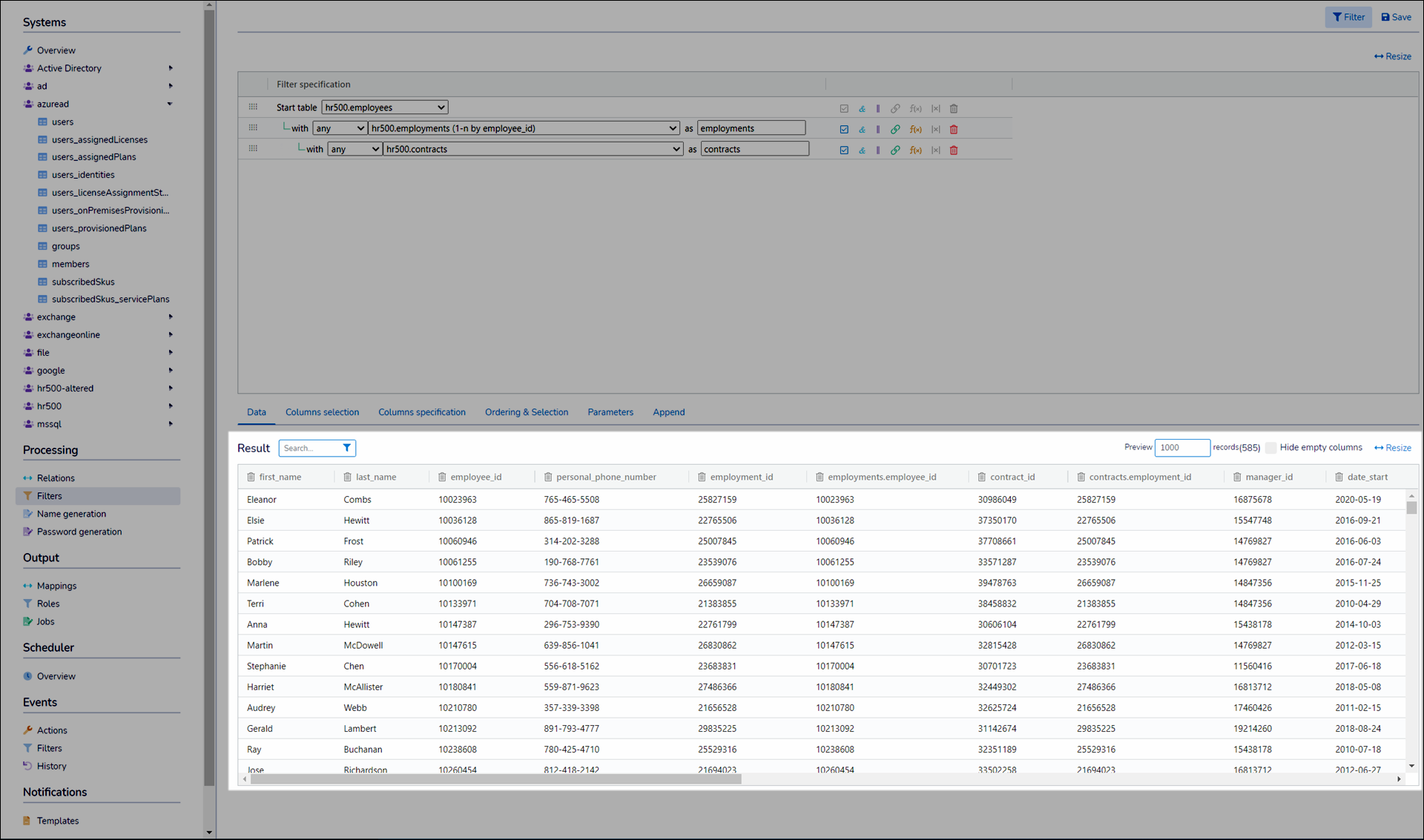
Click Save.
In some cases, the rows you want to exclude are not duplicates, but rather indicated by a Boolean field. For example, a field indicating if a user has an inactive contract:
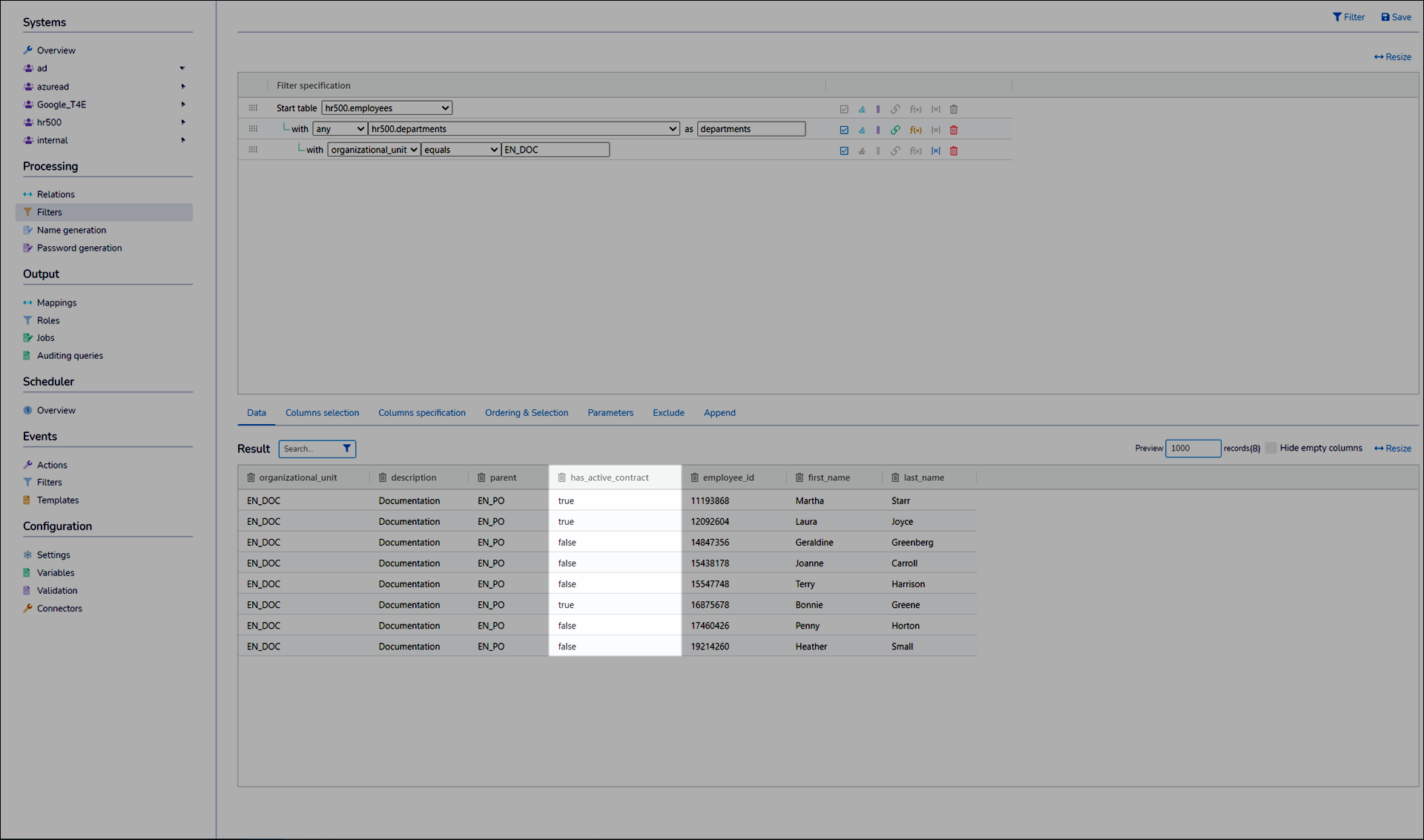
In this case, the Exclude Rows feature is the solution.
For the relevant filter, Edit a filter.
Go to the Exclude tab.
Select the Exclude Rows For Which Column Equals True checkbox.
In the dropdown, select a filter column. For example,
inactive_contract.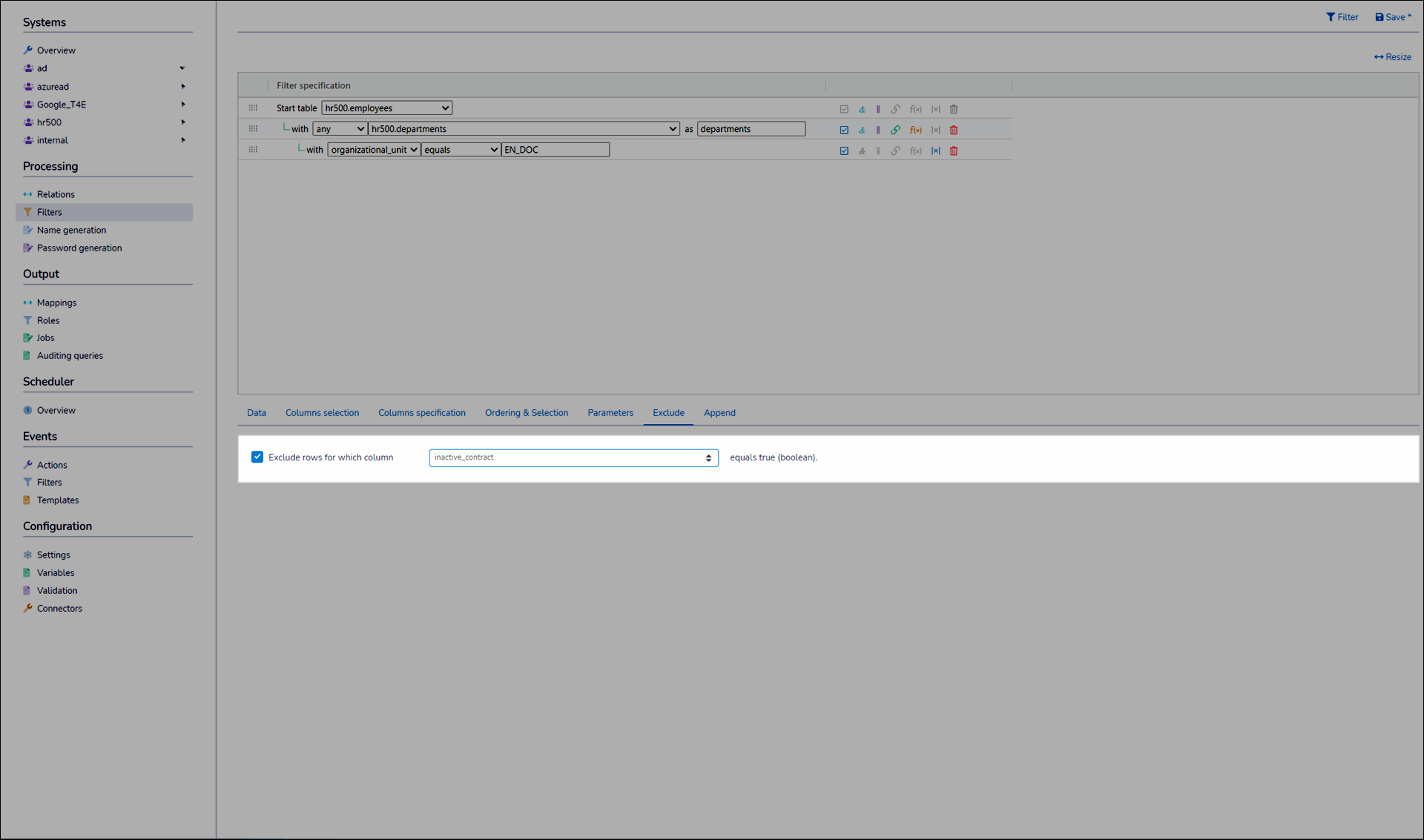
Go to the Data tab.
Click Filter to return the filter's output in the Result pane.
The relevant rows have been excluded.
Click Save.