Create a sync task
For more information, see Sync tasks.
Tip
Although all three stages of a sync task are optional, you will typically at least enable Collect and Execute. Only unusual situations require disabling either of these stages.
Go to Scheduler > Overview.
Click Add.
Select
syncfor the Type.Enter a Name.
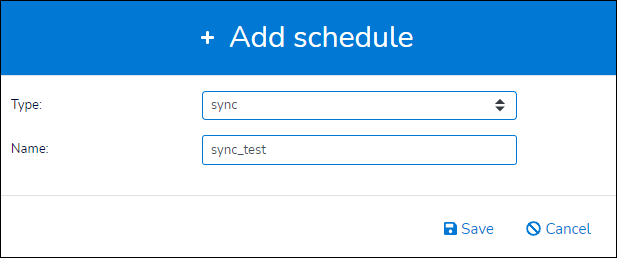
Click Save.
In the Collect pane, click Add. Select the relevant System to collect data from when this task is executed.
Optional: Select
Stop on Errorto instruct NIM to halt the entire sync task if an error occurs during an import of this system.Note
Stopping on an error will cause NIM to mark the task as a failure, which can be used to send a notification event on a failed state. See more information about event notifications.
Optional: Repeat step (6) to collect data from additional systems.
In the Evaluate pane, select one of your existing Notification templates in the Send Evaluation Report Using Template dropdown.
In the Execute pane, click Add. Select the relevant Job to include in the task.
Optional: Select
Stop on Errorto instruct NIM to halt the entire sync task if an error occurs during processing of this job.Note
Stopping on an error will cause NIM to mark the task as a failure, which can be used to send a notification event on a failed state. See more information about event notifications.
Optional: Repeat step (8) to add additional jobs to this sync task.
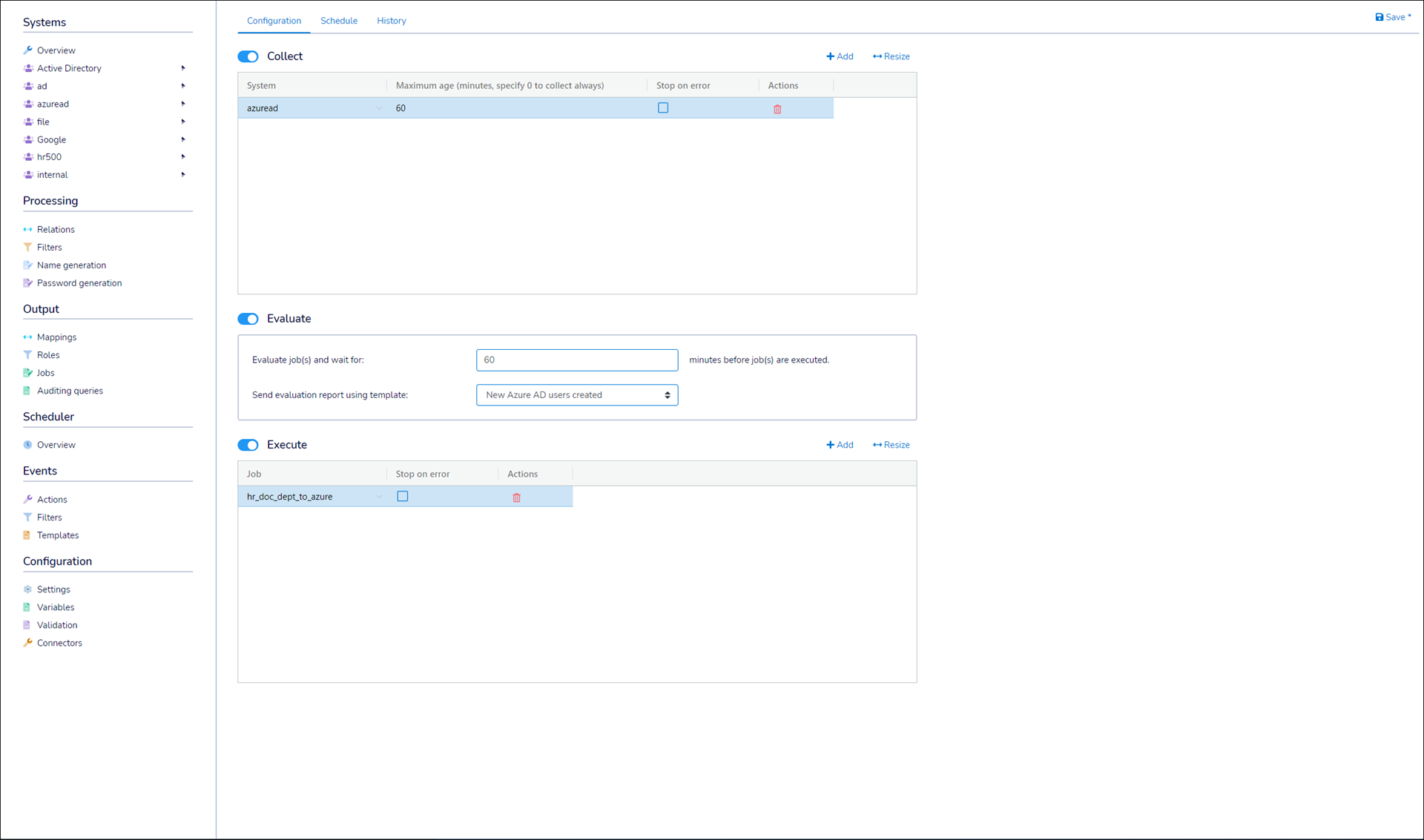
Click Save.
Go to the Schedule tab to set up a Scheduled run, then click Save. Or, perform a Manual run.