Create an export task
For more information, see Export tasks.
Go to Scheduler > Overview.
Click Add.
Select
exportfor the Type.Enter a Name.
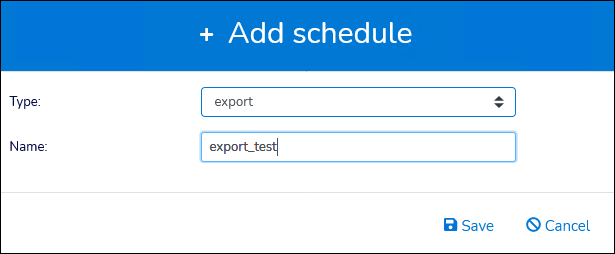
Click Save.
Select a Filter. Its output will provide the data for the export.
Specify a Directory in which to save the exported file.
Specify a Filename. For example,
$export_name_$yyyymmdd.csv.Tip
Use the dropdowns and Insert in Directory buttons to insert variables into these fields.
Specify a Delimiter. The recommended delimiter is
,.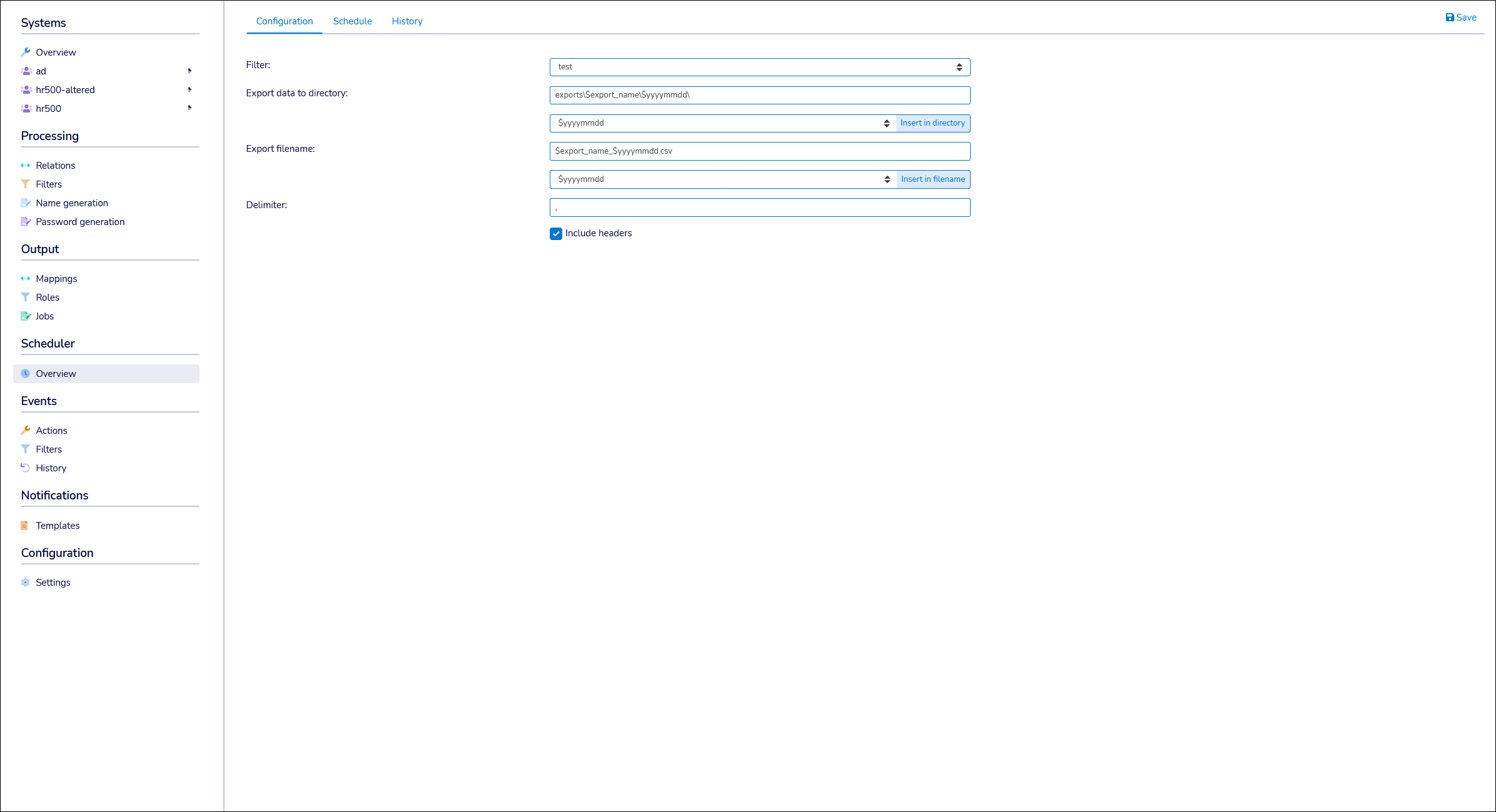
Click Save.
Go to the Schedule tab to set up a Scheduled run, then click Save. Or, perform a Manual run.