Create a license evaluation task
A license evaluation task requires multiple components to work properly. This article will guide you through creating the following items:
A scheduled task
An notification template
An event filter
An even action
Create the Scheduled Task
Go to Scheduler > Overview.
Click Add.
In the Type dropdown, select
License Evaluation. Click Save.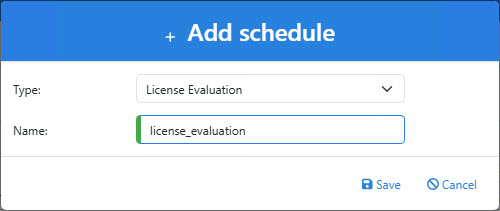
On the Schedule tab, enable the task and modify its schedule as you see fit.
Save the task.
Create the Notification Template
Follow the instructions to create an notification template.
In the Notification Event dropdown, select the license notification task you created previously.

Fill out the From, To, and Subject fields as you see fit.
In the body, paste the following text. You may customize its formatting, but the variable names should remain as-is.
Time of Evaluation: {var.event.data.DateTimeEvaluation} License is Valid: {var.event.data.LicenseValid} License Expires: {var.event.data.LicenseExpirationDate} Days Remaining: {var.event.data.LicenseExpirationDaysLeft} License is on Grace Period: {var.event.data.LicenseUsingGracePeriod} Max Relations: {var.event.data.LicenseRelationSizeMax} Relations Used: {var.event.data.LicenseRelationSizeUsed} Relation Percentage: {var.event.data.LicenseRelationSizeUsedPercentage} Max Systems: {var.event.data.LicenseSystemCountMax} Systems Used: {var.event.data.LicenseSystemCountUsed} Systems Remaining: {var.event.data.LicenseSystemCountAvailable}Save the notification
Create the Event Filter
By default, the license evaluation will notify administrators of the license's current status every time it runs. Most of the time, however, this information is not necessary since there is nothing wrong with the license. In order to have NIM only send the notification when there is a problem, we need to create an event filter that will cause the notification to be sent only if the license is invalid.
Follow the instructions to create an event filter.
In the Event type dropdown, select
license-evaluation, and select the name of the scheduled task you created previously in the Event name dropdown. Click Add.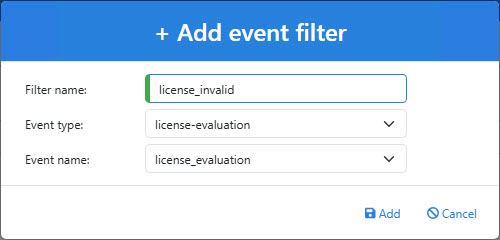
Click Add. A new row is added to the filter.
In the Property dropdown of the new row, select
LicenseValid (data). In the Operation dropdown, selectfalse.
Click Save.
Create the Event Action
Follow the instructions to create an event action.
In the Event type dropdown, select
license-evaluation. In the Event name dropdown, select the name of the scheduled task you created previously. Click Add.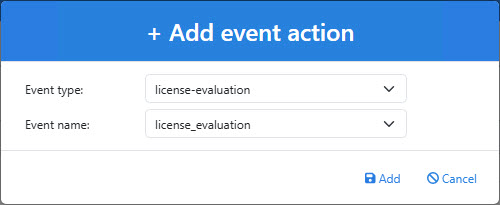
In the Filter dropdown, select the name of the event filter you created. In the Template dropdown, select the name of the notification template you created.

Click Save.