Create, edit, or remove an event action
For more information, see Event actions.
Create an event action
Go to Events > Actions.
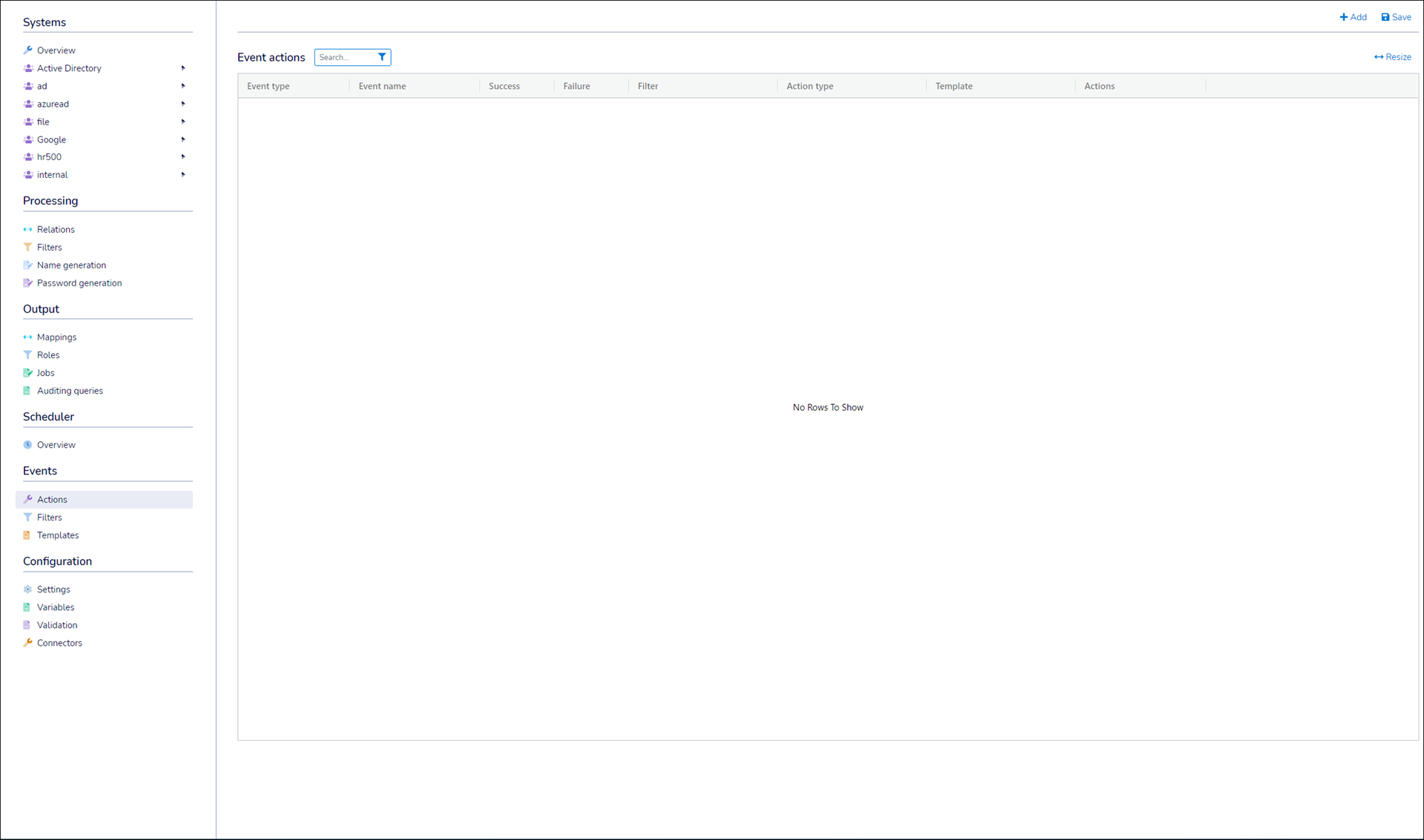
Click Add.
Select an Event Type and enter an Event Name.
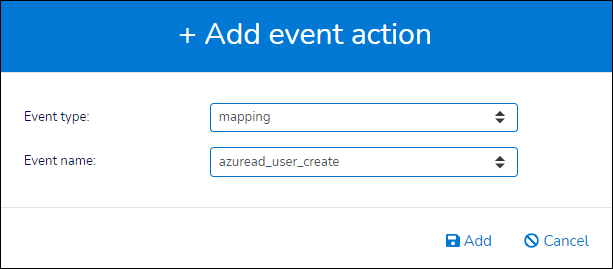
Important
Unlike
mapping,job, andsyncevent actions, you don't configuresync evaluationevent actions in Events > Actions. Creating a standalonesync evaluationevent action does nothing. Instead, you must configure this type of event action by enabling the evaluate stage of Sync tasks and selecting a notification template in the Send Evaluation Report Using Template dropdown. See Create a sync task.Click Add.
A new event action is added to the Event Actions pane.
Click the new action's Template field to select one of your existing Notification templates.
If you haven't already created a suitable notification template, select [new]. If you do, you are diverted to Create a notification template. Continue here after you have created one.
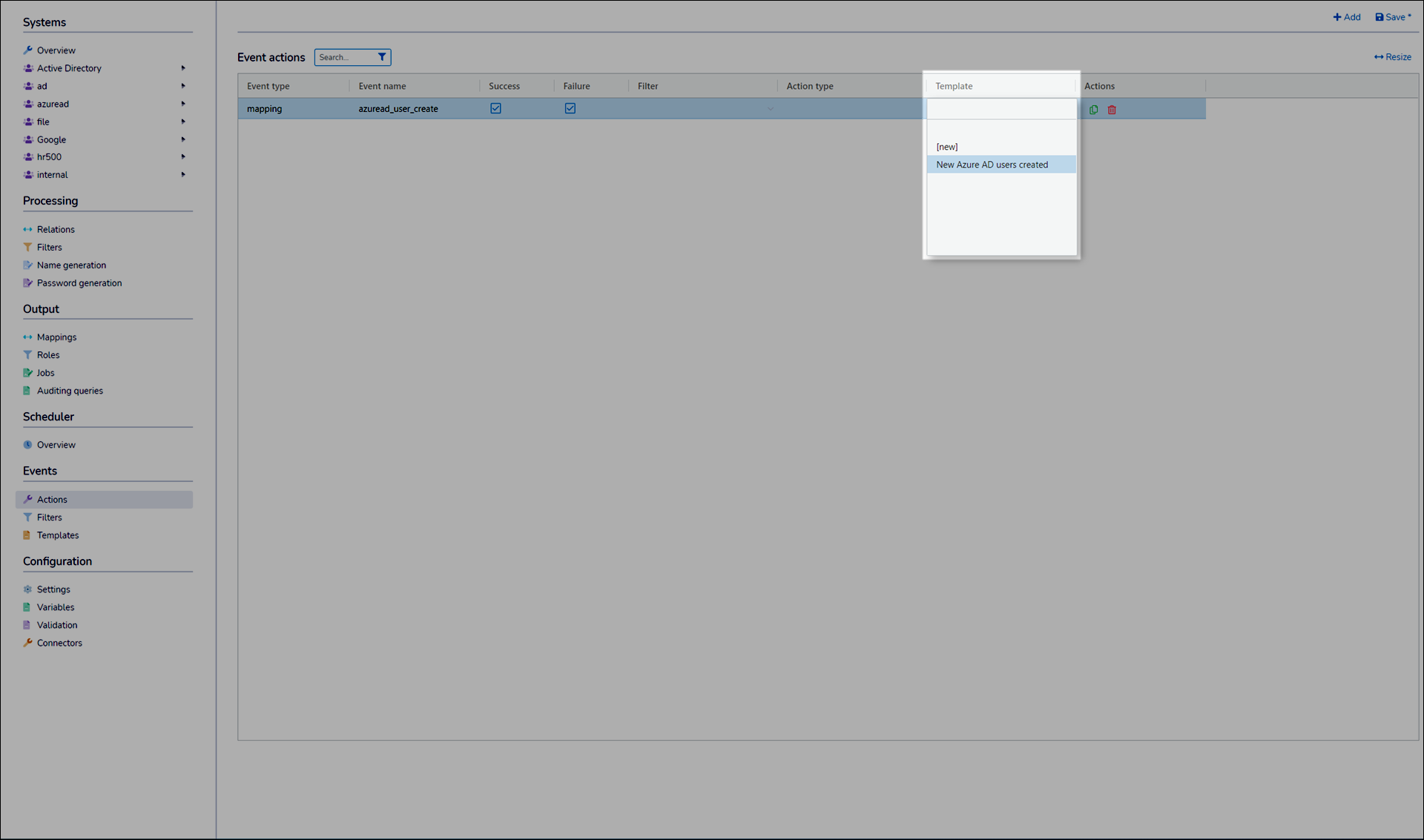
Optional: Click the action's Filter field to select an existing event filter. See Create an event filter.
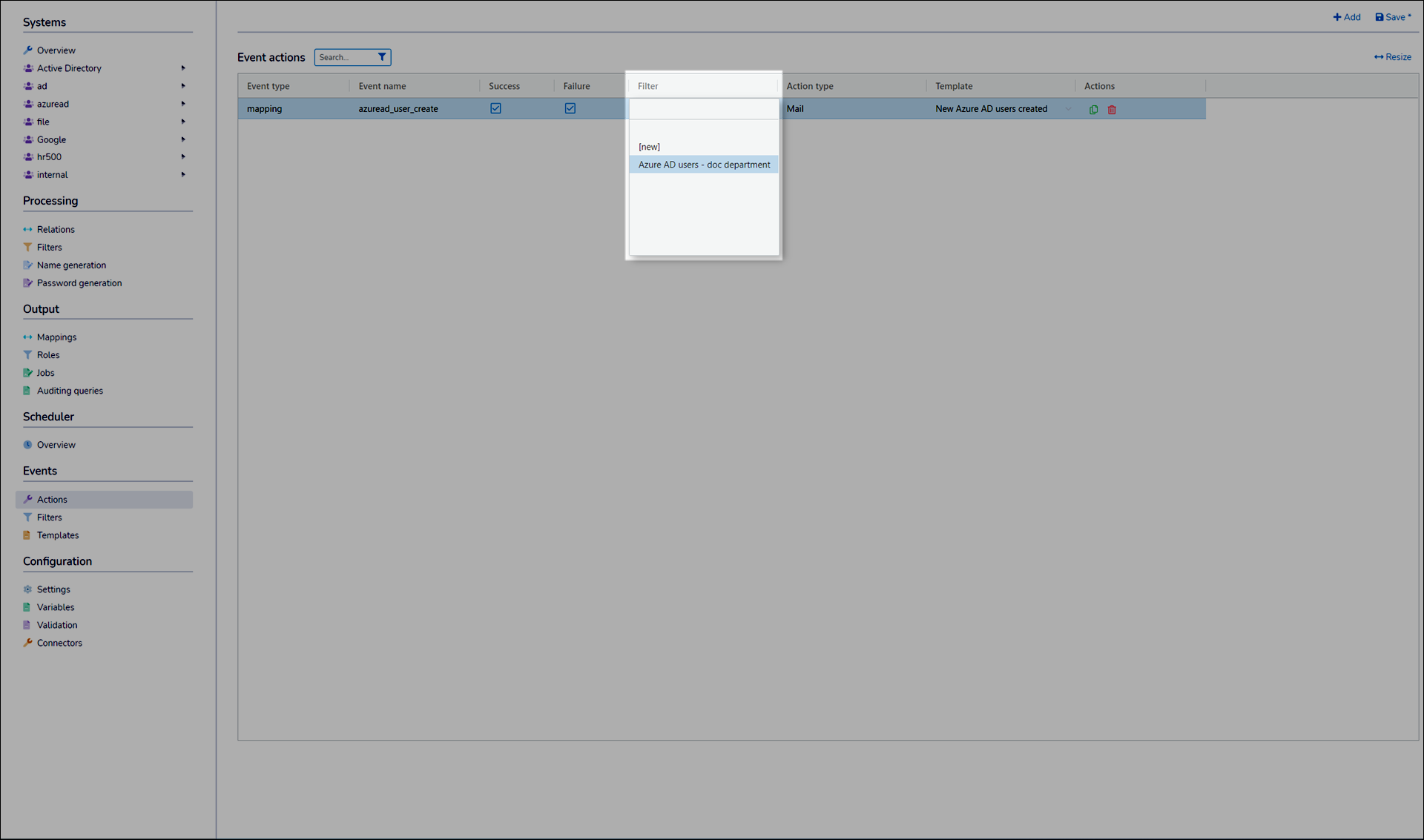
Select or clear the Success and Failure checkboxes, to choose under what conditions this action will be executed.
Click Save.
Tip
It is possible to configure multiple actions for the same trigger event. To do so, repeat the above steps for the same Event Type and Event Name in step (3).
Go to Events > Actions.
Modify an event action's Template, Filter, Success, and/or Failure fields.
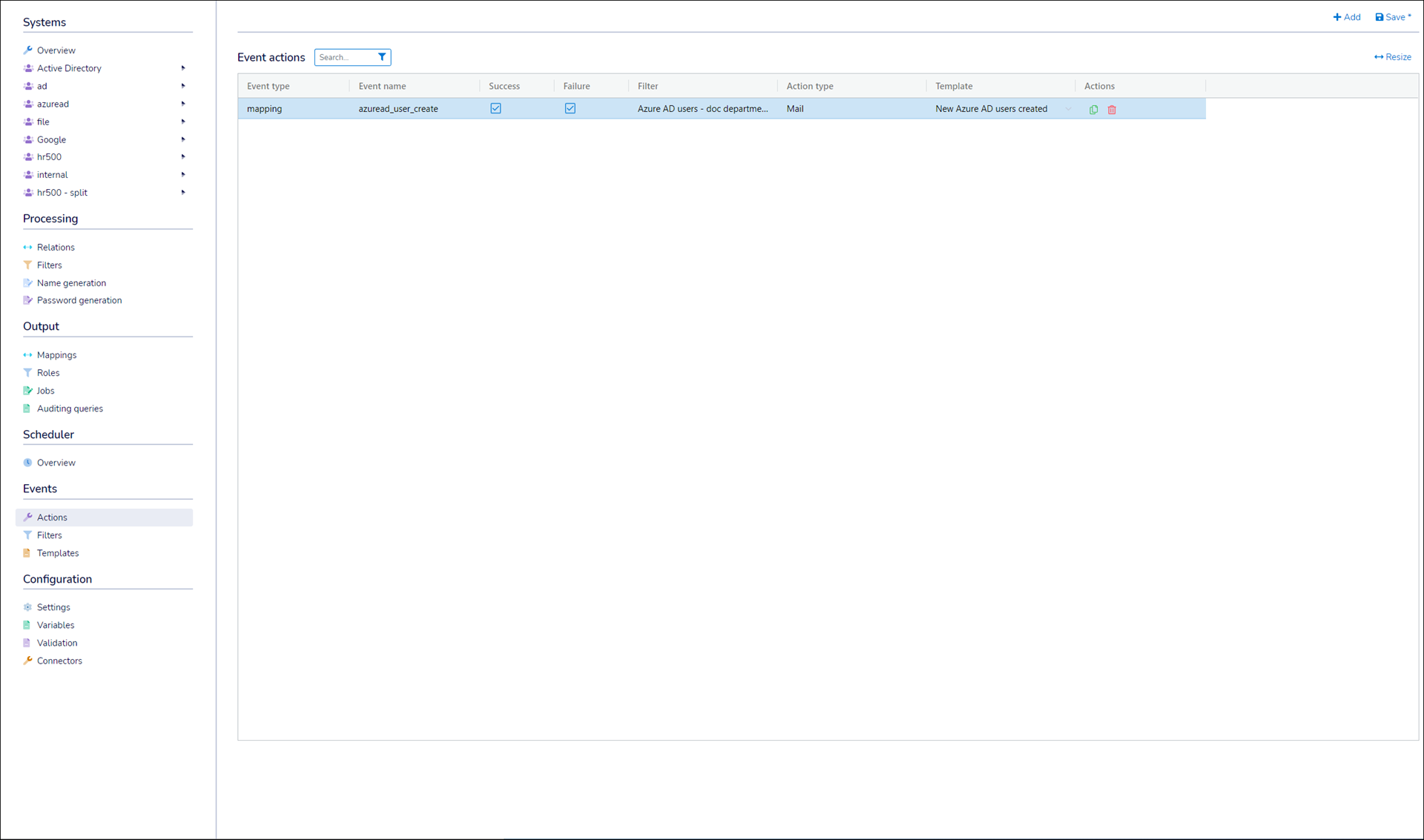
Click Save.
Note
The Event Name and Event Type fields cannot be modified for an existing event. If you need to edit these fields, you must remove this event action and create a new one.
Go to Events > Actions.
Click
 Remove Event Action for the relevant event action.
Remove Event Action for the relevant event action.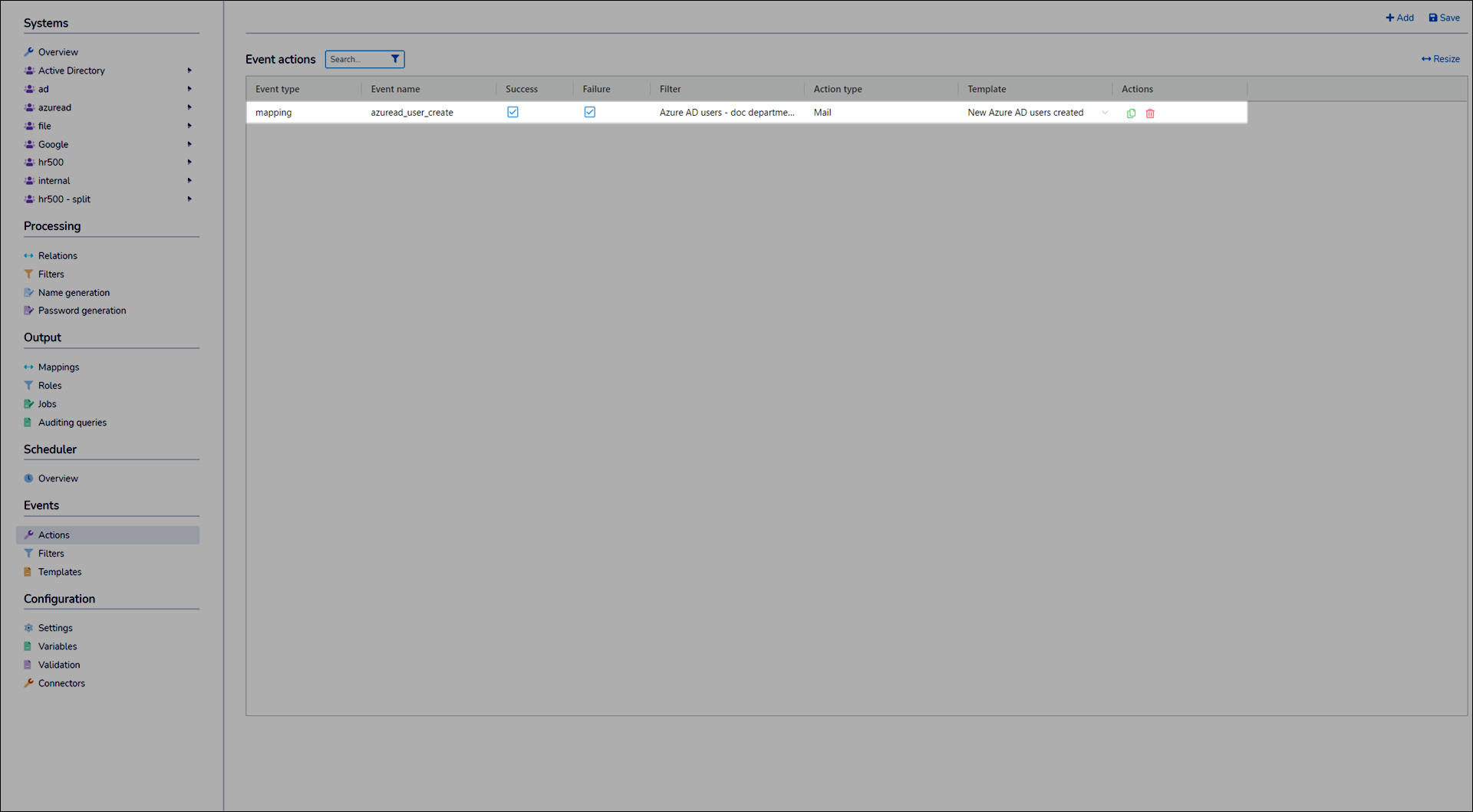
Click Save.