Create, edit, or remove a JavaScript filter column
Create a JavaScript filter column
For more information, see Custom JavaScript columns.
For the relevant filter, Edit a filter.
Go to the Columns Specification tab.
Click Add Script Column.
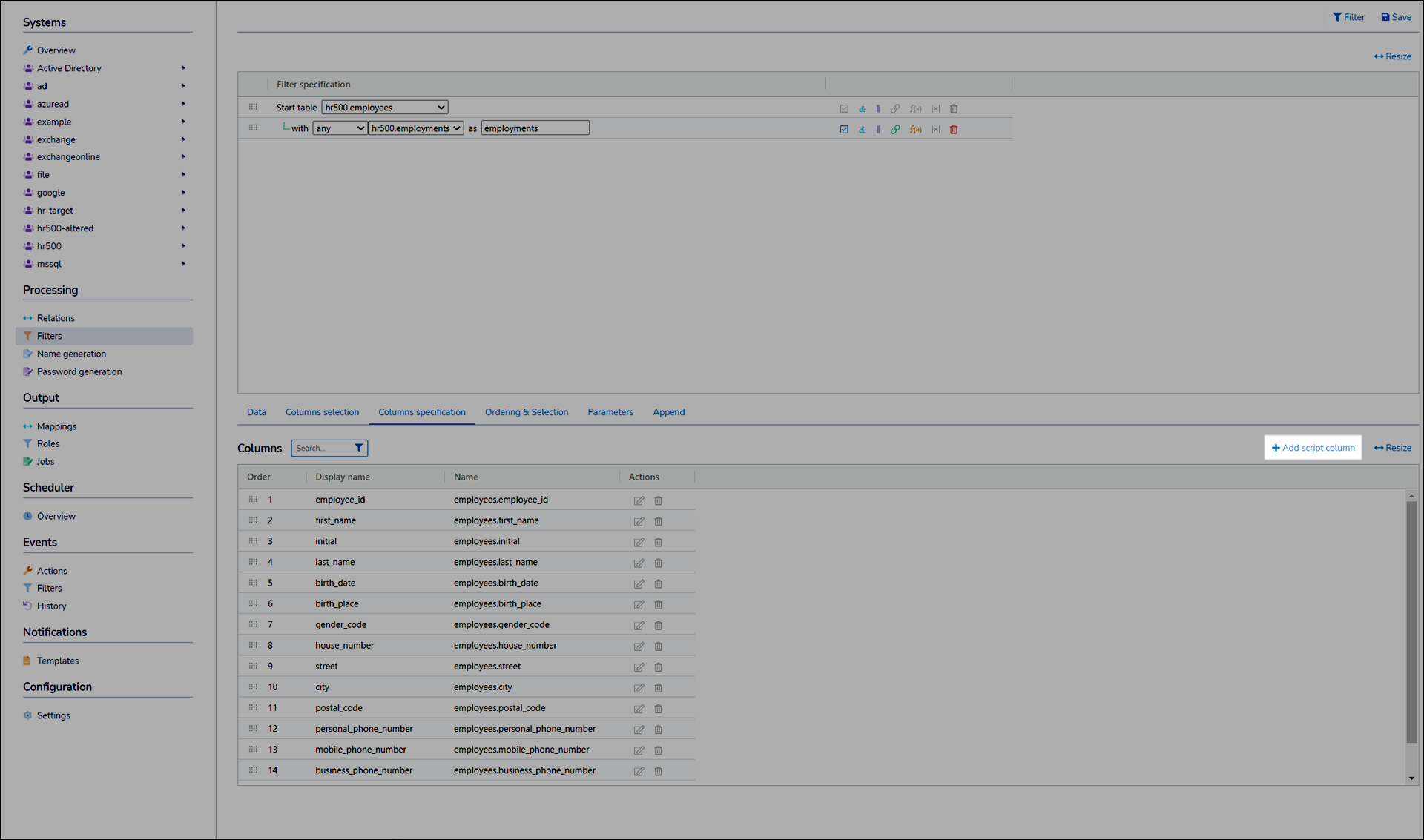
Enter a Column Name.
Enter your JavaScript in the Code pane.
Optional: Click a
 Green Arrow to insert a column variable into the current cursor position in the Code pane.
Green Arrow to insert a column variable into the current cursor position in the Code pane.Note
Column variables are accessed using non-standard JavaScript notation, in the format
tableName['variableName']. For example,employees['employee_id'].Optional: Click Insert A JavaScript Function to insert hash functions, Vault queries, or variable queries.
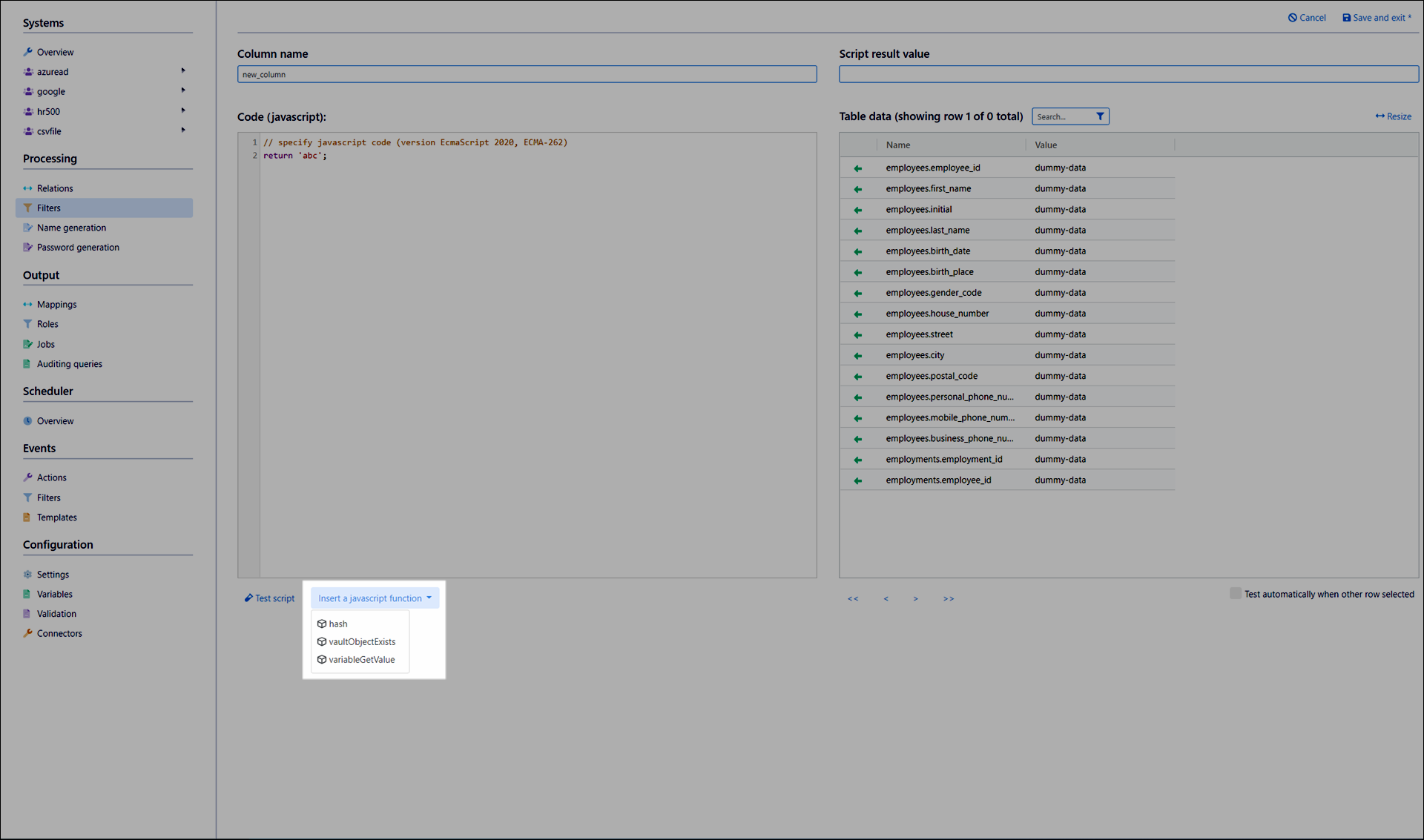
Click Test Script to execute your JavaScript code.
The result appears in the Script Result Value field.
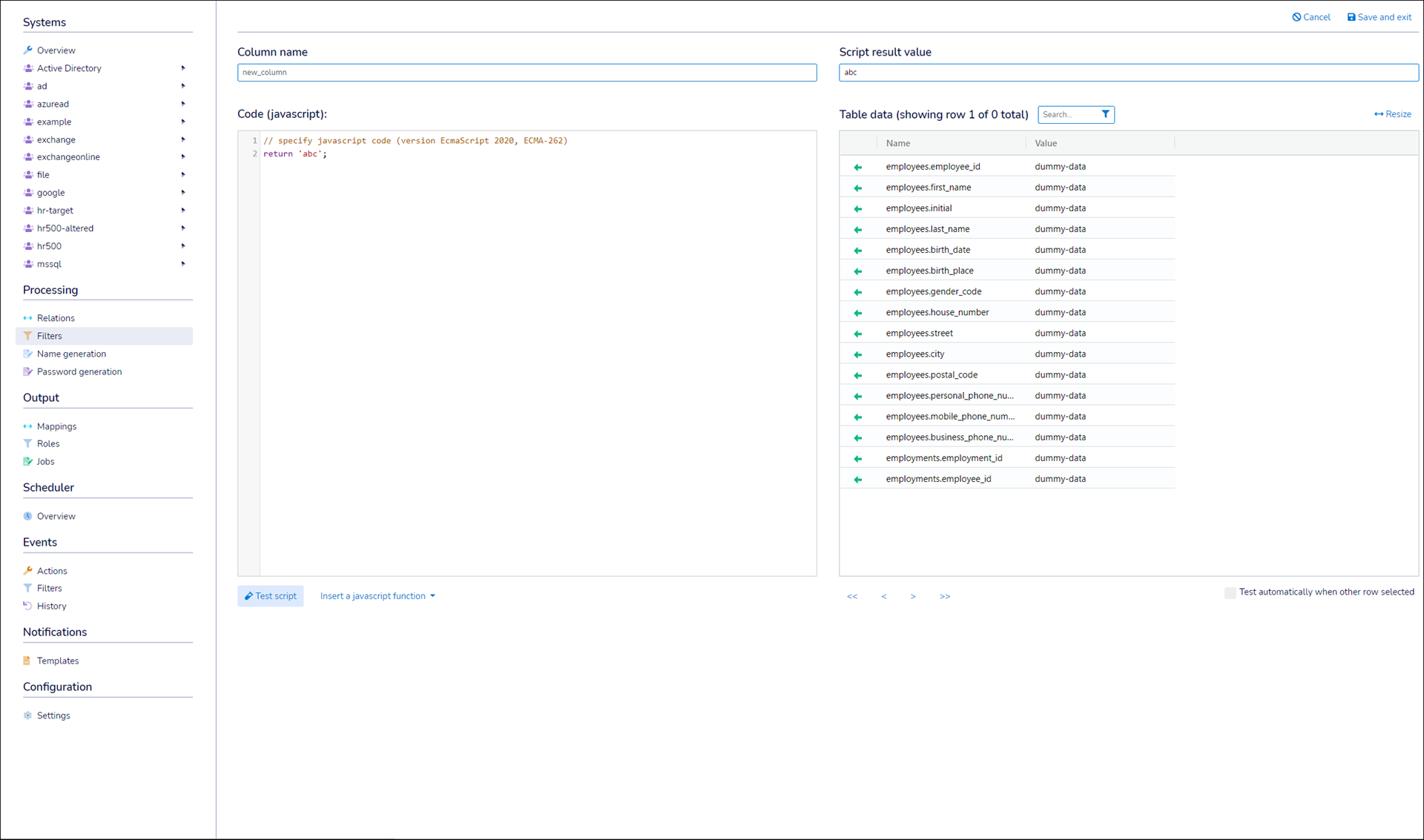
Click Save and Exit.
For the relevant filter, Edit a filter.
Go to the Columns Specification tab.
Click
 Edit Column.
Edit Column.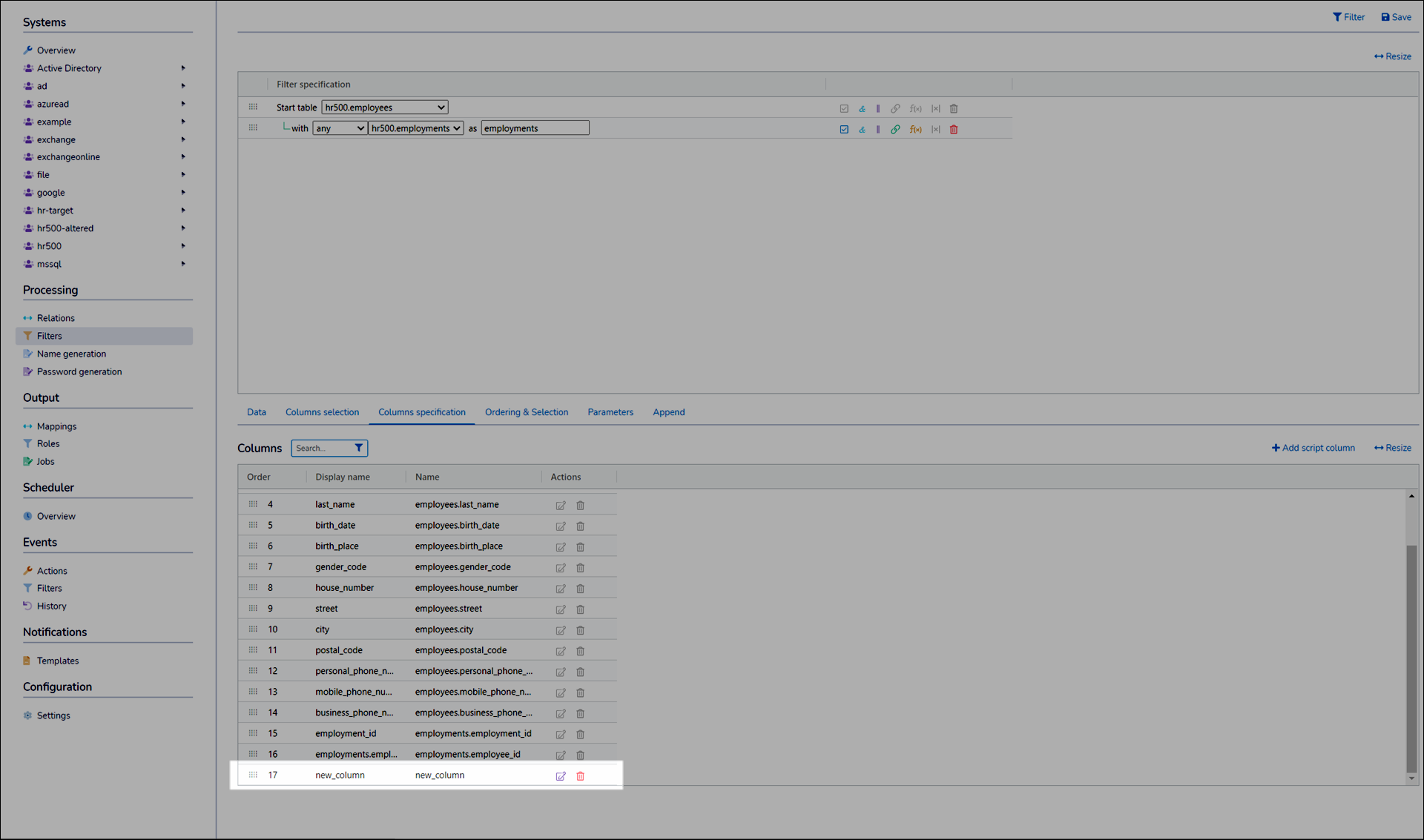
Continue by following the instructions in Create a JavaScript filter column.
For the relevant filter, Edit a filter.
Go to the Columns Specification tab.
Click
 Remove Column.
Remove Column.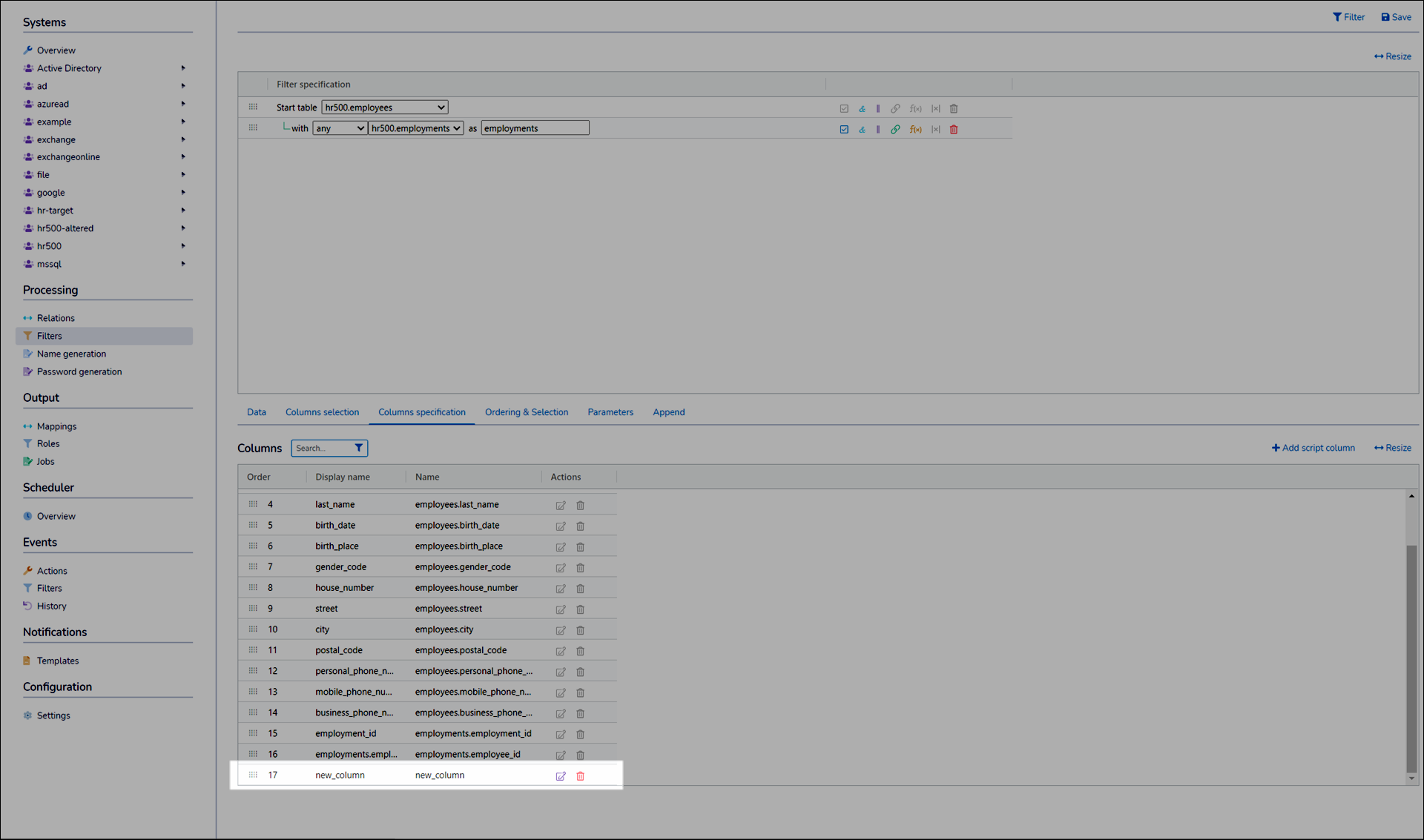
Click Save.