Apps
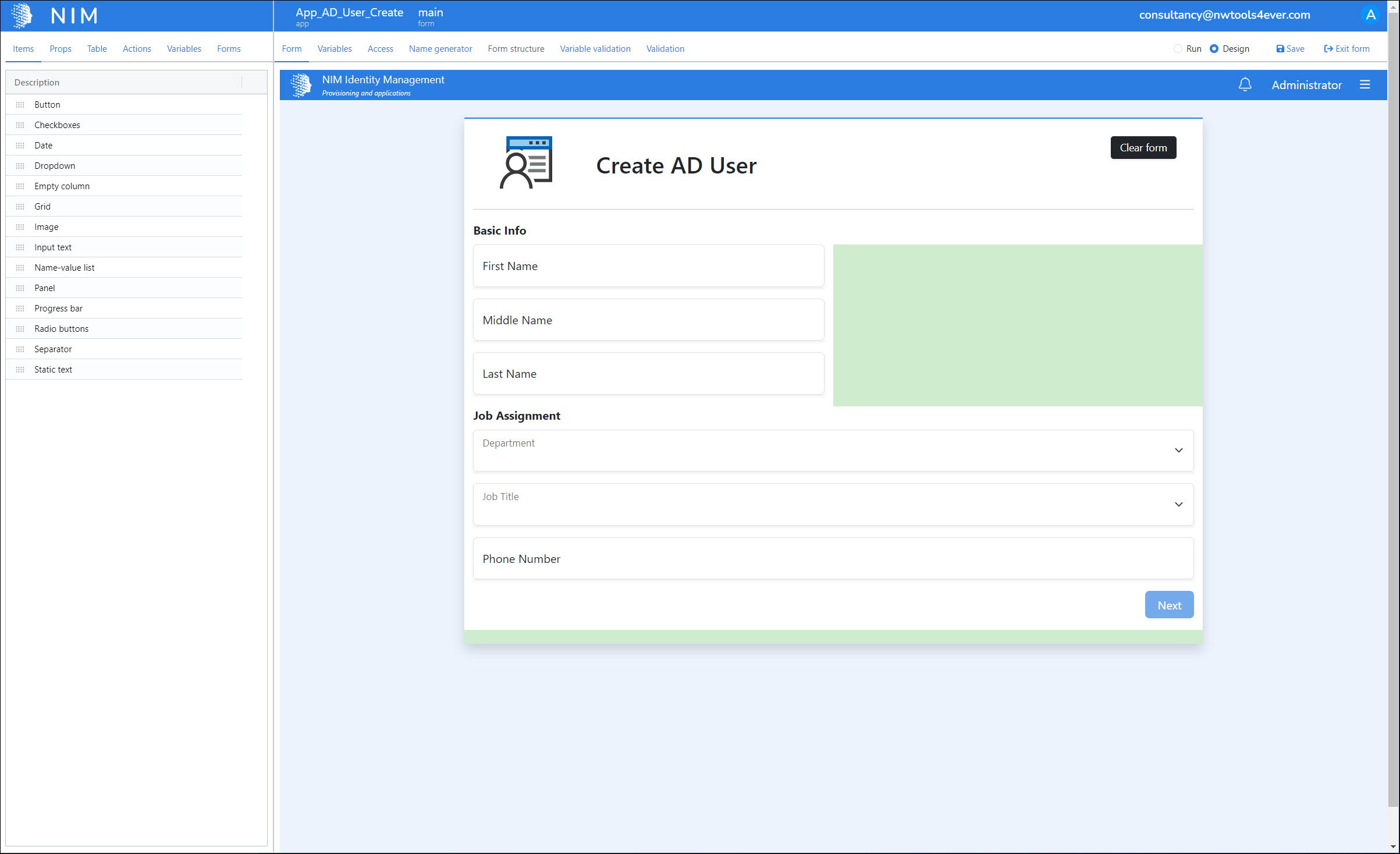
NIM Apps are fully customizable web forms that let you delegate traditional helpdesk tasks to users within your organization (e.g., create accounts, enable/disable accounts, update account attributes, password reset, modify group memberships, etc).
To get started, follow the example in the App tutorial.
You build apps in the drag-and-drop app designer in Configuration > Apps. Each app contains one or more forms (screens), and each form contains items (components such as text fields, dropdowns, and checkboxes). Each item has properties (e.g., dimensions, styles, validation, etc). Some items have actions, such as performing mapping functions in target systems.
Form layouts are based on the Bootstrap grid system. Every form comprises rows, each of which can contain up to 12 columns. Each item spans one or more columns within a single row (the column width property).
To add an item to a form, drag and drop its  App Item Handle from the Items tab onto any green zone on the Form tab.
App Item Handle from the Items tab onto any green zone on the Form tab.
Apps heavily rely on variables, which contain the state of your app, and let you pass values around as needed.
The app designer has two modes: Design mode and Run mode. In design mode, you edit your app. In run mode, you can test your app in real time, as it would appear to an end user. The Variables tab works as a mini-debugger while you're testing your app in run mode.
JavaScript is supported for variable calculations, to show/hide/disable items, to validate fields. etc.
Events are supported for app actions.
Apps access control
When you create an app, NIM autogenerates a group in the NIM Internal system named nga_[appName]. This group is intended to mediate access to the app. For an end user to access an app, they must 1) have an account in the internal system, 2) be a member of the app's group, and 3) the app's group must be granted access to the app. For an example, see Step 23: Internal system setup and Step 24: Internal user/group access of the advanced tutorial.
Users can access an app at https://<NIM-Hostname>/app/<app-name>. For example, https://nim.mydomain.com/app/My_App.
The Administrator account always has access to all apps.
Tip
Although you can grant one-off access to users & groups on the Access tab of the app designer, it is better to manage access using group mappings via jobs. Any one-off access settings will be overwritten the next time a mapping runs.