Create, restore, or remove a backup
For more information, see Repositories.
Navigate to Configuration > Settings.
Click on the Repositories tab.
Click Add. A new repository is added to the list.
Click the
 download button next to the newly-created repository to download the JSON file. Store the file in a safe location.
download button next to the newly-created repository to download the JSON file. Store the file in a safe location.
A NIM repository can be restored in full, or in part.
Full Restoration
A full restoration will overwrite the entire NIM configuration, and replace it with that of the repository. This is similar to restoring a snapshot, except that restoring from a repository will not upgrade or downgrade the installed version of NIM.
To perform a full restoration of a repository, follow these steps:
Navigate to Configuration > Settings.
Go to the Repositories tab.
Find the repository you wish to restore from and click its
 restore button.
restore button.Confirm the activity on the dialog box that appears.
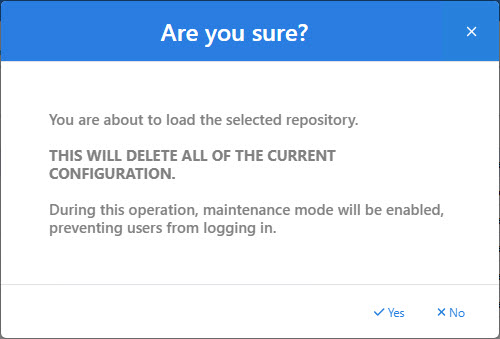
NIM will enter maintenance mode while the repository is restored. Once it is finished, NIM will exit maintenance mode.
Partial Restoration
A partial restoration of a repository is useful for reverting changes made to a particular part of your environment, such as a filter, or for restoring objects, such as an application, that may have been accidentally deleted.
To perform a partial restoration of a repository, follow these steps:
Navigate to Configuration > Settings.
Go to the Repositories tab.
Find the repository you wish to restore from and click its
 edit button.
edit button.In the Repository pane, select which object(s) you want to restore.
Note
Each object has a Status field with a value of "new", "changed", or "equal".
New objects exist in the repository, but not in the current environment. If restored, they will be added.
Changed objects exist in both the repository and the current environment, but they are different. If restored, the current environment's version will be overwritten with the version in the repository.
Equal objects are the same in both the repository and the current environment. There is no need to restore these objects.
Click Add dependent resources to have NIM automatically select any additional objects required by your previously selected objects.
Click Restore.
Confirm the activity in the dialog box that appears.
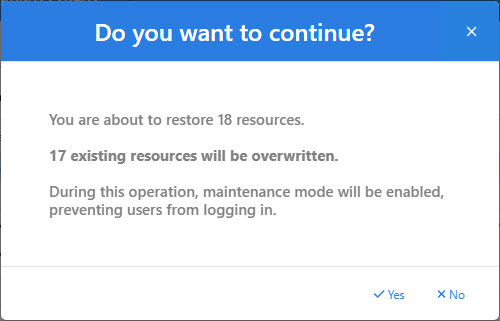
NIM will enter maintenance mode while the selected objects from the repository are restored. Once it is finished, NIM will exit maintenance mode.
Navigate to Configuration > Settings.
Go to the Repositories tab.
Click the
 delete button next to the repository you want to remove.
delete button next to the repository you want to remove.Confirm the deletion in the dialog window that appears.
The repository is deleted and removed from the list.