Provisioning Internal Users
The NIM User Management app significantly enhances the management of internal users within NIM. This intuitive app provides a streamlined interface for administrators to effortlessly handle user accounts, permissions, and other related settings. For instances where the app is not available, administrators can still maintain robust control over user management. They can utilize filters to pinpoint specific users within the internal system and mappings to update critical information, such as email addresses, directly within the internal user table. This dual approach ensures that user management is both flexible and efficient, catering to the varying needs of different organizational setups.
Open Processing > Filters
Click the +Add button to add a new filter.
Name your filter something descriptive. (e.g. internal_users_pass_reset)
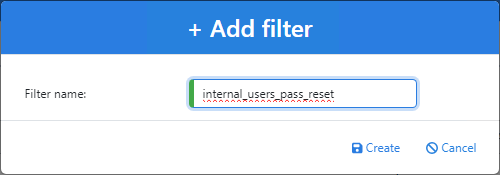
Click Create.
Within the filter select internal.users under the Start table drop down

Click the filter button to see the full list of records within internal users
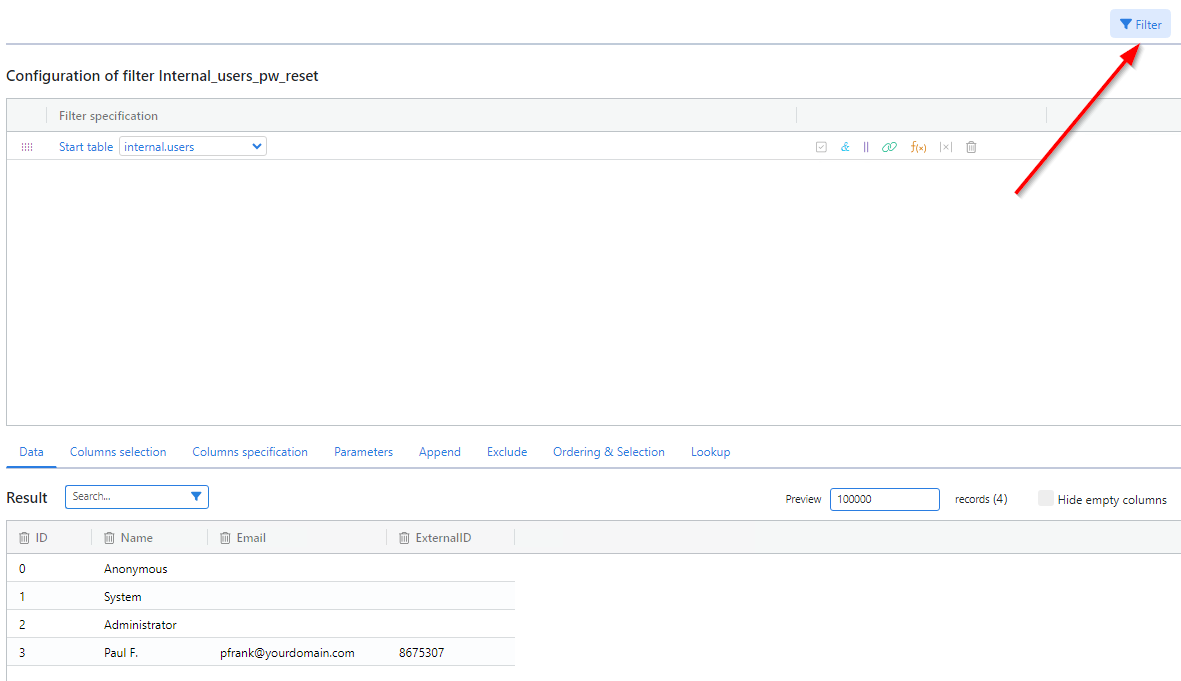
Click the Add Expression button
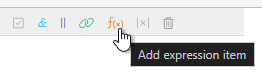
Choose a data point to limit your returned results to a set of users to target. In this example, we have chosen to retrieve the field Name contains (case insensitive)
Paul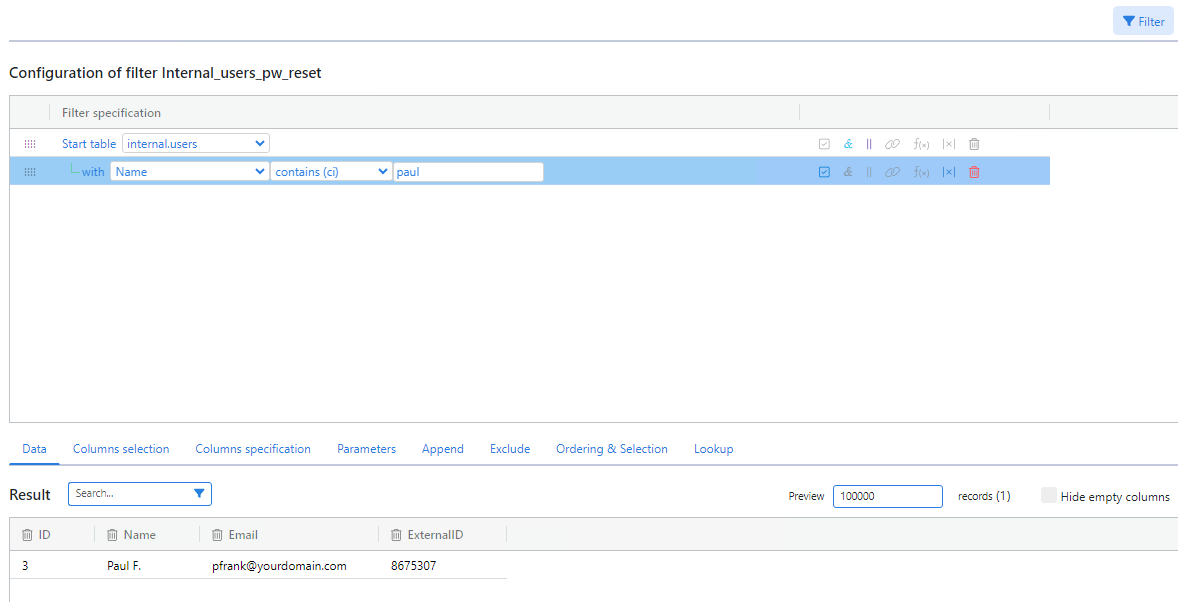
Click the filter button again to show the records that meet the condition
If your filter is correct, Click Save
Open Output > Mapping
Click +Add Button
Choose the following
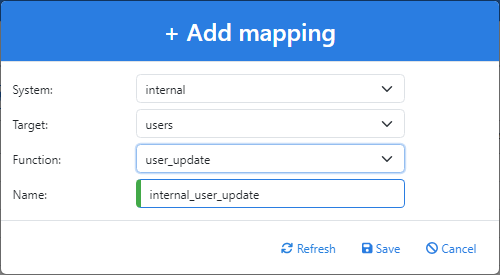
System: Internal
Target: Users
Function: user_update
Name: internal_user_update
After the mapping opens, Select the previously created filter we created.
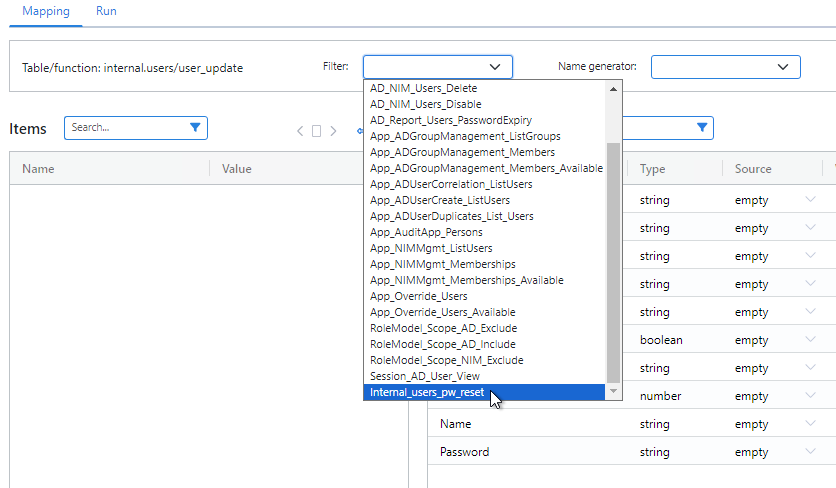
Click and drag the dots icon for each column you want to map. If you are updating a User, then the ID column will be required.
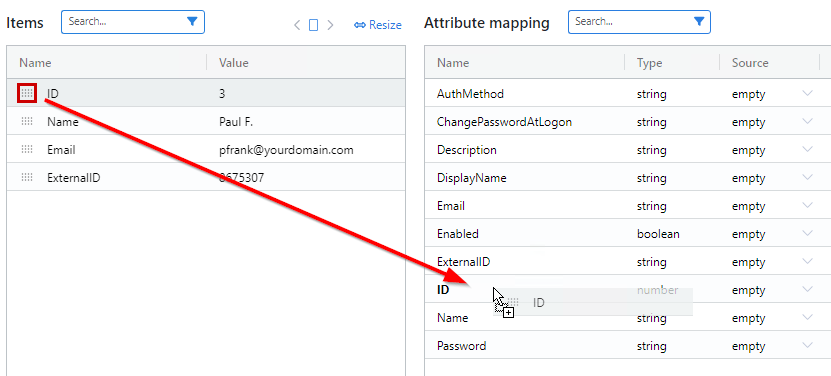
By mapping the email property to a valid email address, you will allow user to make use of the Forgot My Password option on the login screen
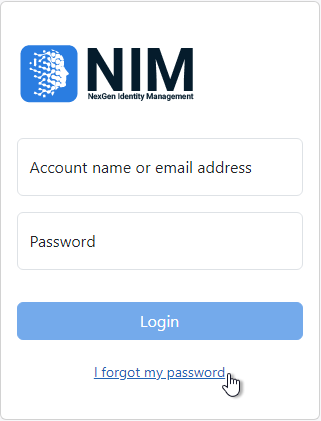
Upon completion of the mapping. Click Save
Open Run Tab
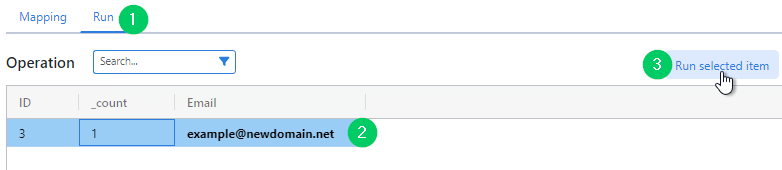
Click a sample user in the results to process. Then Click Run selected item
You have Jobs successfully updated a user. See Jobs to put this on a schedule to keep users updated